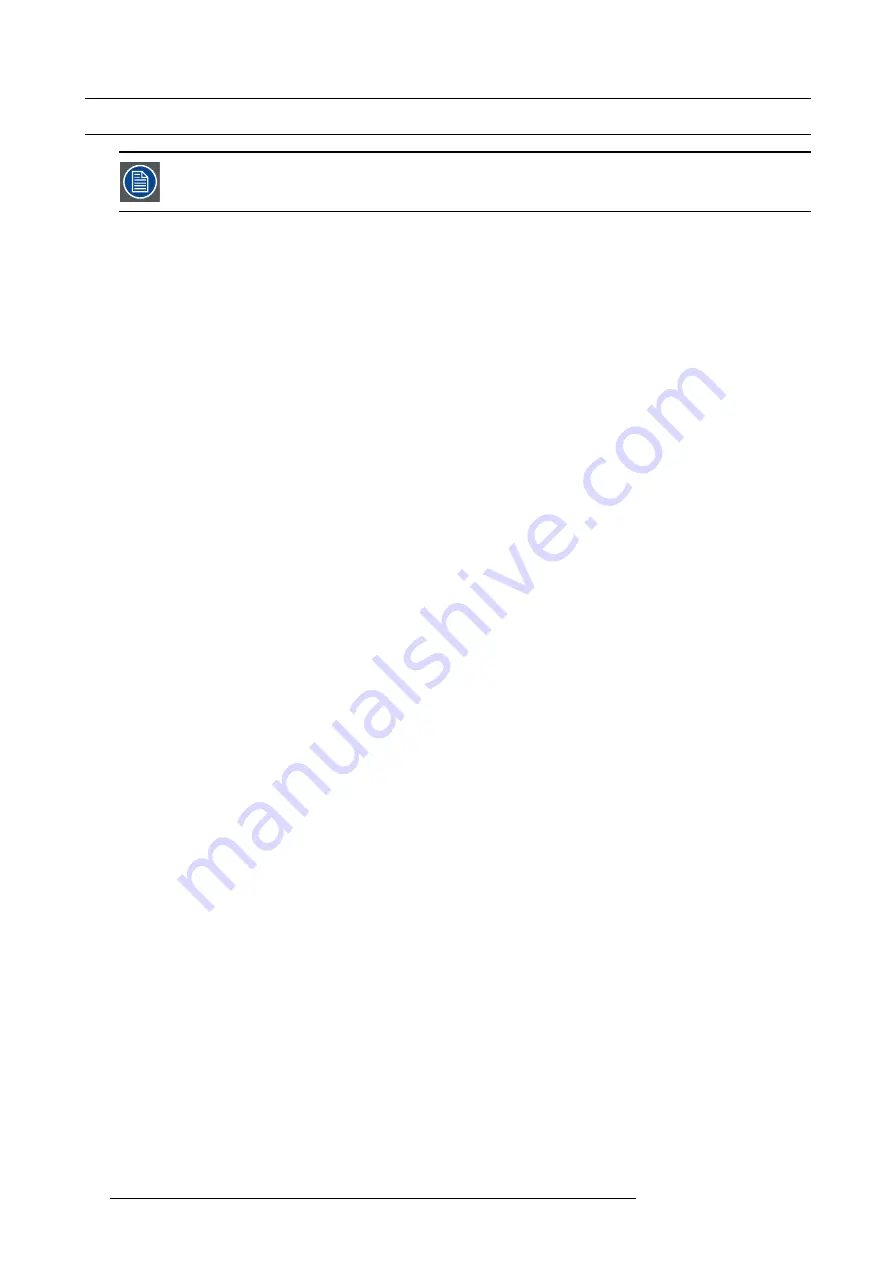
4. Installation process
4.1
Installation process overview
Normally the projector is delivered with the xenon lamp installed. So, this installation process assumes that
the xenon lamp and Lamp House are already installed. If not, install the xenon lamp
fi
rst prior to continue with
this process. See chapter "Lamp replacement process", page 105.
Installation process from A to Z
1.
Check if all installation requirements are ful
fi
lled
such as the environment conditions of the installation area, capacity of the
exhaust system, electrical facilities, etc. Note that a solid pedestal is required to support the projector. For more info see topic
installation requirements
.
2.
Physical installation of the projector
upon its pedestal and connecting the air outlet of the projector with the exhaust system.
Note that an external exhaust system is MANDATORY in case the exhaust output is on top of the projector. See chapters "Posi-
tioning the ZEUS projector at port window", page 26, and "Installation of the exhaust system", page 29.
3.
Electrical connection with the power net
. See chapter "Connecting the projector with the power net", page 31.
4.
Installation of the lens
. First select a lens with appropriate throw ratio covering the screen size and the projector - screen
distance. Then install the lens in the lens holder of the projector. For more information about available lenses, lens selection and
lens installation see chapter "Lens installation", page 36.
Caution:
The projector is delivered with a protective foam inside the Lens Holder. Remove the foam prior to installing the lens.
5.
Installation of the ICMP, IMB, IMS or HDSDI input module
. (only in case no ICMP, or IMB or IMS or HDSDI is factory installed).
6.
Installation of the Communicator Touch Panel
. See chapter "Communicator Touch Panel", page 71.
7.
Fence off the exclusion zone if needed.
See chapter "Safety training to be provided by the installer", page 16, exclusion zone.
8.
Switch on the projector.
The projector can now be switched on. Place the
ON/OFF
switch of the projector in the ”I” position.
As a result the projector starts to initialize. The status lights of the projector lights up GREEN once the projector is initialized. In
case the status lights up RED may indicate a tamper event during transport. If so, contact Barco customer service.
9.
Select the corresponding lens parameters for the installed lens
. See user guide of the
Communicator
chapter
Installation
>
Advanced
>
Lens parameters
.
10.
Alignment of the projected image on the screen
. The image can be aligned with the screen size of the application. Follow
the next steps to achieve that:
a) Press the
STANDBY
button on the Local Keypad to activate the lamp.
b) Press the
DOWSER
button on the Local Keypad to open the electronic dowser of the projector. The electronic dowser is open
if the color of the DOWSER button is GREEN.
c) Press the
TEST PATTERN
button on the Local Keypad to project one of the internal test patterns of the projector on the
screen.
d) Perform a “
Lens Homing
”. See user guide of the Communicator.
e) Use the lens
ZOOM
,
SHIFT
and
FOCUS
buttons on the Local Keypad to match the projected image with the screen. Tilt
the projector in case you can not SHIFT the image completely upon the screen. See "Positioning the ZEUS projector at port
window", page 26.
See chapter "Local Keypad", page 43, for detailed description of the Local Keypad buttons.
11.
Realignment of the xenon lamp in its re
fl
ector
. For optimal performance of the xenon lamp realign the lamp. See "Realignment
ector", page 122, for more information.
12.
Adjusting the light path
. Normally the lens holder and the convergence of the projector are perfectly adjusted at the factory.
Nevertheless, some applications require a readjustment of the lens holder, convergence or both. See procedure "Scheimp
adjustment", page 84, and "Convergence", page 93.
13.
Creating screen
fi
les, lens
fi
les, light sensor calibration (LSC)
fi
les, and macro
fi
les for FLAT and for SCOPE
. See user
guide of the Communicator.
14.
Backup of all projector con
fi
guration
fi
les
. See user guide of the Communicator.
15.
Registration of the projector
. The ZEUS projector is DCI compliant and should be registered.
16.
Provide safety instructions to the user and explain about the light beam Hazard Distance (HD).
provided by the installer", page 16.
Caution:
The installer is responsible that the user is instructed. The user will sign off a document to con
fi
rm that the instructions
have been received and understood.
17.
Projection of a digital cinema movie
.
In case the projector is equipped with an ICMP, download the ICMP device certi
fi
cate, request KDM and DCP from your content
supplier, ingest KDM and DCP, and play out the movie. for detailed instructions see chapter "ICMP", page 53, and user guide of
the Communicator and/or (Web) Commander.
In case the projector is equipped with a HD-SDI input module apply a single or dual channel SMPTE (HD-SDI) source to the input
ports of the HD-SDI input module and start up the projector. See chapter "Starting up", page 77. Use the Communicator (Touch
Panel) to con
fi
gure the applied source. See the user guide of the Communicator (Touch Panel) for more detailed information.
In case the projector is equipped with an Integrated Media Block (IMB) or Integrated Media Server (IMS) see user guide of the
IMB or IMS for detailed instructions.
24
R5905961 ZEUS 09/03/2015
Summary of Contents for ZEUS
Page 1: ...ZEUS Installation safety manual R5905961 00 09 03 2015 ...
Page 17: ...2 Safety PR Image 2 2 R5905961 ZEUS 09 03 2015 13 ...
Page 26: ...3 Getting started 22 R5905961 ZEUS 09 03 2015 ...
Page 44: ...6 Lenses Lens selection 40 R5905961 ZEUS 09 03 2015 ...
Page 84: ...10 Starting up 80 R5905961 ZEUS 09 03 2015 ...
Page 96: ...11 Scheimpflug 92 R5905961 ZEUS 09 03 2015 ...
Page 104: ...12 Convergence 100 R5905961 ZEUS 09 03 2015 ...
Page 128: ...13 Lamp House Lamp replacement 124 R5905961 ZEUS 09 03 2015 ...
Page 160: ...16 Removal and installation of the projector covers 156 R5905961 ZEUS 09 03 2015 ...
Page 176: ...18 Pin configurations 172 R5905961 ZEUS 09 03 2015 ...
Page 184: ...19 Environmental information 180 R5905961 ZEUS 09 03 2015 ...






























