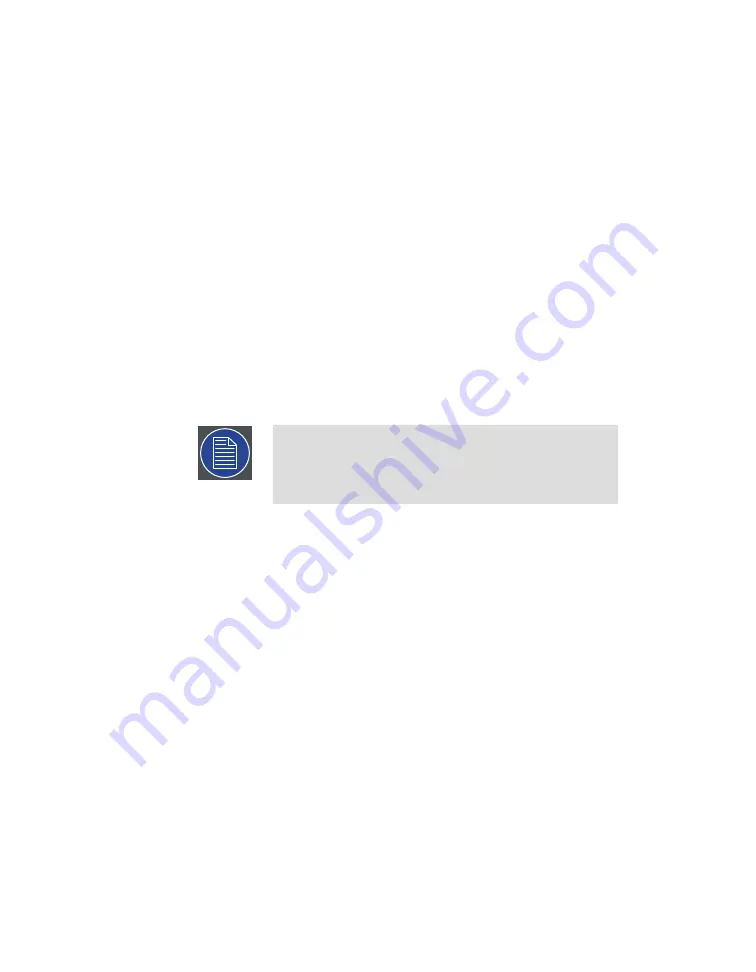
Once the Restore has reached this point (Applying the main volume),
the Barco Media Server automatically restarts.
9.
Allow a few minutes for the Barco Media Server to reconfigure.
2.9.3
Re-creating a flash-drive
A System Restore or a Full System Restore is performed with the USB System Restore
drive that was provided with your Barco Media Server. The USB System Restore drive
contains the X-Agora Windows
®
image, which itself contains the Microsoft Windows
operating system, the X-Agora Installer, and the
Barco Media Server XPR-Series User
Guide
. The most recent versions of the X-Agora Installer and the
Barco Media Server XPR-
Series User Guide
are available on the Technical Downloads tab of the Barco Media
Server, XPR-600 Series webpage.
Should the Windows image on that USB System Restore drive become corrupted, you
may restore the Windows image with the following procedure.
1.
Insert the USB flash drive into a Windows 8.1 computer.
The computer does not have to be your Barco Media Server.
Note
Use the supplied USB System Restore drive. If this drive is not
available, use only a flash drive with a capacity of eight
or more gigabytes (≥8 GB).
2.
Download the ISO image from the Barco Media Server website, using
your myBarco login, to the Desktop on your computer.
Note the location on your computer to where the ISO image has been
downloaded.
3.
Download the Rufus utility from
.
4.
Launch the Rufus utility, and note the settings. See
.
Barco Pn: 60600325
48
Section 2: Installation
Barco Media Server XPR-Series User Guide
Summary of Contents for XPR-600
Page 1: ...Barco Media Server XPR Series User Guide Part number 60600325 Version 00 00 January 22 2016...
Page 4: ...HighEndSystems Barco Pn 60600325...
Page 11: ......
Page 17: ......
Page 19: ......
Page 63: ......
Page 79: ......
Page 131: ......
Page 145: ......
Page 235: ......
Page 237: ......
Page 247: ......
Page 255: ......
Page 267: ......






























