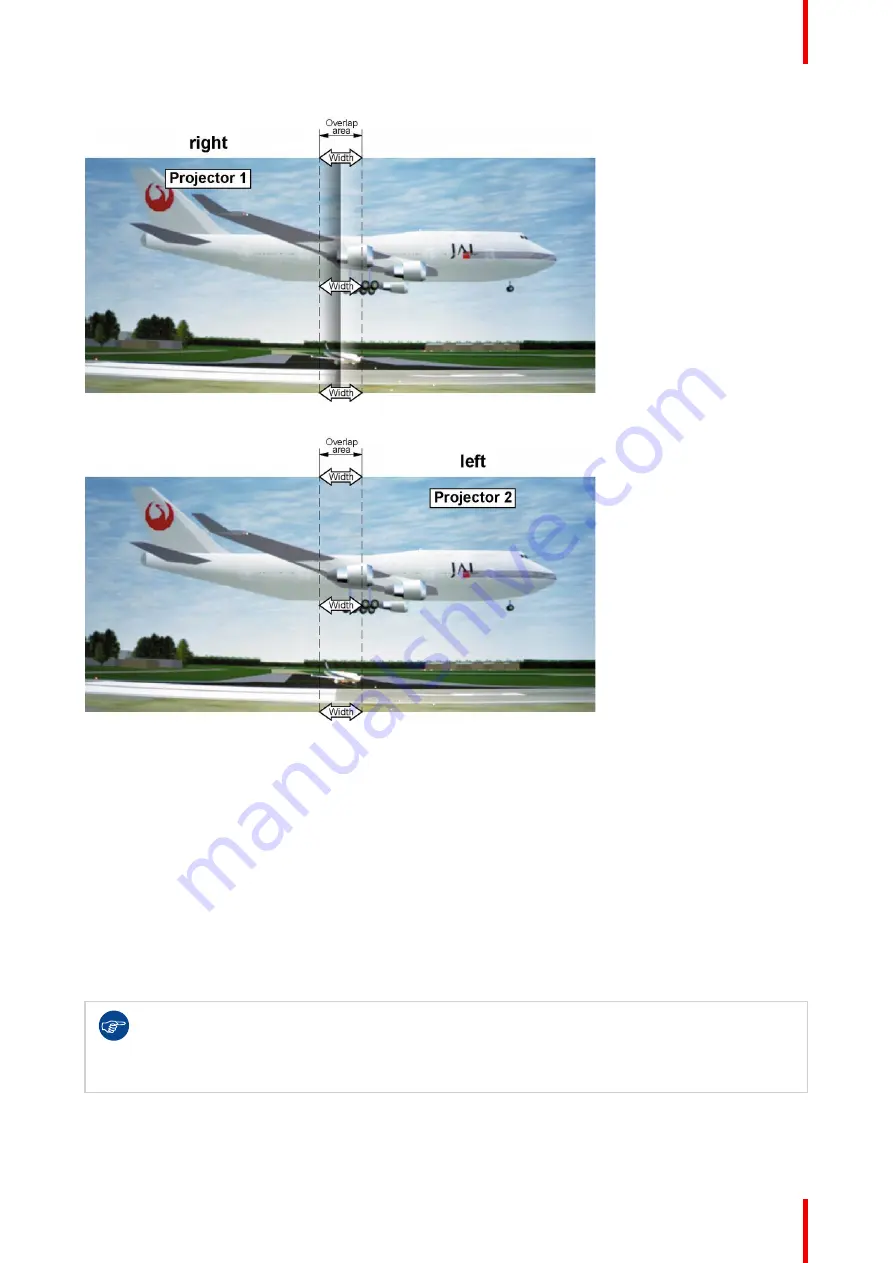
107
R5906112 /15
UDX
Image 8–68 Set up for projector 1
Image 8–69 Set up for projector 2
8.12.3 Blend Files
About custom Blend Files
Next to setting your specific Blending configuration in the GUI, you can also upload or download a custom
Blend configuration file in png, jpg or tiff format to/from the projector. This is a timesaving option when multiple
projectors need an identical blending configuration.
To upload or download Blend configuration files you can use Projector Toolset or upload/download the Blend
configuration file in the format of an xml file. Alternatively, you can contact the “file endpoint” directly via the
curl program or some other tool that supports http upload.
For more information on uploading/downloading blend files using the Projector Toolset, refer to the Projector
Toolset user manual. For more information on uploading/downloading blend files using curl or other tools that
supports HTTP upload, refer to the Pulse API reference guide.
When uploading custom blend files onto multiple projectors, make sure that the resolution of the
blend file is supported by the projector you are uploading it to. A mismatch of projector resolution
and blend mask resolution will result in a sub-optimal image performance. Verify the supported
resolutions for the specific projector model via the Introspection tool [Introspection – image –
resolution – alpha]. For more info on the introspection tool, consult the Pulse API reference guide.
How to activate an uploaded Blend configuration file?
1.
In the main menu, select
Installation
→
Blend and Mask
→
Blend Files
.
Summary of Contents for UDX
Page 1: ...ENABLING BRIGHT OUTCOMES User manual UDX...
Page 22: ...R5906112 15 UDX 22 Safety information...
Page 30: ...R5906112 15 UDX 30 Getting started...
Page 158: ...R5906112 15 UDX 158 GUI System Settings...
Page 170: ...R5906112 15 UDX 170 GUI Status menu...
Page 198: ...R5906112 15 UDX 198 Specifications...
Page 208: ...R5906112 15 UDX 208 Video timing tables...
Page 214: ...R5906112 15 UDX 214 DMX chart...
Page 224: ...R5906112 15 UDX 224 WiFi GSM compliance information...
Page 228: ...R5906112 15 UDX 228 List of tools...
Page 234: ...R5906112 15 UDX 234 Index...
Page 235: ......






























