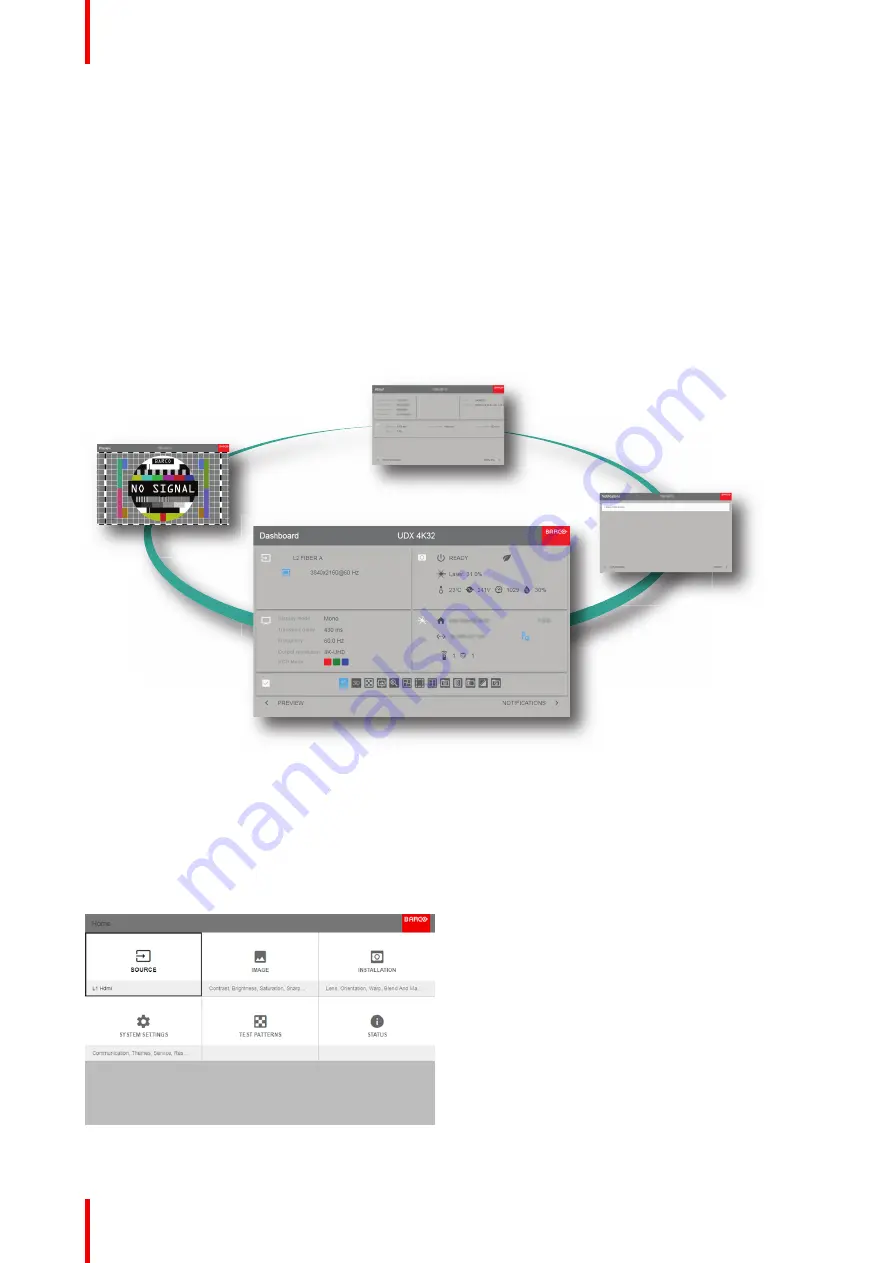
R5906112 /09
UDX series
76
5.1 Overview
GUI
–
Status Screens
While the projector menu is not active, or the projector is Ready or Standby mode, the Status screen are
visible. These screens give an overview of the state of the projector and can be navigated through using the
left and right arrow keys. The status screens are the following:
•
Dashboard
: The main overview. This screen displays all the chosen options on the projector (chosen
source, blending/masking, display mode, etc).
•
Notifications
: The error warning messages that are currently active.
•
About
: General info about the projector. This includes serial number, software version, mounted lens and
light source runtime.
•
Preview
: A preview pane of the projected image. If no image is being projected, a test image is displayed
instead.
Image 5-1: Example of a Dashboard status screen for the UDX 4k32
GUI
–
Main Menu overview
The projector on screen display (OSD) is the primary user interface (UI). From here, you can review and
adjust all projector and display settings.
The OSD interface uses tabs to display the main menu. Each main menu contains submenus.
The OSD can be disabled by pressing the OSD on/off button.
Image 5-2: Home menu
Summary of Contents for UDX Series
Page 1: ...ENABLING BRIGHT OUTCOMES User Manual UDX series ...
Page 22: ...R5906112 09 UDX series 22 Safety ...
Page 74: ...R5906112 09 UDX series 74 Getting Started ...
Page 100: ...R5906112 09 UDX series 100 GUI Image ...
Page 145: ...R5906112 09 UDX series 145 Image 8 74 Display Setup menu options GUI Installation ...
Page 151: ...R5906112 09 UDX series 151 Image 9 6 Preset GUI Macro s and projector profiles ...
Page 188: ...R5906112 09 UDX series 188 GUI System Settings ...
Page 194: ...R5906112 09 UDX series 194 Maintenance ...
Page 218: ...R5906112 09 UDX series 218 Specifications ...
Page 234: ...R5906112 09 UDX series 234 Overview video timings for video interfaces ...
Page 240: ...Barco NV Beneluxpark 21 8500 Kortrijk Belgium www barco com R5906112 09 2019 09 12 ...






























