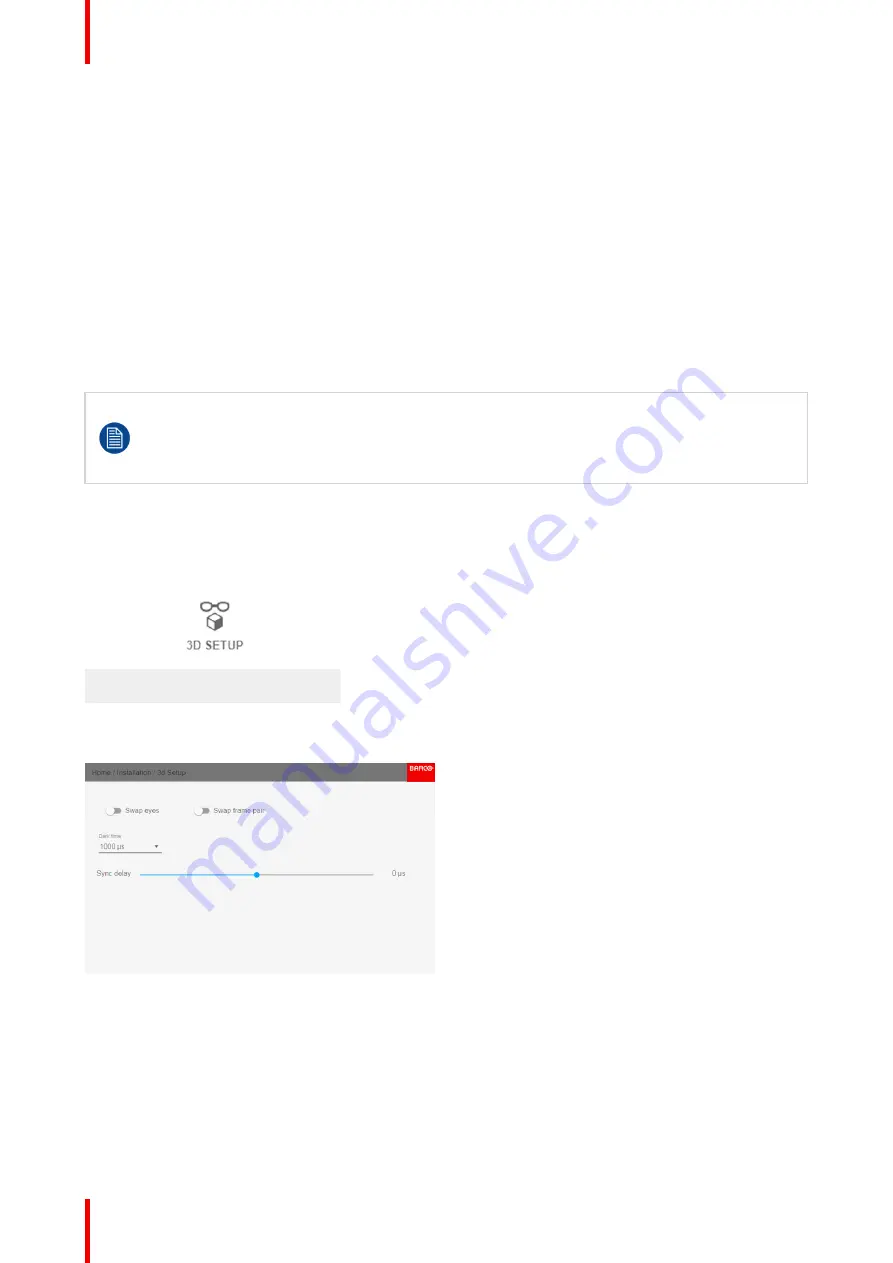
R5906112 /09
UDX series
146
8.12.5 3D emitter Setup
Why change the 3D setup?
While Barco can provide a 3D emitter and active shutter glasses as options to this projector, you are also free
to use a 3D emitter and active shutter glasses of your own choice. Since glasses and emitter can have various
specifications compared to the ones Barco can provide, the 3D setup menu allows you to configure the output
image to the specifications of your glasses and emitter. The following can be configured:
•
Swap Eye
: You can choose to invert the stereo Sync output signal ( depending on the chosen 3D emitter
and glasses).
•
Swap frame pair
: This setting allows you to correct the frame doubling sequence. If the frame rate of the
projected moving 3D content doesn
’
t look smooth, this option may help improve this.
•
Dark time
: You can select how much dark time the projected image will have between frames. You can
choose one of the options between 1000 µs and 2500 µs.
•
Sync Delay
: You can increase or decrease the sync delay. The scale goes from
–
10 000 µs to +10 000 µs
with a step of 100 µs.
If a 3D emitter is used that radiates infrared beams (IR beams), the IR beams may interfere with the
IR communication between projector and the RCU. If such interference occurs, connect the RCU to
the projector using the remote cable. It is also advised to turn the IR receivers on the projector off to
avoid the 3D emitter interference. To turn off the IR receivers, see
”
,
How to adjust the projector to the 3D emitter?
1.
In the main menu, select
Installation
→
3D Setup
.
Image 8-75: Installation menu, 3D setup
The 3D setup menu is displayed
Image 8-76: 3D setup menu
2.
Select the desired the stereo
Dark Time
.
3.
Use the slider to set the desired stereo
Sync delay
.
4.
If it is necessary to invert the stereo sync output, enable the
Swap eyes
option.
5.
If the projected moving 3D content doesn
’
t look smooth enough, enable the
Swap frame pair
option to help
improve this.
Summary of Contents for UDX Series
Page 1: ...ENABLING BRIGHT OUTCOMES User Manual UDX series ...
Page 22: ...R5906112 09 UDX series 22 Safety ...
Page 74: ...R5906112 09 UDX series 74 Getting Started ...
Page 100: ...R5906112 09 UDX series 100 GUI Image ...
Page 145: ...R5906112 09 UDX series 145 Image 8 74 Display Setup menu options GUI Installation ...
Page 151: ...R5906112 09 UDX series 151 Image 9 6 Preset GUI Macro s and projector profiles ...
Page 188: ...R5906112 09 UDX series 188 GUI System Settings ...
Page 194: ...R5906112 09 UDX series 194 Maintenance ...
Page 218: ...R5906112 09 UDX series 218 Specifications ...
Page 234: ...R5906112 09 UDX series 234 Overview video timings for video interfaces ...
Page 240: ...Barco NV Beneluxpark 21 8500 Kortrijk Belgium www barco com R5906112 09 2019 09 12 ...






























