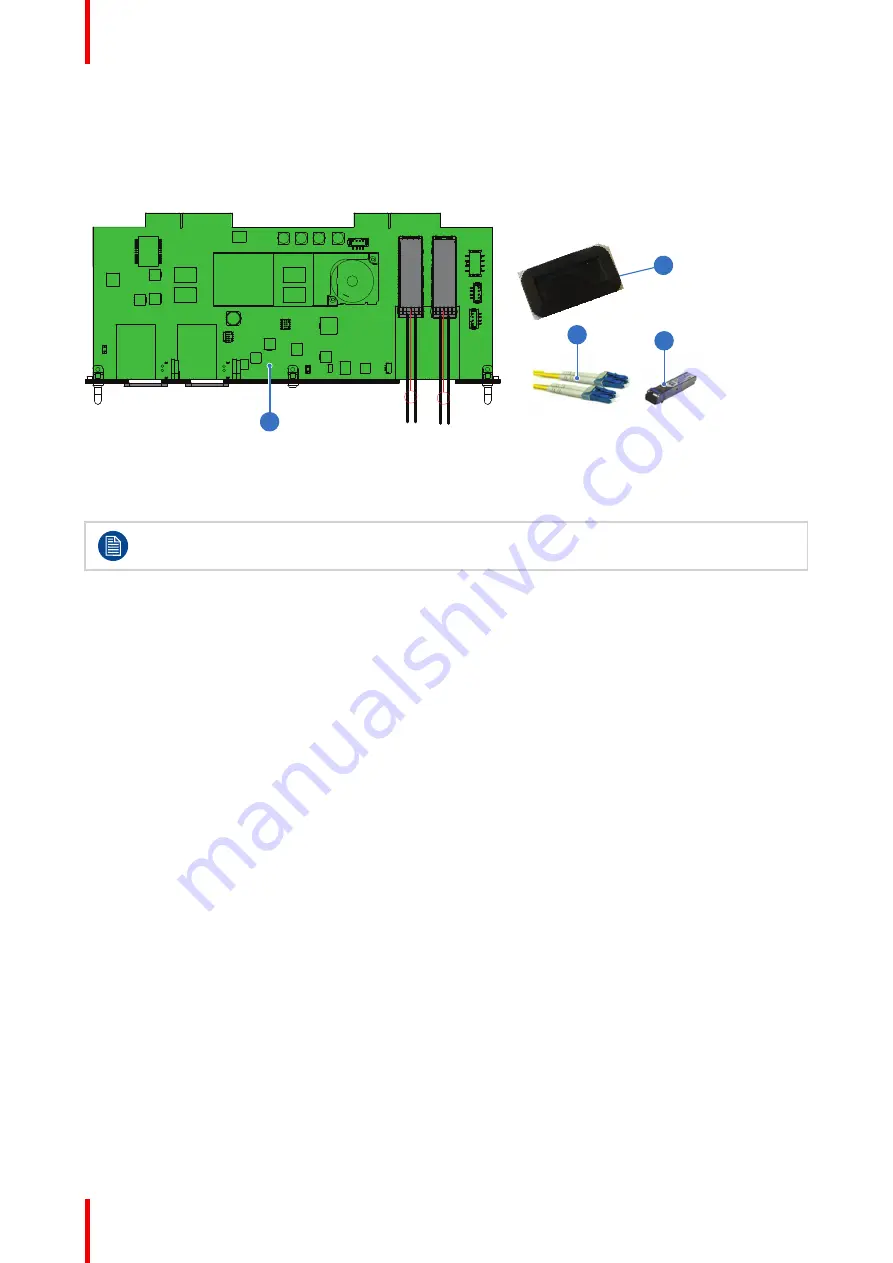
R5911438 /09
UDM
82
7.1 Use case 1: SFP+ trans Fiber
connection (integrated or separated)
SFP+ trans Fiber connection (integrated or separated)
1
3
2
4
Image 7–1
1
SFP input board
2
SFP+ fiber transceiver
3
Optional breakout Optical adapter
4
Dustproof Gasket
Barco delivers only the SFP input and SFP+ fiber transceivers. The customer has to buy the SFP+
transceiver and the optional breakout adapter or the fiber integrated cable.
How to configure the SFP input
1.
Remove the plate covering the access to the SFP cages.
2.
Insert the SFP+ transceivers
3.
Connect the breakout adapter.
4.
Install the SFP input in its slot of the Input & Communication module. See procedure
.
5.
Insert the dust proof gasket in the opening where the covering plate was removedd
Summary of Contents for UDM
Page 1: ...ENABLING BRIGHT OUTCOMES Installation manual UDM...
Page 4: ......
Page 22: ...R5911438 09 UDM 22 Safety information...
Page 28: ...R5911438 09 UDM 28 Installation process...
Page 39: ...39 R5911438 09 UDM 360 360 Image 3 9 Prepare to install...
Page 44: ...R5911438 09 UDM 44 Prepare to install...
Page 60: ...R5911438 09 UDM 60 Installation procedures...
Page 61: ...61 R5911438 09 UDM Lenses 5...
Page 76: ...R5911438 09 UDM 76 Lenses...
Page 80: ...R5911438 09 UDM 80 Flight case and rigging frame...
Page 86: ...R5911438 09 UDM 86 Pulse SFP input use cases...
Page 92: ...R5911438 09 UDM 92 Projector covers...
Page 98: ...R5911438 09 UDM 98 Glossary...
Page 100: ...R5911438 09 UDM 100 List of tools...
Page 104: ...R5911438 09 UDM 104 Index...
Page 105: ......
















































