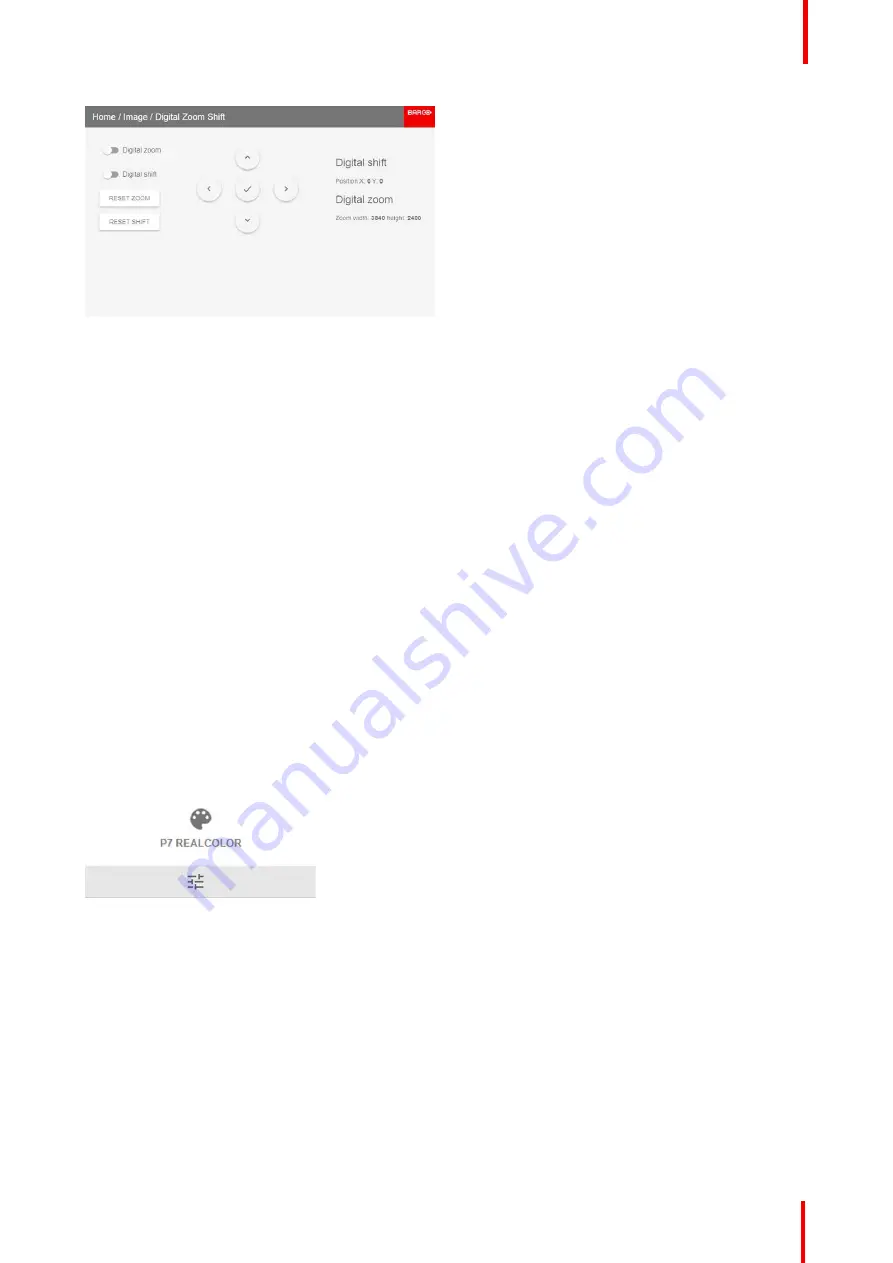
R5911443 /02
UDM
69
Image 7-22: Digital Zoom Shift menu
2.
In order to optimize the digital zoom, enable
Digital Zoom
.
When enabled, you can do the following:
•
Use the
▲
or
▼
key to zoom the lens in or out.
•
Use the
◄
or
►
key to focus the lens to far or near.
3.
In order to optimize the digital shift, enable
Digital Shift
.
When enabled, you can do the following:
•
Use the
◄
and
►
keys to shift the lens (image) in horizontal direction.
•
Use the
▲
and
▼
keys to shift the lens (image) in vertical direction.
7.6 P7 Realcolor
Purpose
When blending images from multiple projectors, the measured color coordination of each projector can be
altered to a desired common level. This so that the projected colors are identical over all projectors used.
Alternatively, if you are unfamiliar with how adjusting the Colors to a specific setting, there are also a certain
number of presets available, which forces the color output to specific color standards.
How to set custom P7 values
1.
In the main menu, select
Image
→
Advanced
→
P7 Realcolor
.
Image 7-23: Advanced menu
—
P7 Realcolor
The P7 menu is displayed.
Summary of Contents for UDM Series
Page 1: ...ENABLING BRIGHT OUTCOMES User manual UDM...
Page 22: ...R5911443 02 UDM 22 Safety information...
Page 48: ...R5911443 02 UDM 48 Input Communication...
Page 53: ...R5911443 02 UDM 53 4 To turn the test pattern off return to the previous menu GUI Introduction...
Page 54: ...R5911443 02 UDM 54 GUI Introduction...
Page 60: ...R5911443 02 UDM 60 GUI Source...
Page 112: ...R5911443 02 UDM 112 GUI Profiles...
Page 156: ...R5911443 02 UDM 156 Specifications...
Page 166: ...R5911443 02 UDM 166 Video timing tables...
Page 172: ...R5911443 02 UDM 172 DMX chart...
Page 176: ...R5911443 02 UDM 176 WiFi GSM compliance information...
Page 182: ...R5911443 02 UDM 182 Environmental information...






























