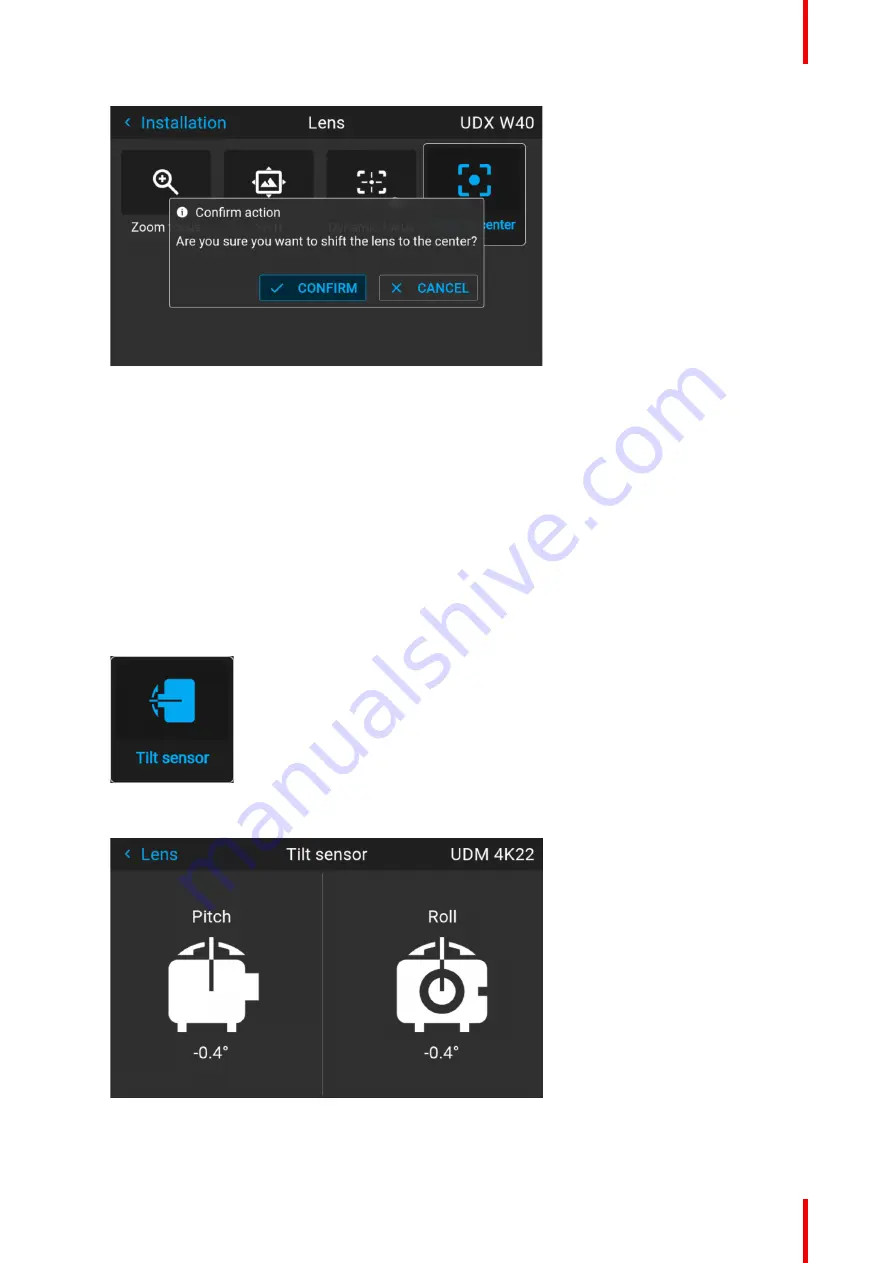
81
R5911443 /08
UDM
Image 8–9 Example of the Shift to center action
The lens will calibrate itself and return to the center position.
8.5 Configuring the lens, tilt sensor
When to use the tilt sensor menu
The projector has a built-in tilt sensor that detects the angle at which the projector is mounted. If you are in a
situation where you need to fine-tune the projector because you want to achieve a picture at a specific angle
(e. g. perfectly level, or a perfect fit in a multi-projector setup), you can use the tilt sensor menu as an aide
when adjusting the projector feet, rigging frame or other used mounting mechanisms.
How to read the tilt sensor values
1.
In the main menu, select
Installation
→
Lens
→
Tilt sensor
.
Image 8–10 Lens menu, Tilt sensor
The Tilt sensor menu is displayed.
Image 8–11 Example of the tilt sensor menu
Summary of Contents for UDM 4K15
Page 1: ...ENABLING BRIGHT OUTCOMES User manual UDM ...
Page 76: ...R5911443 08 UDM 76 GUI Image ...
Page 156: ...R5911443 08 UDM 156 GUI System Settings ...
Page 168: ...R5911443 08 UDM 168 GUI Status menu ...
Page 176: ...R5911443 08 UDM 176 Product maintenance ...
Page 192: ...R5911443 08 UDM 192 Video timing tables ...
Page 198: ...R5911443 08 UDM 198 DMX chart ...
Page 202: ...R5911443 08 UDM 202 WiFi GSM compliance information ...
Page 212: ...R5911443 08 UDM 212 List of tools ...
Page 218: ...R5911443 08 UDM 218 Index ...
Page 219: ......






























