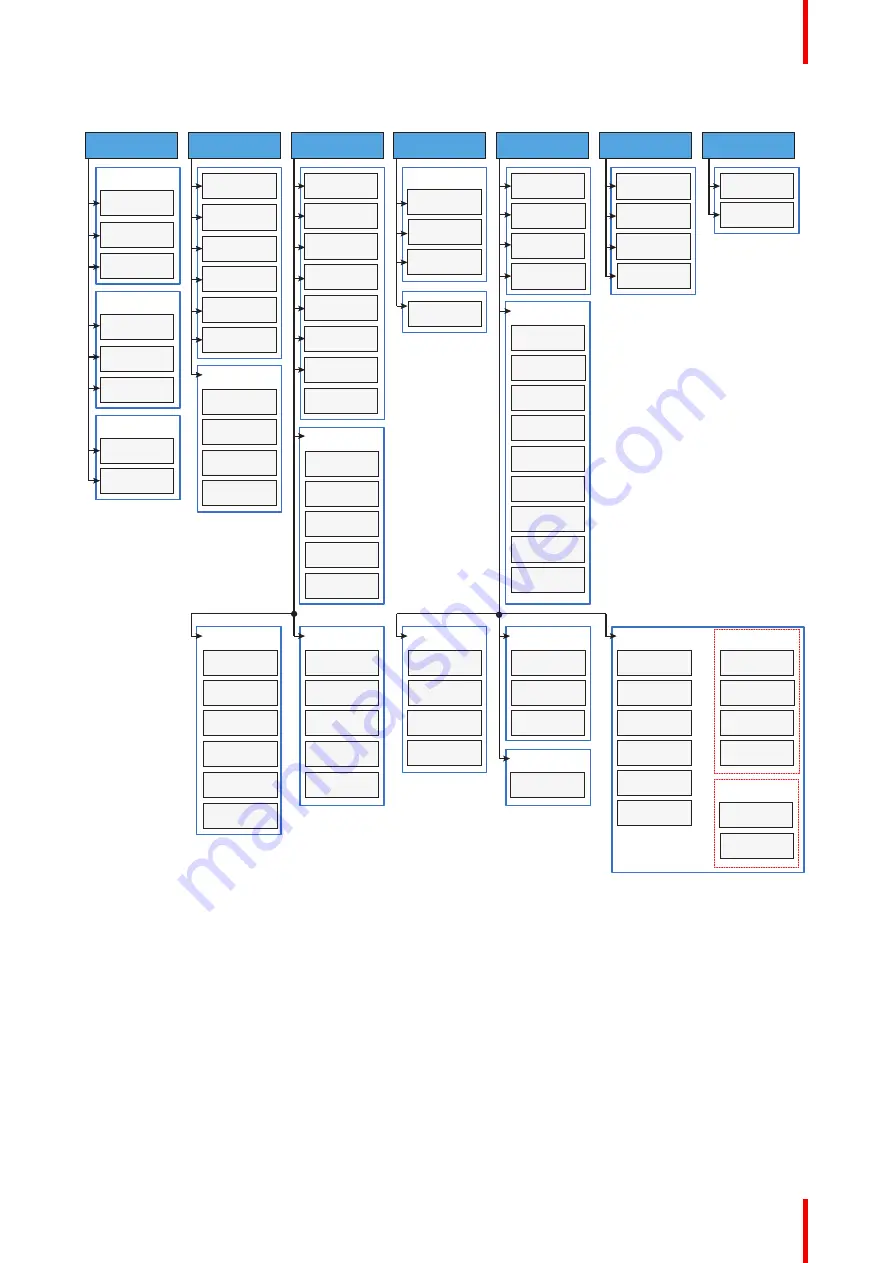
51
R5911443 /08
UDM
GUI – Pulse software menu tree
Test pattern x
Warped test
pattern
Custom test
pattern y
Off
Status screen
About
Remote access7
Camera preview
(on/off)1
Source preview
(on/off)
Advanced settings7
Native RealColor
Laser banks3
Tilt sensor
calibration
Statistics
Maintenance
Factory reset
Frame calibration1
Flex1
Electronic
convergence
Login to
advanced settings
Lens calibration
General
Open source
license list
System
Cooling mode1
Capture mode
(on/off)1
Operational mode4
User interface
Language
Units
Backlight
Themes
Communication
Remote control
LAN
HBaseT1
WiFi1
DMX
GSM1
Cloud services3
Regulatory
information1
Host name
Product
registration3
Standby mode
Date and time
Lens features
Profile Edit
New Profile
Delete profile x
(action)
Assign profile x
to preset (action)
Profile x (activate)
Warp
Warp (on/off)
Screen size
Warp files
Transport delay
4 corners
Bow
Blend and mask
Basic blend
Blend mask
Black level files
Black level
Blend files
Lens
Zoom & focus6
Shift
Tilt sensor
Dynamic focus
(on/off)3
Shift to center
(action)
Laser ranging1
Motorized frame1
Scaling
Illumination
3D
Z-axis calibration5
Center motorized
frame (action)1
Orientation
Contrast
Brightness
Saturation
Sharpness
Gamma
Digital zoom
and shift
Advanced Settings
Realcolor P7
Output resolution2
HDR
Dynamic black3
Lx Quad combo1
Quad SDI
Connector settings
Connector x
Lx Quad DP1
Stitched options
Connector settings
Connector x
Lx SFP Input1
Connector settings
Connector x
Image
Profiles
Settings
Test patterns
Status
Source
Installation
Image 5–5 Menu tree of the Pulse software, with the following footnotes
1
Only visible if specific option is installed
2
Only visible on 4K models with actuators
3
Only visible on UDX & UDM
4
Only visible on UDM
5
Only visible on HDX4K
6
Only visible when motorized lens is installed
7
Only visible when logged in as service user
5.2 Navigation
Navigation via the RCU or local keypad
Navigating the OSD can be done using the remote control or the local keypad.
Summary of Contents for UDM 4K15
Page 1: ...ENABLING BRIGHT OUTCOMES User manual UDM ...
Page 76: ...R5911443 08 UDM 76 GUI Image ...
Page 156: ...R5911443 08 UDM 156 GUI System Settings ...
Page 168: ...R5911443 08 UDM 168 GUI Status menu ...
Page 176: ...R5911443 08 UDM 176 Product maintenance ...
Page 192: ...R5911443 08 UDM 192 Video timing tables ...
Page 198: ...R5911443 08 UDM 198 DMX chart ...
Page 202: ...R5911443 08 UDM 202 WiFi GSM compliance information ...
Page 212: ...R5911443 08 UDM 212 List of tools ...
Page 218: ...R5911443 08 UDM 218 Index ...
Page 219: ......






























