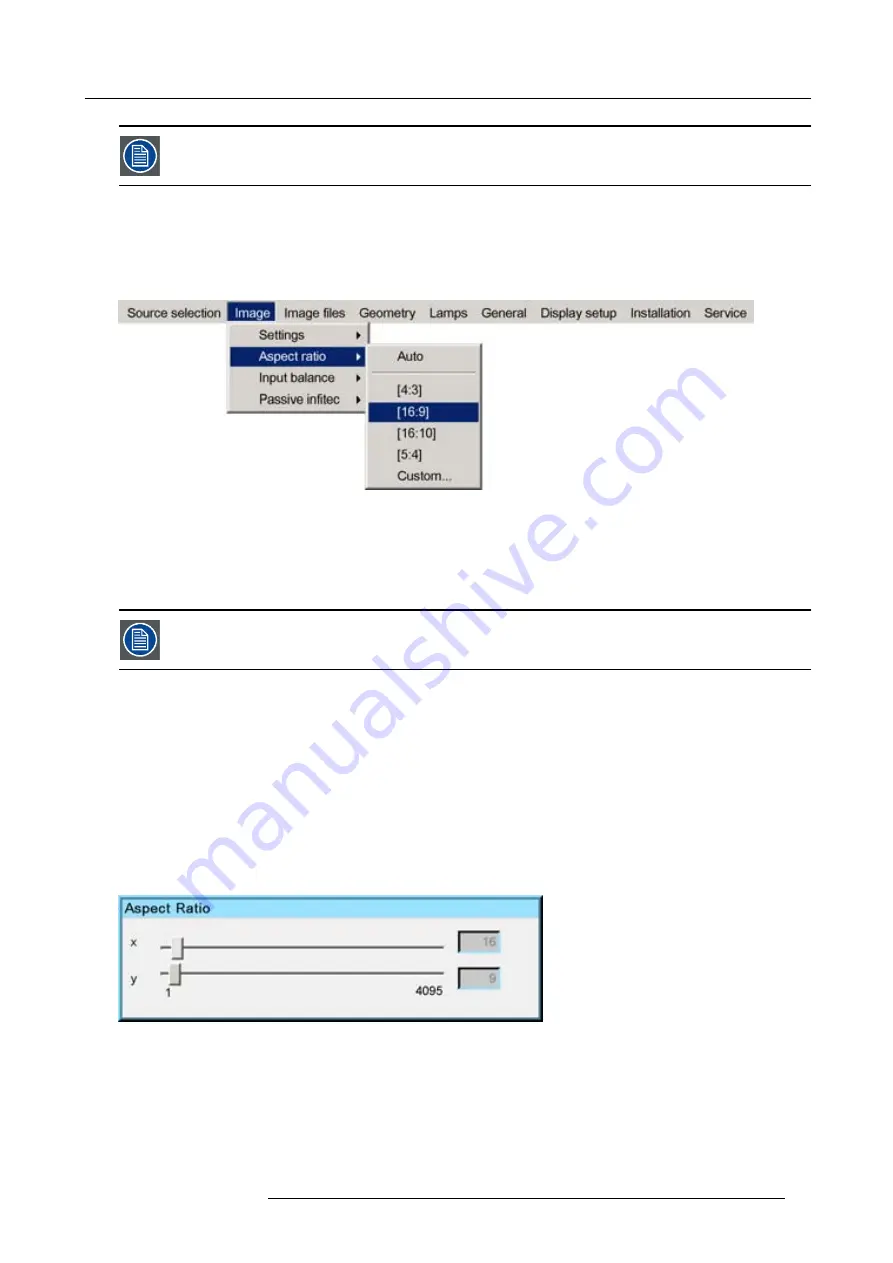
7. Advanced
The aspect ratio setting only affects the active source window, the desktop being locked on the native aspect
ratio.
How to change the Aspect ratio ?
1. Press
MENU
to activate the Tool bar
2. Press
→
to select
Image
3. Press
↓
to Pull down the
Image
menu
Image 7-18
4. Use
↑
or
↓
to select
Aspect ratio
5. Use
→
open the
Aspect ratio
menu
6. Use
↑
or
↓
to select the desired ratio
7. Press
ENTER
to con
fi
rm
The aspect ratio settings are greyed out in case the
Show native resolution
or the
Full screen representation
setting is enabled.
How to set a custom Aspect ratio ?
1. Press
MENU
to activate the Tool bar
2. Press
→
to select
Image
3. Press
↓
to Pull down the
Image
menu
4. Use
↑
or
↓
to select
Aspect ratio
5. Use
→
open the
Aspect ratio
menu
6. Use
↑
or
↓
to select
Custom
7. Press
ENTER
to con
fi
rm
A dialog box is displayed
Image 7-19
8. Enter the values for width and height of the image
The image aspect ratio is updated.
7.2.4
Input balance (RGB signals only)
Introduction: Unbalanced color signals
When transporting signals, there always is a risk of deterioration of the information contained in the signals.
R59770247 SIM 5H 04/06/2008
53
Summary of Contents for SIM 5H
Page 1: ...Sim 5H Owner Manual R9040390 R59770247 00 04 06 2008...
Page 4: ......
Page 8: ...Table of contents 4 R59770247 SIM 5H 04 06 2008...
Page 10: ...1 Safety Instructions 6 R59770247 SIM 5H 04 06 2008...
Page 18: ...3 Installation guidelines 14 R59770247 SIM 5H 04 06 2008...
Page 48: ...6 Getting started 44 R59770247 SIM 5H 04 06 2008...
Page 79: ...7 Advanced Image 7 59 Image 7 60 Image 7 61 R59770247 SIM 5H 04 06 2008 75...
Page 166: ...7 Advanced 162 R59770247 SIM 5H 04 06 2008...
Page 170: ...Index 166 R59770247 SIM 5H 04 06 2008...
Page 172: ...List of tables 168 R59770247 SIM 5H 04 06 2008...






























