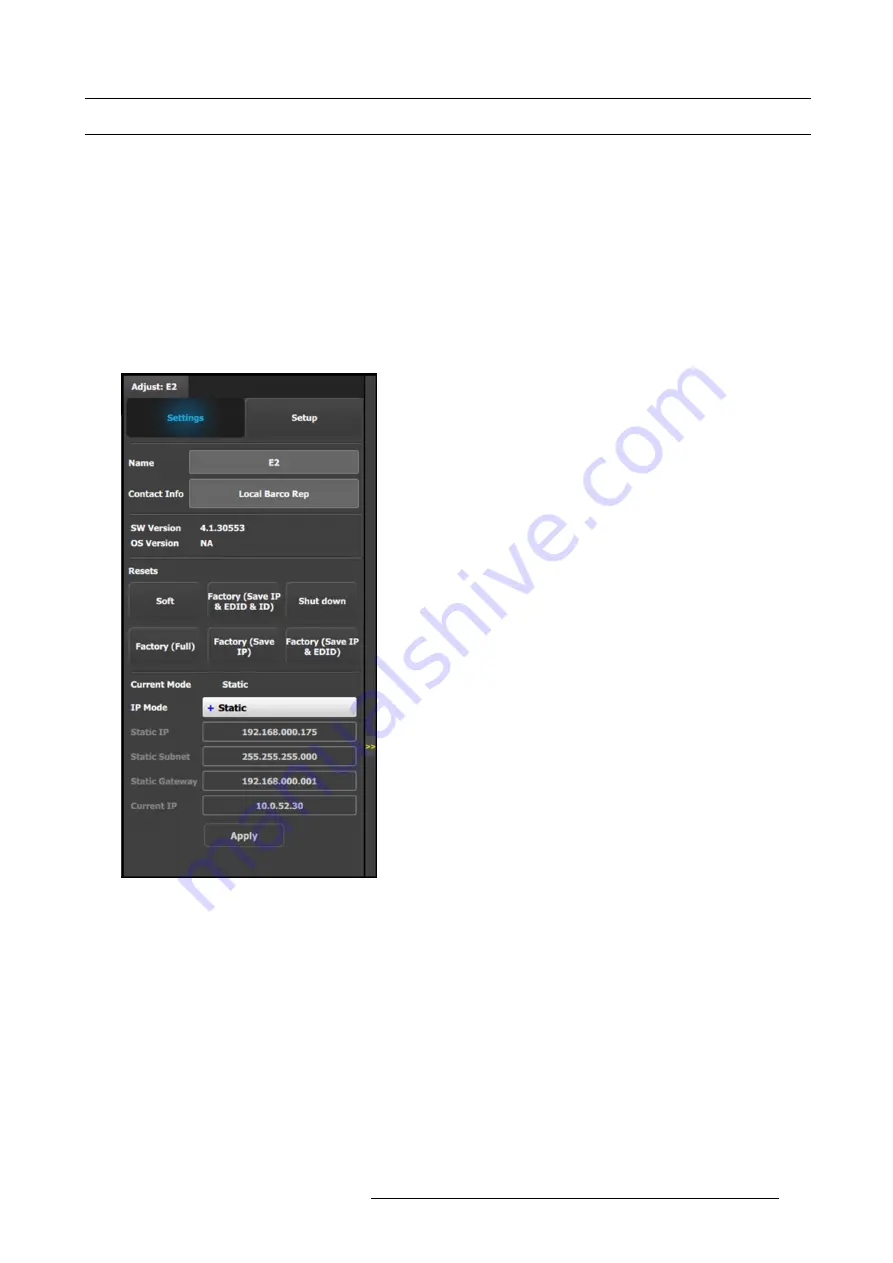
6. EM GUI orientation
6.12 Con
fi
guration Menu > Adjustment > Unit Con
fi
guration
General
In the unit con
fi
guration adjustments panel, the user can de
fi
ne and adjust unit (device) speci
fi
c parameters.
How to access the unit con
fi
guration adjustments panel
1. Select the device (unit) that you want to con
fi
gure. Refer to "Con
guration Menu > System diagram area", page 100 and see the
subsection “How to select device.”
The device is selected. The device is highlighted in blue in the
System diagram area
and the name of device is indicated in the
Adjustment
tab in the
Adjustment area
.
2. Click on the
Adjustment
tab in the
Adjustment area
.
The adjustment panel dedicated to the unit is displayed.
Description
Settings tab:
•
Name:
The name of the unit can be edited here.
•
Contact info:
User information for contact person
responsible for the unit.
•
SW Version:
Unit’s Firmware version.
•
OS Version:
Unit’s OS version.
Note:
The EM GUI has its Software version shown in the
Settings Page.
•
Resets:
(If the user selects one of the reset options, a
con
fi
rmation pop up appears.)
-
Soft:
Resets the unit without erasing any stored settings,
similar to a Power Off / On.
-
Factory (Save IP & EDID & ID):
Full factory reset with
the exception of keeping the Ethernet setup (IP), the
Input EDID settings, and the Unit ID settings.
-
Shut down:
Powers down the unit.
-
Factory (Full):
Full factory reset erases all stored
settings.
-
Factory (Save IP):
Full factory reset with the exception
of keeping the Ethernet setup.
-
Factory (Save IP & EDID):
Factory reset, but keep IP
and Input EDID settings.
•
Ethernet communication setup area.
IP Mode:
Each EMP model has a standard static IP Address.
•
E2 (and E2 Jr.) = 192.168.0.175
•
S3–4K (and S3–4K Jr.) = 192.168.0.176
•
EX = 192.168.0.185
If a DHCP IP address is required, the unit can be set to
accommodate that too.
The unit can also have a speci
fi
c IP Address assigned by the
user to match a speci
fi
c network environment.
R5905948 EVENT MASTER DEVICES 17/07/2017
105
Summary of Contents for S3 series
Page 1: ...Event Master Devices User s Guide R5905948 05 17 07 2017 ...
Page 9: ...Table of contents Index 531 R5905948 EVENT MASTER DEVICES 17 07 2017 5 ...
Page 10: ...Table of contents 6 R5905948 EVENT MASTER DEVICES 17 07 2017 ...
Page 20: ...2 Safety 16 R5905948 EVENT MASTER DEVICES 17 07 2017 ...
Page 66: ...4 Hardware orientation 62 R5905948 EVENT MASTER DEVICES 17 07 2017 ...
Page 90: ...5 Front Panel Menu orientation 86 R5905948 EVENT MASTER DEVICES 17 07 2017 ...
Page 264: ...8 Updating firmware 260 R5905948 EVENT MASTER DEVICES 17 07 2017 ...
Page 268: ...9 General operation example Image 9 3 264 R5905948 EVENT MASTER DEVICES 17 07 2017 ...
Page 285: ...9 General operation example Image 9 25 R5905948 EVENT MASTER DEVICES 17 07 2017 281 ...
Page 288: ...9 General operation example 284 R5905948 EVENT MASTER DEVICES 17 07 2017 ...
Page 316: ...10 Controller orientation 312 R5905948 EVENT MASTER DEVICES 17 07 2017 ...
Page 326: ...11 Controller Configuration 322 R5905948 EVENT MASTER DEVICES 17 07 2017 ...
Page 352: ...12 Controller Operation 348 R5905948 EVENT MASTER DEVICES 17 07 2017 ...
Page 418: ...13 E2 Maintenance 414 R5905948 EVENT MASTER DEVICES 17 07 2017 ...
Page 488: ...16 EC 200 Maintenance 484 R5905948 EVENT MASTER DEVICES 17 07 2017 ...
Page 494: ...17 Environmental information 490 R5905948 EVENT MASTER DEVICES 17 07 2017 ...
Page 512: ...A Specifications 508 R5905948 EVENT MASTER DEVICES 17 07 2017 ...
Page 527: ...C Troubleshooting C TROUBLESHOOTING R5905948 EVENT MASTER DEVICES 17 07 2017 523 ...
Page 528: ...C Troubleshooting 524 R5905948 EVENT MASTER DEVICES 17 07 2017 ...






























