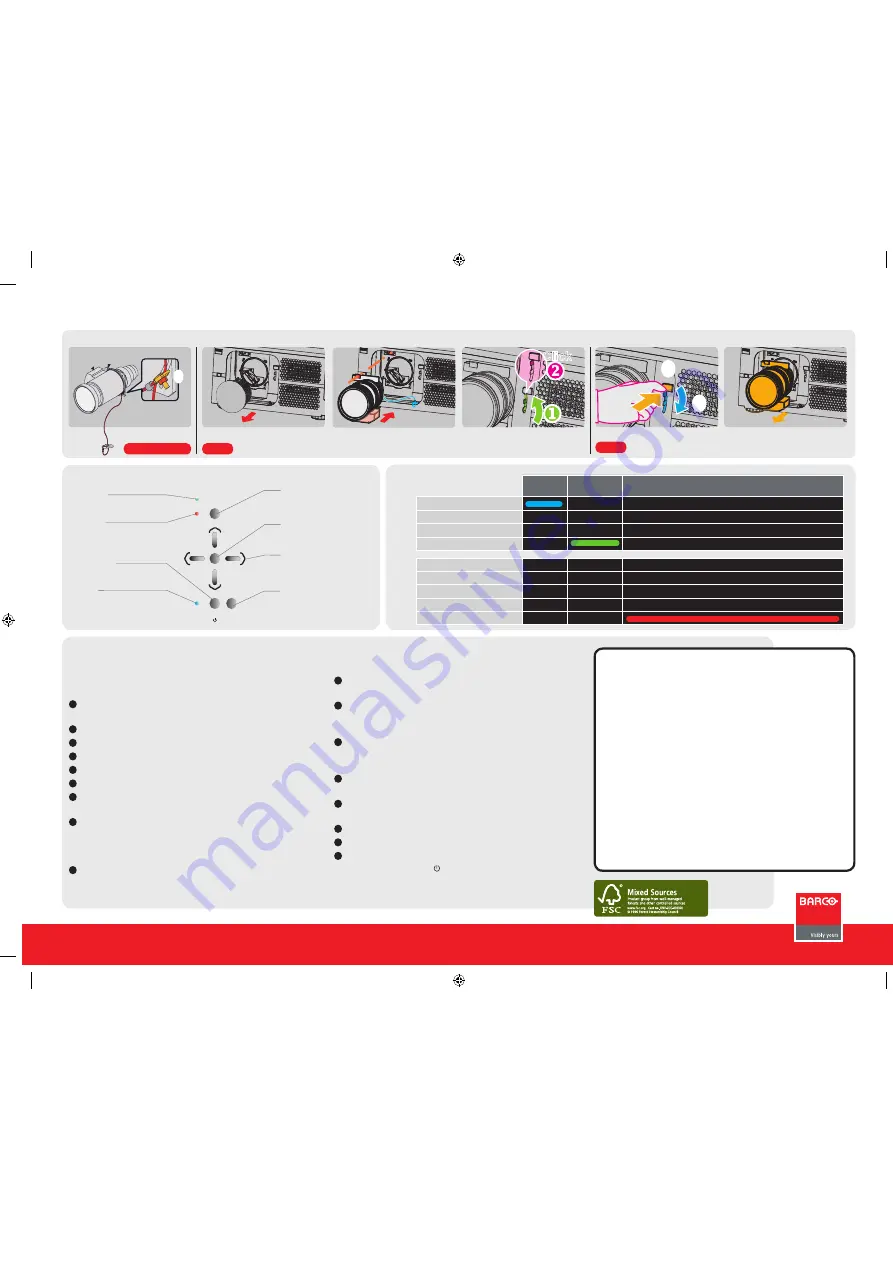
Follow the drawing to install the lens Carefully
align the connectors while installing the lens
and fix the safety cable on the machine
LOCK
OPEN
INSTALL
Removal of lens protection sponge
LOCK
OPEN
Follow the drawing to Tie up the lever for lock
the lens
OPEN
LOCK
OPEN
LOCK
Click
Press button then press down the lever
REMOVE
DNV-COC-000020
RLM W14
Quick start guide
Call for support: USA
+
1 866 374 7878
EMEA
+32 56 368609
APAC
+86 400 88 22726
Mounting the lens
Pull out the lens
IMPORTANT:
•
Remove the lens before transporting the projector.
•
To save lamp lifetime, first switch the projector to
standby mode and wait two minutes, then switch
off the main power.
•
Ensure that the projector is operating with clean
filters.
•
Do not block the ventilation in and outlets
•
Using the projector in a non recommended tilt
angle will reduce the lifetime of the lamps or
create unexpected behavior of the unit.
•
Laser light can cause severe damage to the DMD.
This damage is not covered by warranty.
After factory reset
the projectors needs some time to scan the
inputs before displaying the source.
Auto source
can be switched off in the CONTROL menu. The
manual selection can be done via menu or other control sys-
tems.
Alignment
the unit is set as standard in table front
projection mode. Change the projector set up in the Alignment
menu.
If geometrical distortion occurs
(H/V keystone), this can be
corrected with Keystone in the Alignment menu.
Tuning the image
can be done in the IMAGE menu. Default
values are 100.
Picture-in-Picture control
can be done in the LAYOUT menu.
Lamp
management in the LAMP menu.
Switching off
the unit can be done by pressing the STBY
button for 2 sec. or the button for 2 sec. on the remote
control.
13
14
15
16
17
10
11
12
Quick setup and operation
The following summarizes RLM W14 setup and operation. For error-
free installation always refer to the listed section in the User Guide.
Connect power.
Ensure that the power (90-250 V @ 50/60hz)
is properly connected to the RLM W14.
Connect available sources
to the appropriate input terminal.
Power on.
Turn the mains switch to on.
Standby LED
(blue) must be constantly lit.
Start up
the unit by pressing the STBY button.
Warm up
of the unit takes approx. 45 sec till image appears.
Image
of the source should appear after 15 seconds if the unit
is in full auto mode.
Adjust the lens settings
by pressing the ENTER button for
ZOOM and FOCUS adjust. Toggle to SHIFT by pressing ENTER
again. Lens function can also be found in the CONFIGURATION
menu.
Factory Reset
can be executed in order to put the unit in the
full auto mode. Factory reset can be found in the SERVICE menu.
Press execute and wait 30 sec.
1
2
3
4
5
6
7
8
9
Printed on FSC certified paper (www.fsc.org)
RLM W14 Quickstart guide dec09outl.indd 1
04/08/14 15:30
LED indication chart
Blue
(STANDBY)
Green
(ON)
Red
(ERROR)
Standby
Lamp is approaching end of life
Lamp failure
Lamp door open
Fan failure
Overheating
System error
-
-
-
-
Cooling / Warm up
Power on / Normal
INSTALL SAFETY CABLE
MENU
ON
ERROR
STBY
INPUTS
STBY
Buttons and LEDs
STBY
Use this button to start up or shut
down the projector.
buttons
Use these buttons to scroll,
configure or adjust items on
the OSD or toggle between
different images.
MENU
Displays or hides the OSD
adjustment screen
POWER
Displays the projector’s power
status
ERROR
Displays the cause of problem
(i.e. temperature, fan, lamp
or system) that has led to
projector malfunction.
STAND BY
The indicator that shows the
projector’s standby status.
ENTER
Press this button to confirm
selection of OSD item; you can
choose from “Select Item” or
access “Sub Menu” configurations.
INPUT
Used to toggle between different
input signal source.
Refer to Chapter VI → Signal
Source Selection for more details.
All manuals and user guides at all-guides.com
all-guides.com


