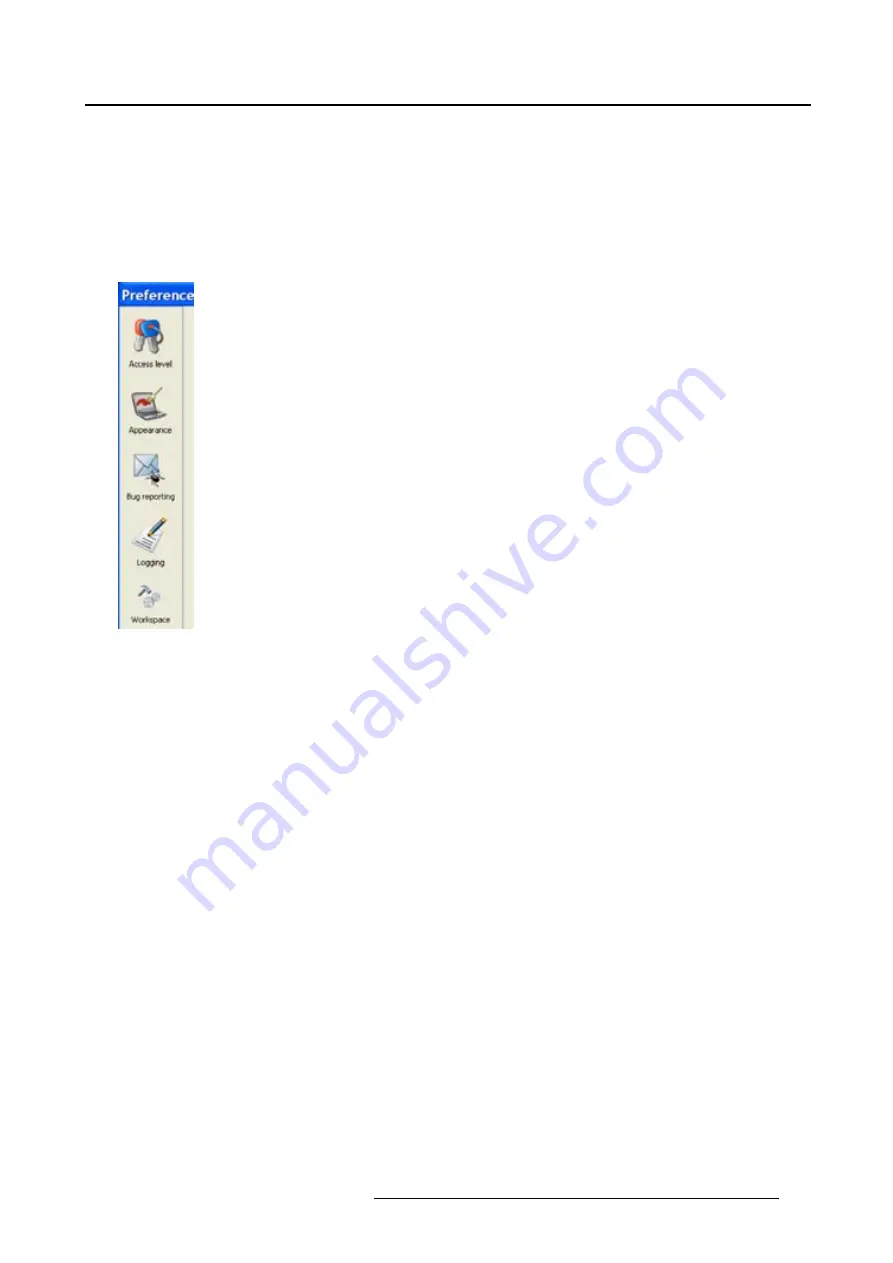
4. Preferences
Or,
click on
...
to open an
Open
dialog box (a2).
3. Browse to a workspace or enter a new workspace in the
File name
fi
eld.
4. Click on
Open
(b).
The current con
fi
gurations will be closed.
5. Click on
Apply
to apply the new workspace (c).
Image 4-12
Select Workspace
preferences
R59770513 RLM W-SERIES 28/07/2010
41
Summary of Contents for RLM W Series
Page 1: ...RLM W series Reference manual R59770513 01 28 07 2010 ...
Page 4: ......
Page 8: ...Table of contents 4 R59770513 RLM W SERIES 28 07 2010 ...
Page 36: ...3 Menus Image 3 15 Clear short cut on snapshot 32 R59770513 RLM W SERIES 28 07 2010 ...
Page 46: ...4 Preferences Image 4 13 Selecting a workspace 42 R59770513 RLM W SERIES 28 07 2010 ...
Page 67: ...5 Configurator Image 5 21 Multi selection of projectors R59770513 RLM W SERIES 28 07 2010 63 ...
Page 68: ...5 Configurator 64 R59770513 RLM W SERIES 28 07 2010 ...
Page 78: ...6 General projector settings 74 R59770513 RLM W SERIES 28 07 2010 ...
Page 97: ...8 Adjustments Image 8 15 Input balance R59770513 RLM W SERIES 28 07 2010 93 ...
Page 98: ...8 Adjustments 94 R59770513 RLM W SERIES 28 07 2010 ...
Page 104: ...10 Installation 100 R59770513 RLM W SERIES 28 07 2010 ...
Page 106: ...11 Communication 102 R59770513 RLM W SERIES 28 07 2010 ...
Page 111: ...12 Warping Image 12 5 Normal warping rotation R59770513 RLM W SERIES 28 07 2010 107 ...
Page 150: ...Index 146 R59770513 RLM W SERIES 28 07 2010 ...






























