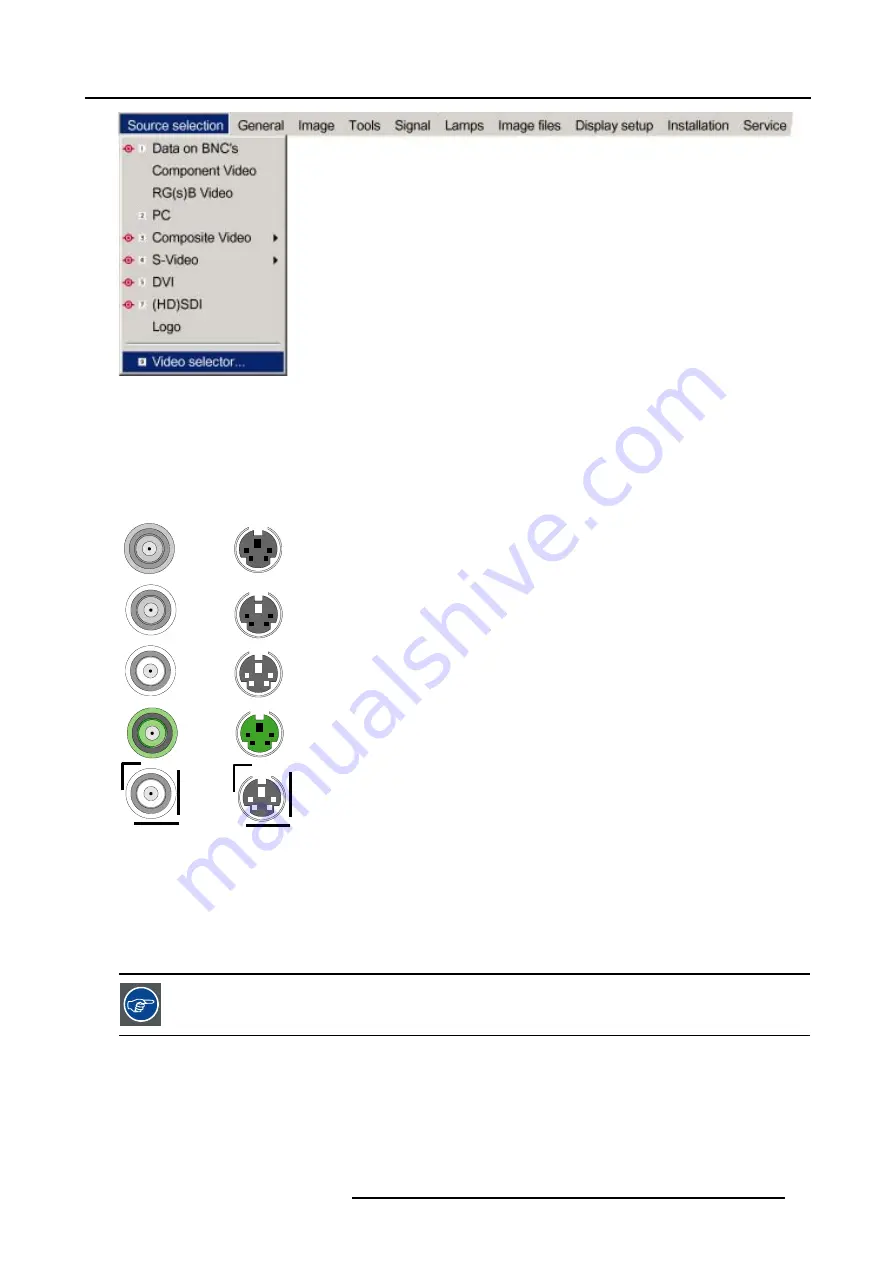
6. Source selection
Image 6-5
How to select an input on the Video Selector
1. Use
←
or
→
to browse through the different inputs.
2. Press
ENTER
to select.
Use
MENU
or
BACK
to exit the Video Selector.
Graphical interface
B
C
D
E
A
A
B
C
D
E
Image 6-6
A BNC or S-Video connector on the video selector can be in one of following conditions:
•
A: connector disabled
•
B: connector enabled but inactive (no video signal present on connector)
•
C: connector enabled & active (video signal present on connector)
•
D: connector enabled active & selected
•
E: connector enabled & active & focused (browser positioned on connector)
A source can also be selected via the dedicated key 9 on the RCU. Key 9 allows to browse through the active
inputs.
R5976816 RLM R6+ PERFORMER 21/12/2005
55
Summary of Contents for RLM R6+ Performer
Page 1: ...RLM R6 Performer Owners manual R9010270 R5976816 02 21 12 2005...
Page 4: ......
Page 8: ...Table of contents 4 R5976816 RLM R6 PERFORMER 21 12 2005...
Page 14: ...1 Packaging and Dimensions 10 R5976816 RLM R6 PERFORMER 21 12 2005...
Page 54: ...5 Getting used with the menu structure 50 R5976816 RLM R6 PERFORMER 21 12 2005...
Page 60: ...6 Source selection 56 R5976816 RLM R6 PERFORMER 21 12 2005...
Page 64: ...7 General Menu Image 7 7 60 R5976816 RLM R6 PERFORMER 21 12 2005...
Page 91: ...8 Image Menu Image 8 46 Image 8 47 R5976816 RLM R6 PERFORMER 21 12 2005 87...
Page 92: ...8 Image Menu 88 R5976816 RLM R6 PERFORMER 21 12 2005...
Page 102: ...9 Tools Menu 98 R5976816 RLM R6 PERFORMER 21 12 2005...
Page 122: ...12 Image Files Menu 118 R5976816 RLM R6 PERFORMER 21 12 2005...
Page 144: ...14 Installation menu 140 R5976816 RLM R6 PERFORMER 21 12 2005...
Page 156: ...A Standard Image Files 152 R5976816 RLM R6 PERFORMER 21 12 2005...
Page 160: ...C Specifications 156 R5976816 RLM R6 PERFORMER 21 12 2005...






























