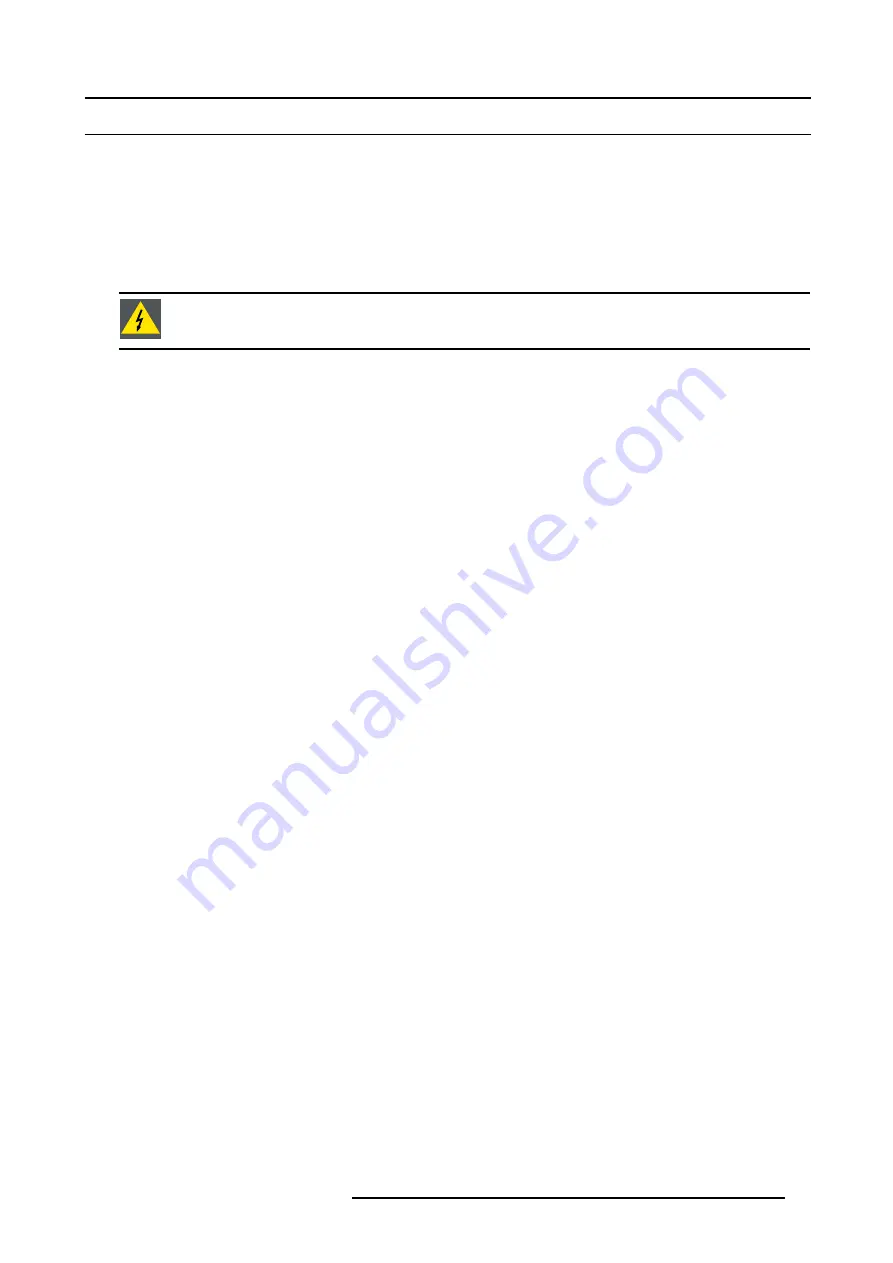
2. Installation Guidelines
2.6 Rigging points and accessories
2.6.1
Overview
Clamps
Slots are made in the carry handle frame for easy inserting the overlockers and for easy adjusting the clamps position so that this
position matches with the rigging points.
Consult a professional structural engineer prior to suspending the ceiling mount from a structure not intended for that use. Always
ensure the working load limit of the structure supporting the projector.
W
ARNING
:
When mounting the projector to the ceiling or to a rigging system, always mount security chains.
Complete documentation
For a complete documentation consult manual R5976746.
2.6.2
Mounting the clamps
Necessary tools
Wrench 17 mm
Steps to be taken
1. Insert the mushroom head square neck bolt into the mounting hole (1). (image 2-10)
2. Slide the bolt into the groove until the exact position is reached (2).
3. Slide a washer on the bolt (3).
4. Secure with a first nut (4).
5. Turn a second nut on the bolt (5).
6. Turn the movable connecting-piece almost fully onto the bolt. Stops with a small distance between the clamp assembly and the
second nut so that the movable connecting-piece is still turnable (5).
7. Turn now the connecting-piece into the direction of the lens and secure this position by turning up the second nut. (image 2-11)
8. Turn the clamp on the movable connecting-piece.
R5976816 RLM R6+ PERFORMER 21/12/2005
19
Summary of Contents for RLM R6+ Performer
Page 1: ...RLM R6 Performer Owners manual R9010270 R5976816 02 21 12 2005...
Page 4: ......
Page 8: ...Table of contents 4 R5976816 RLM R6 PERFORMER 21 12 2005...
Page 14: ...1 Packaging and Dimensions 10 R5976816 RLM R6 PERFORMER 21 12 2005...
Page 54: ...5 Getting used with the menu structure 50 R5976816 RLM R6 PERFORMER 21 12 2005...
Page 60: ...6 Source selection 56 R5976816 RLM R6 PERFORMER 21 12 2005...
Page 64: ...7 General Menu Image 7 7 60 R5976816 RLM R6 PERFORMER 21 12 2005...
Page 91: ...8 Image Menu Image 8 46 Image 8 47 R5976816 RLM R6 PERFORMER 21 12 2005 87...
Page 92: ...8 Image Menu 88 R5976816 RLM R6 PERFORMER 21 12 2005...
Page 102: ...9 Tools Menu 98 R5976816 RLM R6 PERFORMER 21 12 2005...
Page 122: ...12 Image Files Menu 118 R5976816 RLM R6 PERFORMER 21 12 2005...
Page 144: ...14 Installation menu 140 R5976816 RLM R6 PERFORMER 21 12 2005...
Page 156: ...A Standard Image Files 152 R5976816 RLM R6 PERFORMER 21 12 2005...
Page 160: ...C Specifications 156 R5976816 RLM R6 PERFORMER 21 12 2005...






























