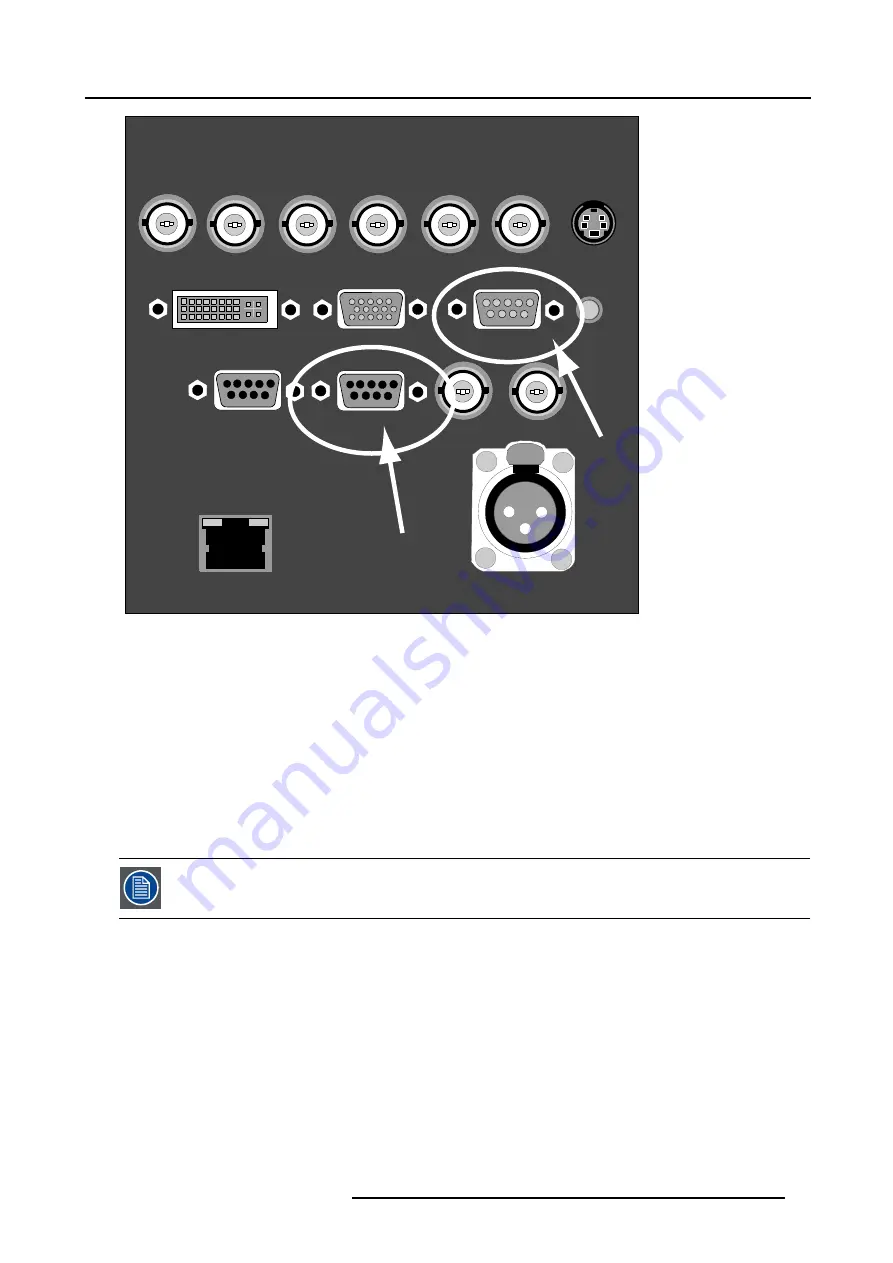
3. Connections
TWO WAY
HARDWIRED REMOTE
2
1
3
PUSH
R/PR
G/Y
B/PB
Hs/Cs
Vs
VIDEO
(HD)SDI
IN
(HD)SDI OUT
S-VIDEO
R.C.
10 BASE-T
DVI
ANALOG RGB
RS 232/422 IN
POWER WIRELESS
RECEIVER
RS 232/422
OUT
(a)
(b)
Image 3-10
Applications of the RS232/422 connection
Remote control:
•
easy adjustment of projector via IBM PC (or compatible) or MAC connection.
•
address range from 0 to 255.
•
allow storage of multiple projector configurations and set ups.
•
wide range of control possibilities.
Data communication: sending data to the projector or copying the data from the projector to the computer.
What can be connected to the RS232/422 OUT connection ?
The output is a loop through output for RS232/422 signal and can be connected to the RS232/422 IN of the next projector.
To set up the baud rate of the projector, see chapter Installation menu, RS baudrate.
3.9.2
Wireless receiver
What can be connected ?
The optional wireless receiver for the optional rugged remote control can be connected to the
Power wireless receiver
output and
to the
RS232/422 IN
. With these tools, it is possible to control the projector from a distance without using cables.
R5976816 RLM R6+ PERFORMER 02/06/2006
31
Summary of Contents for RLM R6+ Performer R9010270
Page 1: ...RLM R6 Performer Owners manual R9010270 R5976816 03 02 06 2006...
Page 4: ......
Page 8: ...Table of contents 4 R5976816 RLM R6 PERFORMER 02 06 2006...
Page 14: ...1 Packaging and Dimensions 10 R5976816 RLM R6 PERFORMER 02 06 2006...
Page 54: ...5 Getting used with the menu structure 50 R5976816 RLM R6 PERFORMER 02 06 2006...
Page 60: ...6 Source selection 56 R5976816 RLM R6 PERFORMER 02 06 2006...
Page 64: ...7 General Menu Image 7 7 60 R5976816 RLM R6 PERFORMER 02 06 2006...
Page 94: ...8 Image Menu Image 8 52 90 R5976816 RLM R6 PERFORMER 02 06 2006...
Page 104: ...9 Tools Menu 100 R5976816 RLM R6 PERFORMER 02 06 2006...
Page 134: ...13 Display Setup 130 R5976816 RLM R6 PERFORMER 02 06 2006...
Page 144: ...14 Installation menu 140 R5976816 RLM R6 PERFORMER 02 06 2006...






























