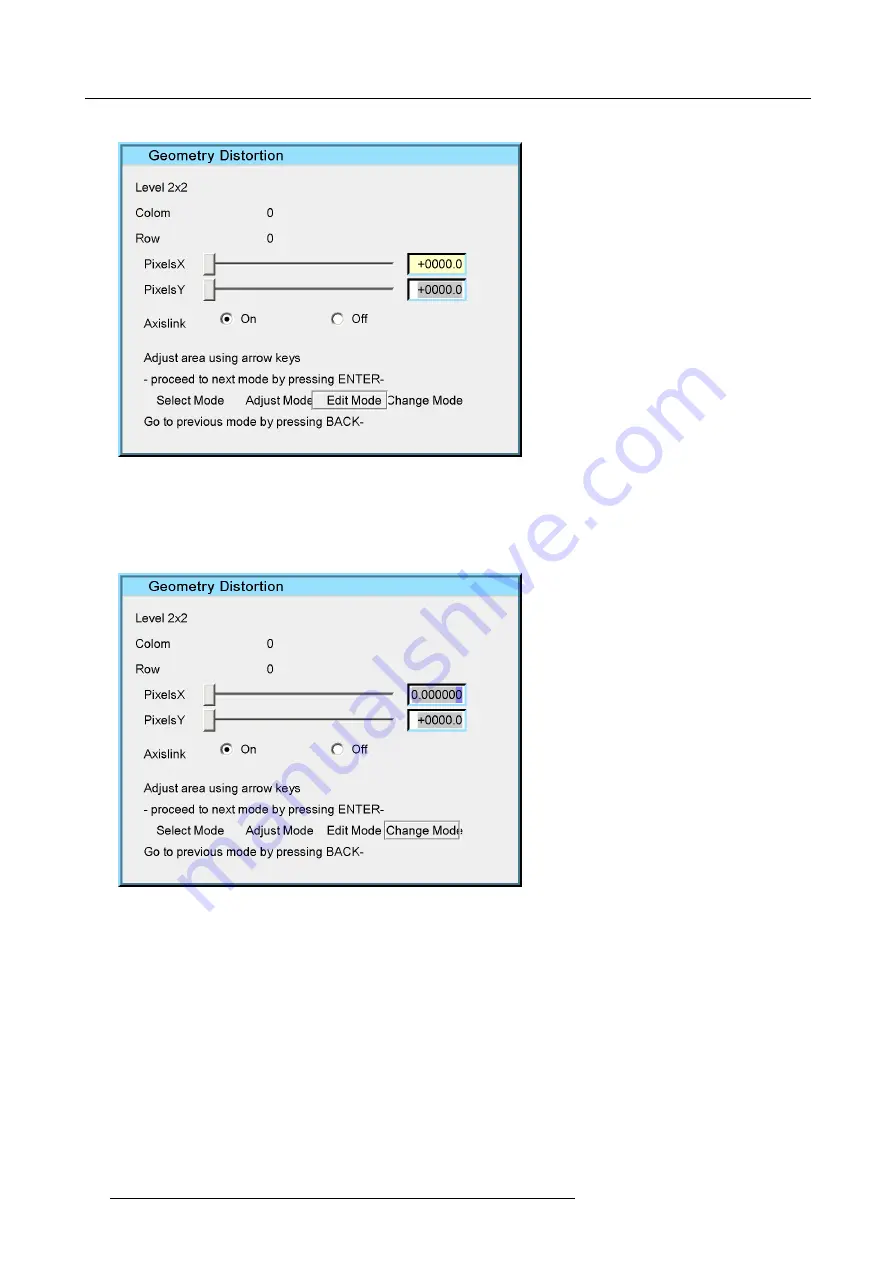
7. Advanced
The
Edit mode
is selected
Image 7-49
2. Use
↑
and
↓
to select the
PixelsX
edit box
The
PixelsX
edit box is focused
3. Press
ENTER
The
PixelsX
edit box is put in edit mode
Image 7-50
4. Use
←
and
→
to select the digit and use
↑
and
↓
to increment/decrement the digit
Tip:
One can also use the numeric digits to
fi
ll in the desired value ?
The image is distorted along the X axis. Notice the unaffected regions.
7.5.6.5
Shift Adjustment
What can be done with the Shift adjustment ?
With the Shift adjustment it is possible to shift the whole image. This is considered as a displacement of the 4 corner points of the
2x2
mode. The same dialog box is used as for the geometry edit.
How to use the Shift adjustment?
1. Start up the Geometry
Edit
menu
2. Press
↓
to select
Shift ....
3. Press
ENTER
80
R59770198 BARCO SIM 7D 13/02/2013
Summary of Contents for R92112071
Page 1: ...Barco SIM 7D User Guide R92112071 R92112072 R92112073 R59770198 10 13 02 2013 ...
Page 8: ...Table of contents 4 R59770198 BARCO SIM 7D 13 02 2013 ...
Page 10: ...1 Introduction 6 R59770198 BARCO SIM 7D 13 02 2013 ...
Page 14: ...2 Packaging 10 R59770198 BARCO SIM 7D 13 02 2013 ...
Page 39: ...4 Installation Image 4 40 Location of the IR receivers R59770198 BARCO SIM 7D 13 02 2013 35 ...
Page 40: ...4 Installation 36 R59770198 BARCO SIM 7D 13 02 2013 ...
Page 54: ...5 Setup 50 R59770198 BARCO SIM 7D 13 02 2013 ...
Page 80: ...7 Advanced Image 7 41 Image 7 42 Image 7 43 76 R59770198 BARCO SIM 7D 13 02 2013 ...
Page 108: ...7 Advanced Image 7 95 Image 7 96 Image 7 97 Image 7 98 104 R59770198 BARCO SIM 7D 13 02 2013 ...
Page 154: ...7 Advanced 150 R59770198 BARCO SIM 7D 13 02 2013 ...
Page 174: ...B GLD alignment 170 R59770198 BARCO SIM 7D 13 02 2013 ...
Page 176: ...Glossary 172 R59770198 BARCO SIM 7D 13 02 2013 ...
Page 182: ...List of tables 178 R59770198 BARCO SIM 7D 13 02 2013 ...






























