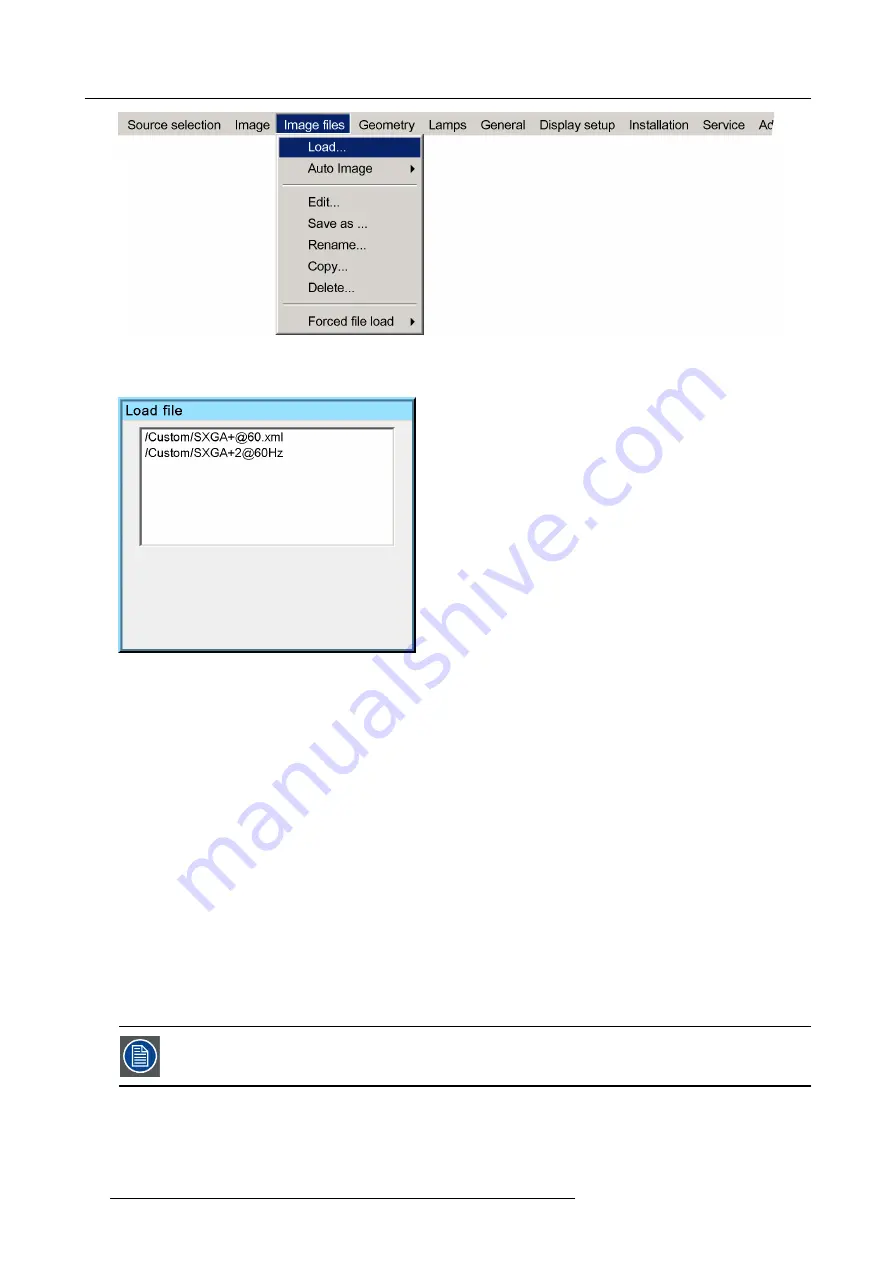
7. Advanced
Image 7-12
5. Press
ENTER
A dialog box is displayed
Image 7-13
6. Use
↑
or
↓
to select the desired
fi
le
Tip:
For more information (speci
fi
cations) on the image
fi
les see the Appendix section
7. Press
ENTER
The
fi
le is loaded and the image is adapted.
What to do if the image is not perfect ?
If the displayed image is not correct after Auto Image or after selecting the best
fi
tting
fi
le, go to the Edit menu, select the active
fi
le
and change the settings.
7.4.2
Auto Image
What can be done ?
Auto Image creates the best suited image
fi
le for the connected source.
It calculates/measures several source parameters :
•
Total pixels per line
•
Start pixel
•
Phase
•
Contrast/Brightness levels
Auto Image only works for data images.
The measure of the total number of pixels per line can be done through 2 methods
60
R59770198 BARCO SIM 7D 13/02/2013
Summary of Contents for R92112071
Page 1: ...Barco SIM 7D User Guide R92112071 R92112072 R92112073 R59770198 10 13 02 2013 ...
Page 8: ...Table of contents 4 R59770198 BARCO SIM 7D 13 02 2013 ...
Page 10: ...1 Introduction 6 R59770198 BARCO SIM 7D 13 02 2013 ...
Page 14: ...2 Packaging 10 R59770198 BARCO SIM 7D 13 02 2013 ...
Page 39: ...4 Installation Image 4 40 Location of the IR receivers R59770198 BARCO SIM 7D 13 02 2013 35 ...
Page 40: ...4 Installation 36 R59770198 BARCO SIM 7D 13 02 2013 ...
Page 54: ...5 Setup 50 R59770198 BARCO SIM 7D 13 02 2013 ...
Page 80: ...7 Advanced Image 7 41 Image 7 42 Image 7 43 76 R59770198 BARCO SIM 7D 13 02 2013 ...
Page 108: ...7 Advanced Image 7 95 Image 7 96 Image 7 97 Image 7 98 104 R59770198 BARCO SIM 7D 13 02 2013 ...
Page 154: ...7 Advanced 150 R59770198 BARCO SIM 7D 13 02 2013 ...
Page 174: ...B GLD alignment 170 R59770198 BARCO SIM 7D 13 02 2013 ...
Page 176: ...Glossary 172 R59770198 BARCO SIM 7D 13 02 2013 ...
Page 182: ...List of tables 178 R59770198 BARCO SIM 7D 13 02 2013 ...
















































