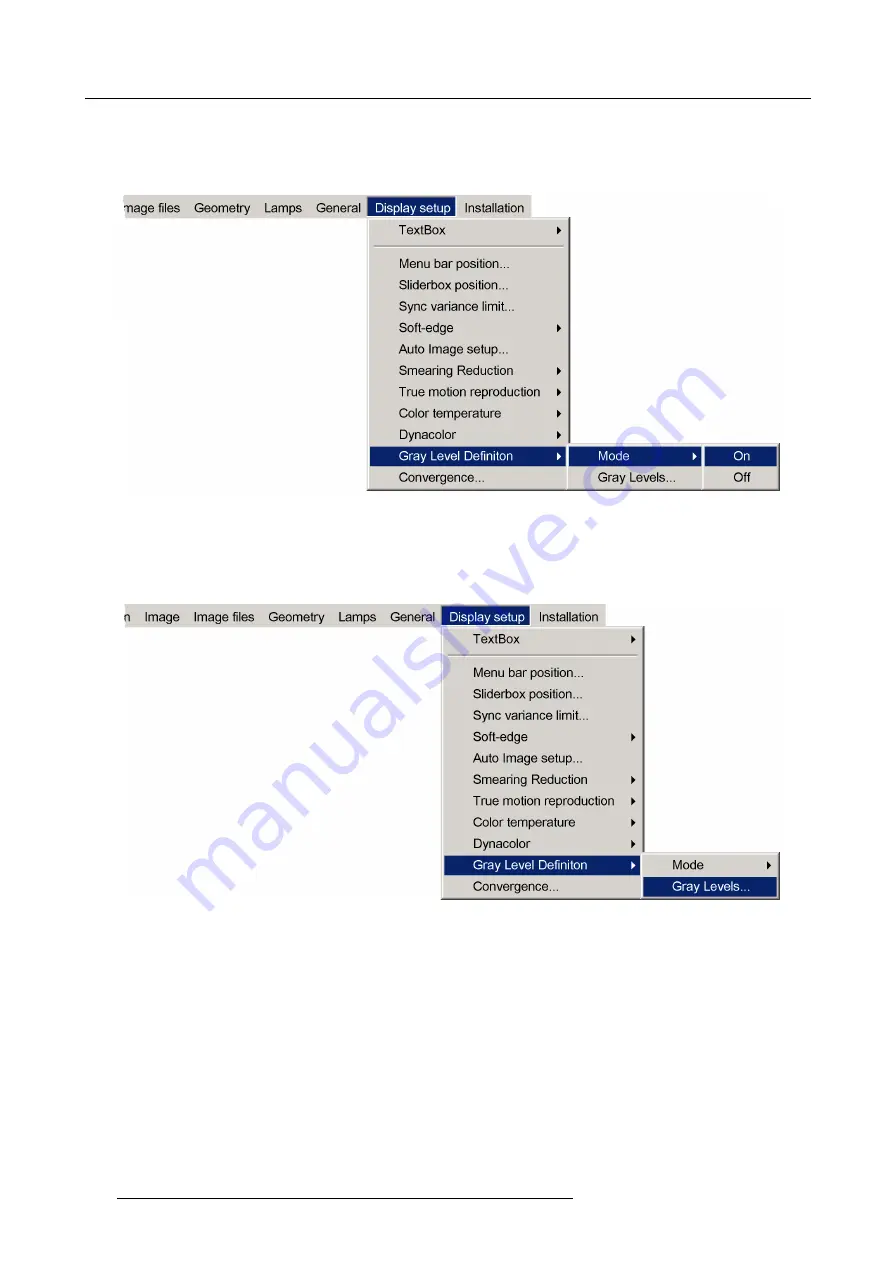
7. Advanced
7.8.11.3.2 Performing GLD correction
Enabling Gray Level De
fi
nition
1. In the OSD menu of the projector, browse to
Display setup > Gray Level De
fi
nition > Mode > On
Image 7-172
2.
Press
ENTER
to enable GLD
Setting the GLD user interface
1. Browse to
Display setup > Gray Level De
fi
nition > Gray Levels...
and press
ENTER
to open the Gray Level De
fi
nition user
interface
Image 7-173
2. Use the arrows on the Remote Control Unit (RCU) to highlight
Gray Level
or
Image
in the
Source
section and con
fi
rm by pressing
ENTER
-
Gray Level
is used to use the internal gray level patterns (advised!)
-
Source
must be selected to use patterns generated by an external source (different gray level required per gray range)
148
R59770066 SIM 7Q SERIES 08/12/2014
Summary of Contents for R92112011
Page 8: ...Table of contents 4 R59770066 SIM 7Q SERIES 08 12 2014...
Page 14: ...2 Packaging 10 R59770066 SIM 7Q SERIES 08 12 2014...
Page 38: ...4 Installation 34 R59770066 SIM 7Q SERIES 08 12 2014...
Page 52: ...5 Setup 48 R59770066 SIM 7Q SERIES 08 12 2014...
Page 82: ...7 Advanced Image 7 50 Image 7 51 Image 7 52 78 R59770066 SIM 7Q SERIES 08 12 2014...
Page 139: ...7 Advanced Image 7 157 R59770066 SIM 7Q SERIES 08 12 2014 135...
Page 168: ...7 Advanced 164 R59770066 SIM 7Q SERIES 08 12 2014...
Page 184: ...8 Maintenance 180 R59770066 SIM 7Q SERIES 08 12 2014...
Page 190: ...10 Environmental information 186 R59770066 SIM 7Q SERIES 08 12 2014...
Page 196: ...C GLD alignment 192 R59770066 SIM 7Q SERIES 08 12 2014...
Page 200: ...D Image files 196 R59770066 SIM 7Q SERIES 08 12 2014...
Page 202: ...Glossary 198 R59770066 SIM 7Q SERIES 08 12 2014...
Page 206: ...Index Z zoom 41 locking 41 202 R59770066 SIM 7Q SERIES 08 12 2014...
Page 208: ...List of tables 204 R59770066 SIM 7Q SERIES 08 12 2014...






























