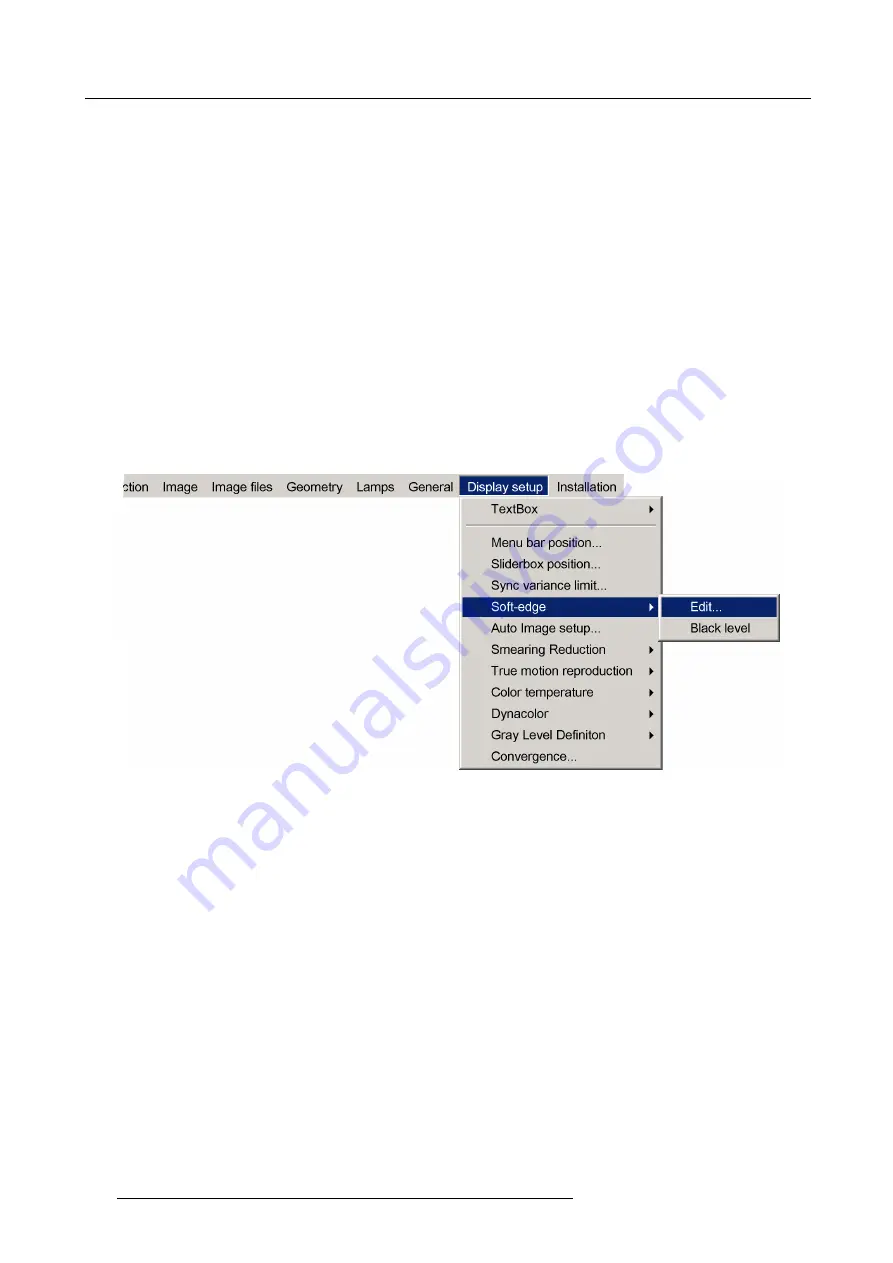
7. Advanced
How to select an Edit Mode ?
1. When the
Edit
dialog box is displayed, the
Select
mode is selected by default.
2. To go to the next mode press
ENTER
.
3. To return to a previous mode use
BACK
7.8.5.3.3
Creating/editing a soft edge
Description
In this example we will create an internal soft edge where we will adjust the left side zone (displace one point along the x axis).
How to start up the edit dialog box ?
1. Press the
MENU
key to activate the Tool bar.
2. Push the cursor key
←
or
→
to highlight
Display setup
3. Push the
↓
key to pull down the menu.
4. Push
↓
or
↑
to select
Soft edge
5. Push the
→
key to pull down the menu.
6. Push the cursor key
←
or
→
to highlight
Edit...
Image 7-125
7. Press
ENTER
The soft edge dialog box will be displayed.
How to select the soft edge type ?
The internal soft edge type is selected by default
1. Push
↓
or
↑
to select the
Internal
check box
116
R59770066 SIM 7Q SERIES 08/12/2014
Summary of Contents for R92112011
Page 8: ...Table of contents 4 R59770066 SIM 7Q SERIES 08 12 2014...
Page 14: ...2 Packaging 10 R59770066 SIM 7Q SERIES 08 12 2014...
Page 38: ...4 Installation 34 R59770066 SIM 7Q SERIES 08 12 2014...
Page 52: ...5 Setup 48 R59770066 SIM 7Q SERIES 08 12 2014...
Page 82: ...7 Advanced Image 7 50 Image 7 51 Image 7 52 78 R59770066 SIM 7Q SERIES 08 12 2014...
Page 139: ...7 Advanced Image 7 157 R59770066 SIM 7Q SERIES 08 12 2014 135...
Page 168: ...7 Advanced 164 R59770066 SIM 7Q SERIES 08 12 2014...
Page 184: ...8 Maintenance 180 R59770066 SIM 7Q SERIES 08 12 2014...
Page 190: ...10 Environmental information 186 R59770066 SIM 7Q SERIES 08 12 2014...
Page 196: ...C GLD alignment 192 R59770066 SIM 7Q SERIES 08 12 2014...
Page 200: ...D Image files 196 R59770066 SIM 7Q SERIES 08 12 2014...
Page 202: ...Glossary 198 R59770066 SIM 7Q SERIES 08 12 2014...
Page 206: ...Index Z zoom 41 locking 41 202 R59770066 SIM 7Q SERIES 08 12 2014...
Page 208: ...List of tables 204 R59770066 SIM 7Q SERIES 08 12 2014...






























