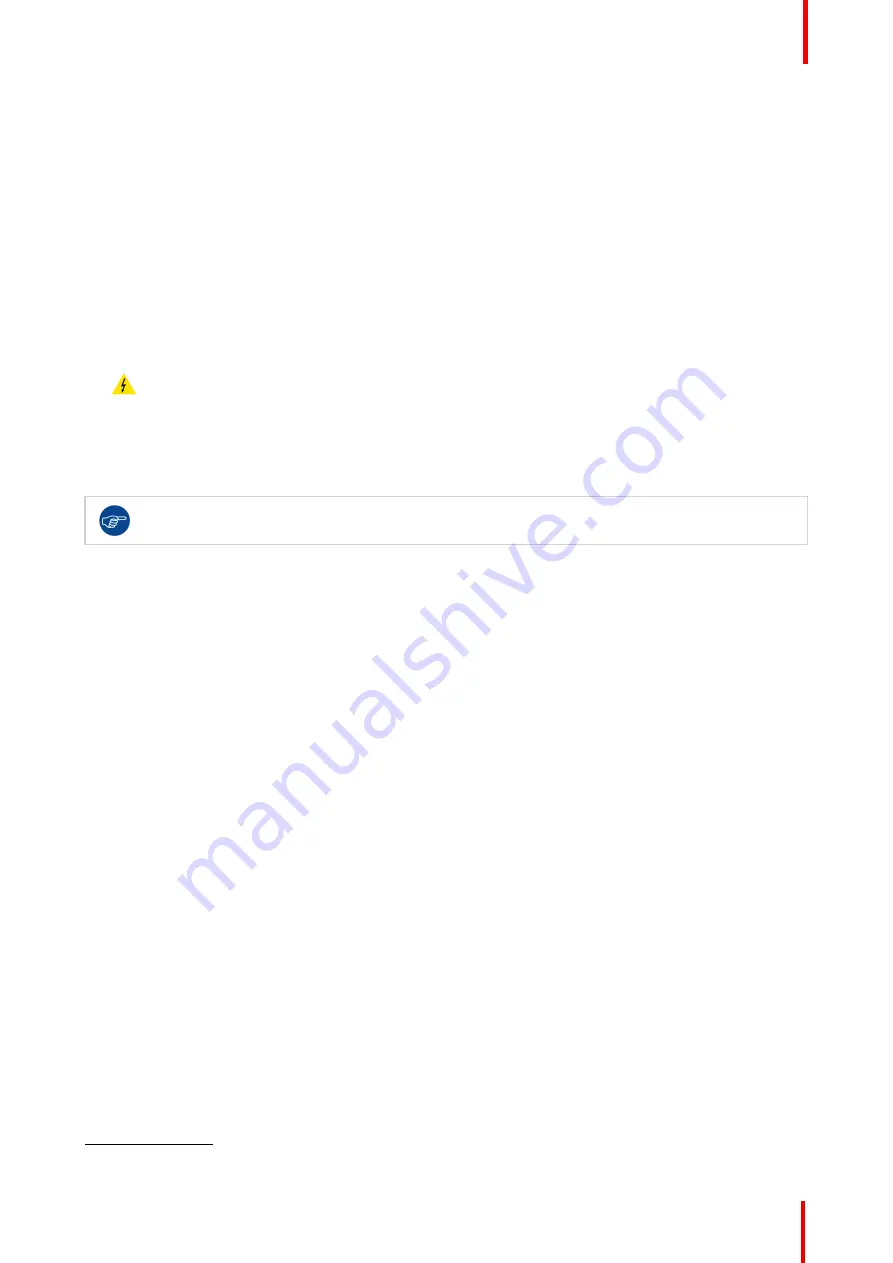
R5906897 /02
Prometheus III
159
Required tools
•
Compressed air.
•
Clean Toraysee® cloth or any micro fiber lens cleaning cloth.
•
Clean cotton cloth.
Required parts
Lens cleaner (e.g. Carl Zeiss lens cleaner or Purasol® or any water-based lens cleaner)
How to clean the lens?
1.
Blow off dust with clean compressed air (or pressurized air cans
5
) .
2.
Clean with lens cleaner together with a clean lens cleaning cloth to remove the dust and contamination. Use
big wipes in one single direction.
Warning:
Do not wipe back and forwards across the lens surface as this tends to grind dirt into the
coating.
3.
Use a dry lens cleaning cloth to remove left liquid or stripes. Polish with small circles.
4.
If there are still fingerprints on the surface, wipe them off with lens cleaner together with a clean lens cleaning
cloth. Polish again with a dry one.
If smears occur when cleaning lenses, replace the cloth. Smears are the first indication of a dirty
cloth.
13.7 Cleaning the exterior of the projector
How to clean the exterior of the projector ?
1.
Switch off the projector and unplug the projector from the mains power net.
2.
Clean the housing of the projector with a damp cloth. Stubborn stains may be removed with a cloth lightly
dampened with a mild detergent solution.
13.8 Check cooling liquid level
What should be done ?
The projector is liquid cooled. It is important that the liquid level is checked at regular intervals. We advise to
check every 3 months. The liquid level must be between Min. and Max. Significant drop in liquid level indicates
a major leakage and requires immediate attention.
How to check
1.
Remove the left side cover (Light Processor side).
2.
Check the liquid cooling level in the reservoir.
5:
Pressurized air cans are not efficient if there is too much dust on the surface, the pressure is too low
Summary of Contents for Prometheus III
Page 1: ...ENABLING BRIGHT OUTCOMES Installation manual Prometheus III...
Page 8: ...R5906897 02 Prometheus III 8...
Page 32: ...R5906897 02 Prometheus III 32 Installation process...
Page 62: ...R5906897 02 Prometheus III 62 Physical installation stand alone cooler...
Page 80: ...R5906897 02 Prometheus III 80 Lenses lens holder...
Page 98: ...R5906897 02 Prometheus III 98 Input communication...
Page 100: ...R5906897 02 Prometheus III 100 Installing a HDD into the ICMP ICMP...
Page 132: ...R5906897 02 Prometheus III 132 Communicator Touch Panel...
Page 148: ...R5906897 02 Prometheus III 148 Removal and installation of the projector covers...
Page 152: ...R5906897 02 Prometheus III 152 Preventative maintenance actions...
Page 170: ...R5906897 02 Prometheus III 170 Convergence...
Page 176: ...R5906897 02 Prometheus III 176 Color calibration...
Page 199: ...R5906897 02 Prometheus III 199 Environmental Information...
















































