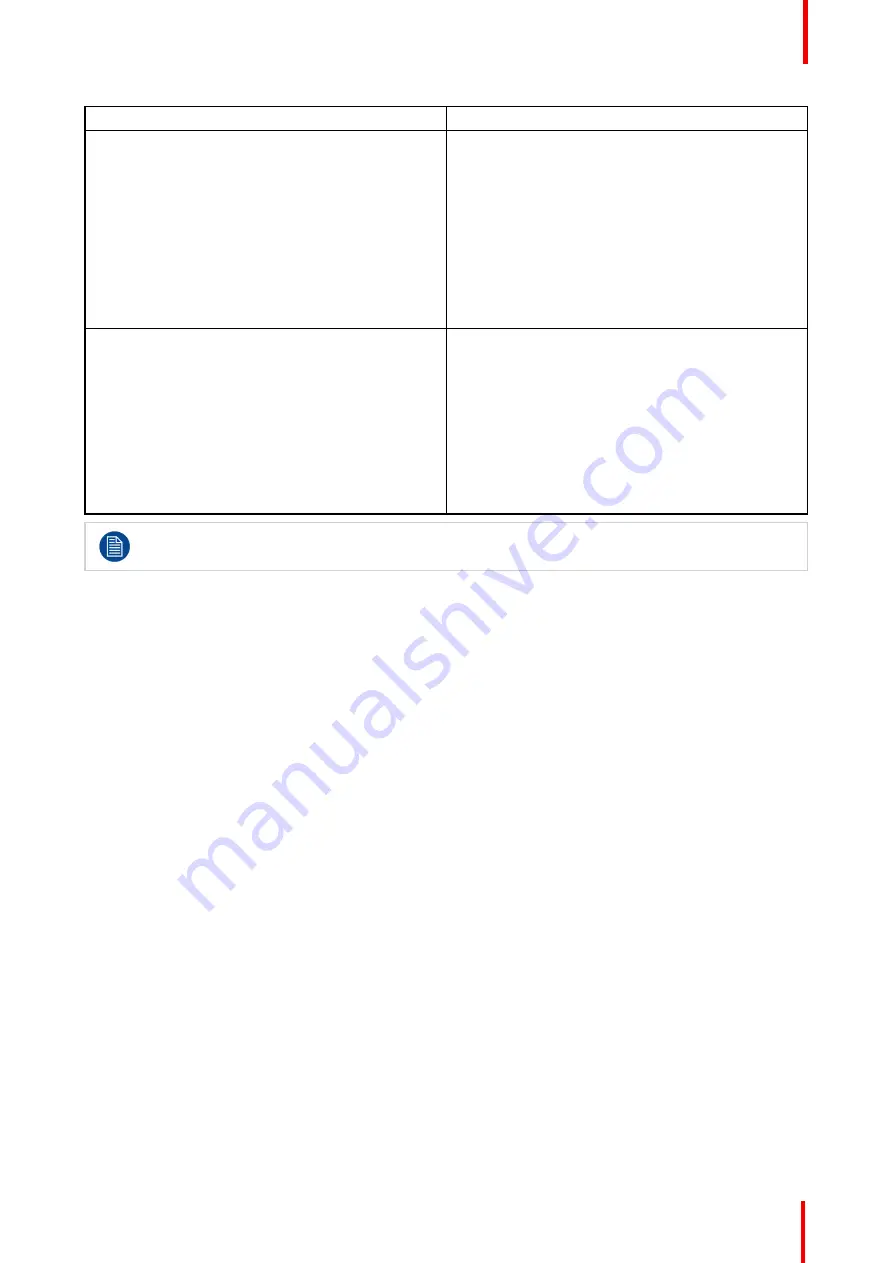
R5906897 /02
Prometheus III
119
Situation
Solution
Multiple disks failed (multiple red LEDs) +
RAID
broken
.
Note:
The disk status (RAID broken) can be
retrieved via the (Web) Commander. See user guide
of the (Web) Commander.
1.
Switch off the power.
2.
Replace all defect HDDs with approved models of
the same storage capacity. See procedure
“
and
“
Installing a HDD into the ICMP
”
Ensure to insert the HDDs firmly.
3.
Switch on the power.
4.
Start
“
RAID Initialize
”
. See user guide of the
Communicator.
Result:
a new empty RAID is created.
All HDD LEDs remain off + Error 10580
“
local
storage not available
”
.
Note:
The disk status (Error code) can be retrieved
via the (Web) Commander. See user guide of the
(Web) Commander.
1.
Switch off the power.
2.
Reseat all HDDs. See procedure
“
, page 124, and
“
, page 125. Ensure to insert
the HDDs firmly.
3.
If problem remains try
“
RAID Initialize
”
. See user
guide of the Communicator. Note that all content
will be lost!
4.
If problem remains contact Service for further
instructions.
In case the ICMP has to be returned to factory (e.g. for repair) the non defective HDDs should be
removed and kept.
8.11 ICMP device certificate
Purpose of the Barco ICMP device certificate
The device certificate (*.pem) of the Barco ICMP is a digital certificate signed by Barco which is required when
ordering the KDM to play a DCP that is ingested on the ICMP. The device certificate is stored inside the ICMP
and on a web server.
The (WEB) Commander or Communicator can be used to retrieve the device certificate directly from the
ICMP. To retrieve the device certificate from the website the QR (Quick Response) code can be used. See
procedure
Obtaining the Barco ICMP certificate
”
Summary of Contents for Prometheus III
Page 1: ...ENABLING BRIGHT OUTCOMES Installation manual Prometheus III...
Page 8: ...R5906897 02 Prometheus III 8...
Page 32: ...R5906897 02 Prometheus III 32 Installation process...
Page 62: ...R5906897 02 Prometheus III 62 Physical installation stand alone cooler...
Page 80: ...R5906897 02 Prometheus III 80 Lenses lens holder...
Page 98: ...R5906897 02 Prometheus III 98 Input communication...
Page 100: ...R5906897 02 Prometheus III 100 Installing a HDD into the ICMP ICMP...
Page 132: ...R5906897 02 Prometheus III 132 Communicator Touch Panel...
Page 148: ...R5906897 02 Prometheus III 148 Removal and installation of the projector covers...
Page 152: ...R5906897 02 Prometheus III 152 Preventative maintenance actions...
Page 170: ...R5906897 02 Prometheus III 170 Convergence...
Page 176: ...R5906897 02 Prometheus III 176 Color calibration...
Page 199: ...R5906897 02 Prometheus III 199 Environmental Information...
















































