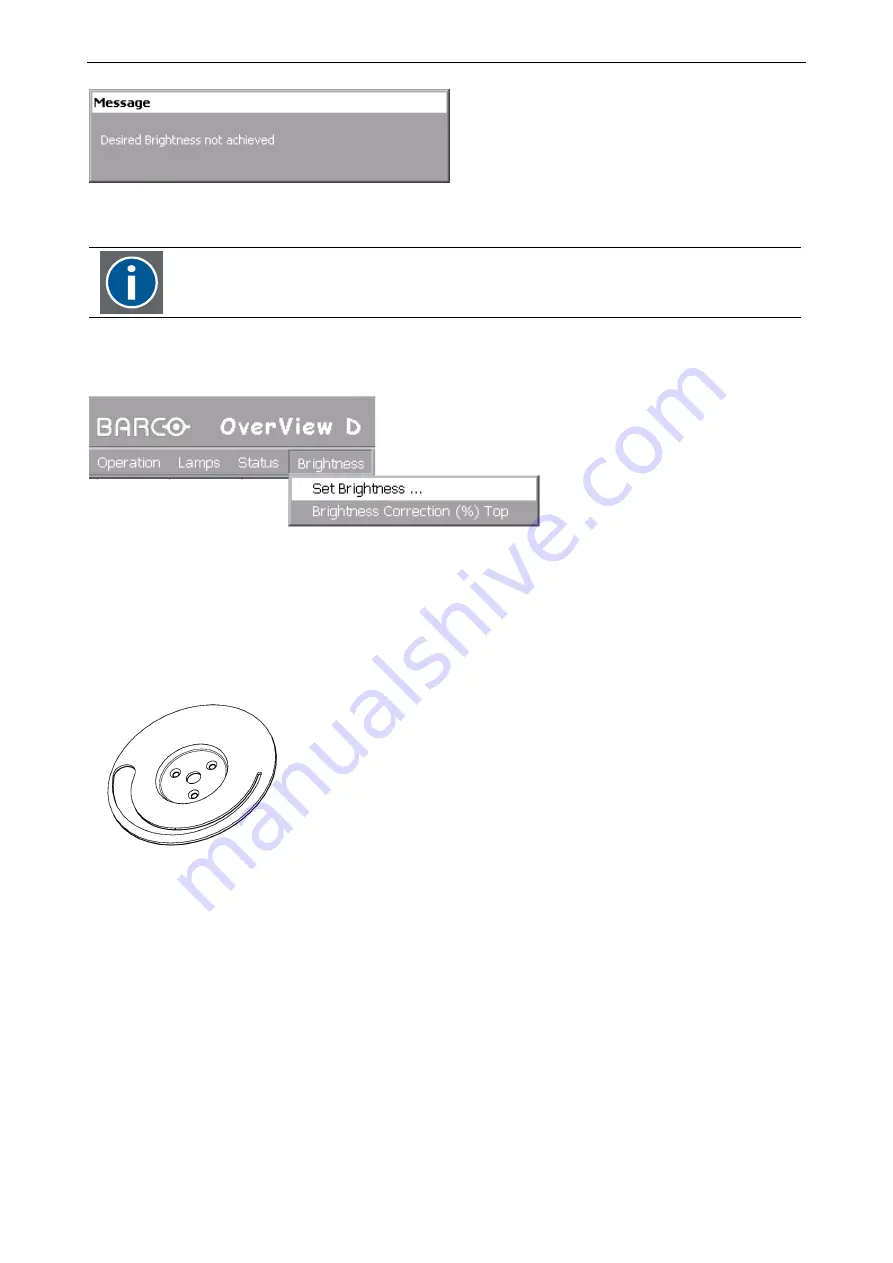
8. Final Adjustment and Configuration
OverView D 50" – DOC-3303-5 – installation manual – Revision 10 – September 2006
September 2006
September 2006
September 2006 ________________________________
________________________________
________________________________
________________________________________________________
________________________
________________________
________________________8-21
Figure 8-26
message at dimmer range limit
Please note: this error message does not indicate a dimmer failure!
This message indicates that the dimmer cannot achieve the desired value but operates
at his limits (100%, or 50% respectively).
In this operation mode, the commands of the Brightness menu are available:
Figure 8-27
Brightness menu commands are available
8.5.4.5
Optical Dimmer
OverView D uses a dimmer wheel with a variable slit. The slit defines the light aperture of the light pipe entry.
Figure 8-28
Dimmer Wheel, variable slit
The amount of light emitted into the projection unit depends on the position (i.e. slit width) of the dimmer
wheel.






























