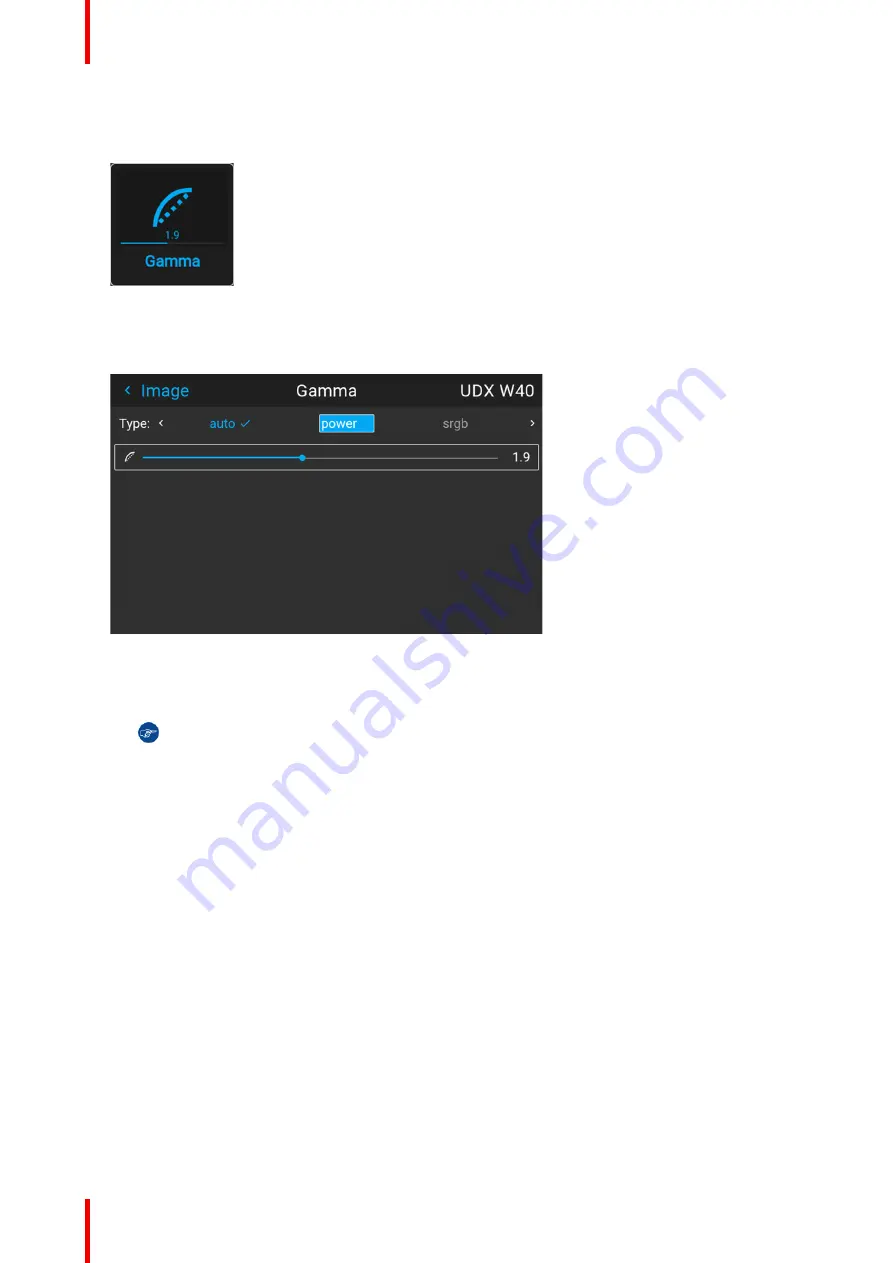
R5913592 /
Njord
52
How to adjust the gamma type?
1.
In the main menu, select
Image
→
Gamma type
.
Image 6
–
13 Image menu
–
Gamma
The Gamma type menu is displayed
2.
Use the
◄
or
►
key to select the desired gamma type and confirm.
Image 6
–
14 Example of selecting a gamma type
Tip:
If not sure what gamma type to select, keep the default value
auto
selected. This automatic
mode will determine the used gamma type based on the incoming signal.
However
: keep in mind when using the automatic mode, your media player needs to be
configured correctly as well. While most mainstream media player devices will be configured
correctly by default, we cannot guarantee this is the case for every device available on the
market. If you notice the projected image seems
“
off
”
, it may be necessary to check the
configuration of your media player. For more info, check the user guide of your media player
device.
6.5 Displaying HDR content
About HDR and PQ
Perceptual Quantizer (PQ) is a non
–
linear electro-optical transfer function (EOTF) that allows for the display of
High Dynamic Range (HDR) content with a luminance level of up to 10 000 cd/m² and can be used with the
Rec. 2020 color space.
When do I know my content is HDR encoded?
If the source signal is HDR encoded, an HDR icon will be visible next to the source signal. This is visible both
in the Source selection menu, as well as the status menu.
Summary of Contents for Njord
Page 1: ...ENABLING BRIGHT OUTCOMES User Manual Njord...
Page 16: ...R5913592 Njord 16 Safety...
Page 24: ...R5913592 Njord 24 Getting Started...
Page 58: ...R5913592 Njord 58 GUI Status menu...
Page 59: ...59 R5913592 Njord Product maintenance 8...
Page 61: ...61 R5913592 Njord Risk group 3 Safety 9...
Page 70: ...R5913592 Njord 70 Index...
Page 71: ......






























