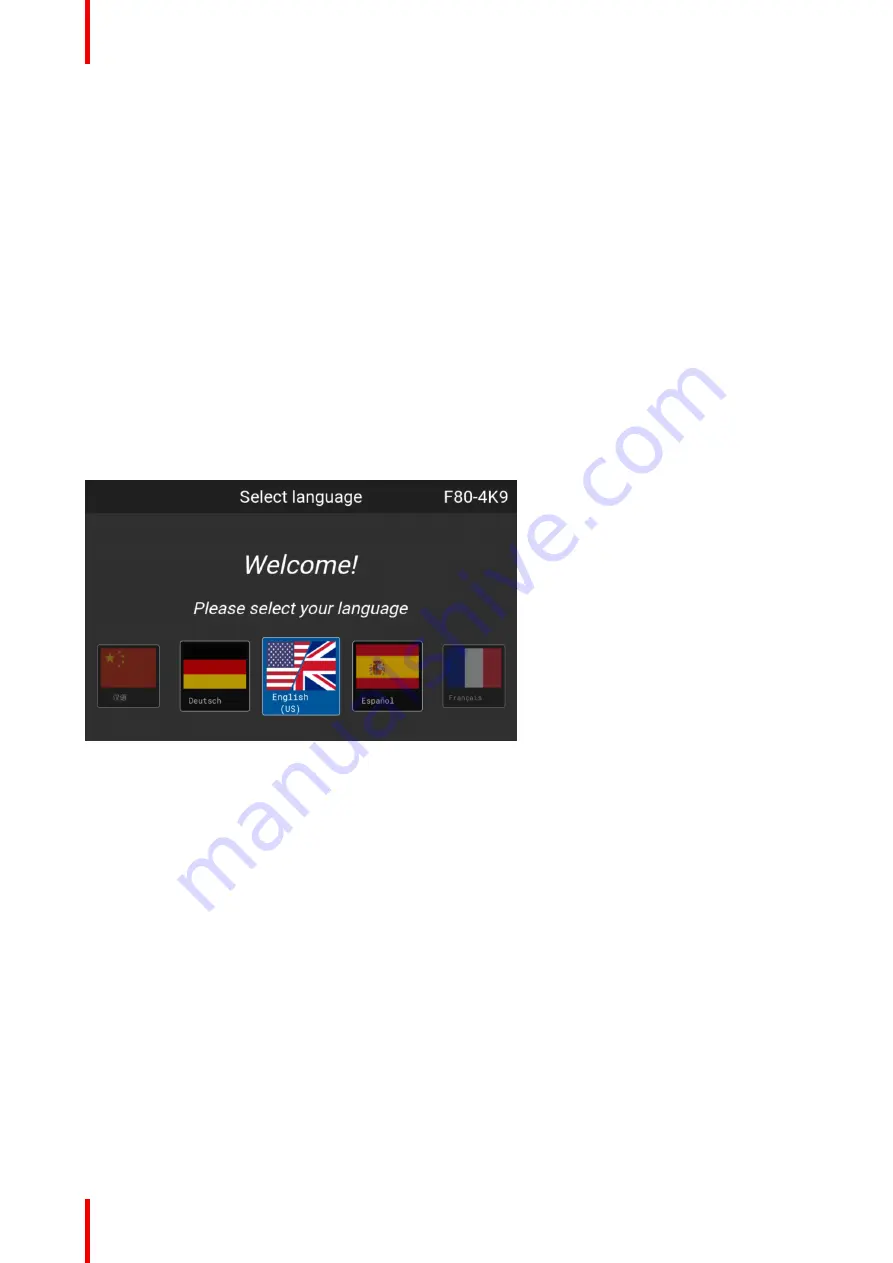
R5913592 /
Njord
44
5.1 Overview
Disclaimer on GUI images used in this manual
The GUI images in this manual are example illustrations and should be treated as such. While the name of the
projector displayed in the illustrations may be different from the projector model you are currently using, the
menu lay-out and functionality is identical.
GUI
–
First start of the software
When you start the projector for the first time, you will be requested to choose the system language. You can
choose between the following languages:
•
German (DE)
•
English (EN-US)
•
Spanish (ES)
•
French (FR)
•
Japanese (JA)
•
Korean (KO)
•
Portuguese (PT-BR)
•
Chinese (ZH)
Image 5
–
1 Example of the welcome screen
Once you confirmed your choice, you will be prompted with the
Pulse product-specific End User License
Agreement
(EULA). You will only be able to access the projector software once you have fully read and
approved the EULA.
GUI
–
Status Screens
While the projector menu is not active, or the projector is Ready or Standby mode, the Status screens remain
visible. These screens give an overview of the state of the projector and can be navigated through using the
left and right arrow keys, or by swiping the screen left or right. The status screens are the following:
•
Dashboard
: The main overview. This screen displays all the chosen options on the projector (chosen
source, blending/masking, display mode, etc).
•
About
: General info about the projector. This includes serial number, software version, mounted lens and
light source runtime.
•
Notifications
: The error and/or warning messages that are currently active. If no messages are active, this
list will be empty.
•
Preview
: A preview pane of the projected image. If no image is being projected, a test image is displayed
instead.
GUI
–
Main Menu overview
The projector on-screen display (OSD) is the primary user interface (UI). From here, you can review and
adjust all projector and display settings.
Summary of Contents for Njord
Page 1: ...ENABLING BRIGHT OUTCOMES User Manual Njord...
Page 16: ...R5913592 Njord 16 Safety...
Page 24: ...R5913592 Njord 24 Getting Started...
Page 58: ...R5913592 Njord 58 GUI Status menu...
Page 59: ...59 R5913592 Njord Product maintenance 8...
Page 61: ...61 R5913592 Njord Risk group 3 Safety 9...
Page 70: ...R5913592 Njord 70 Index...
Page 71: ......






























