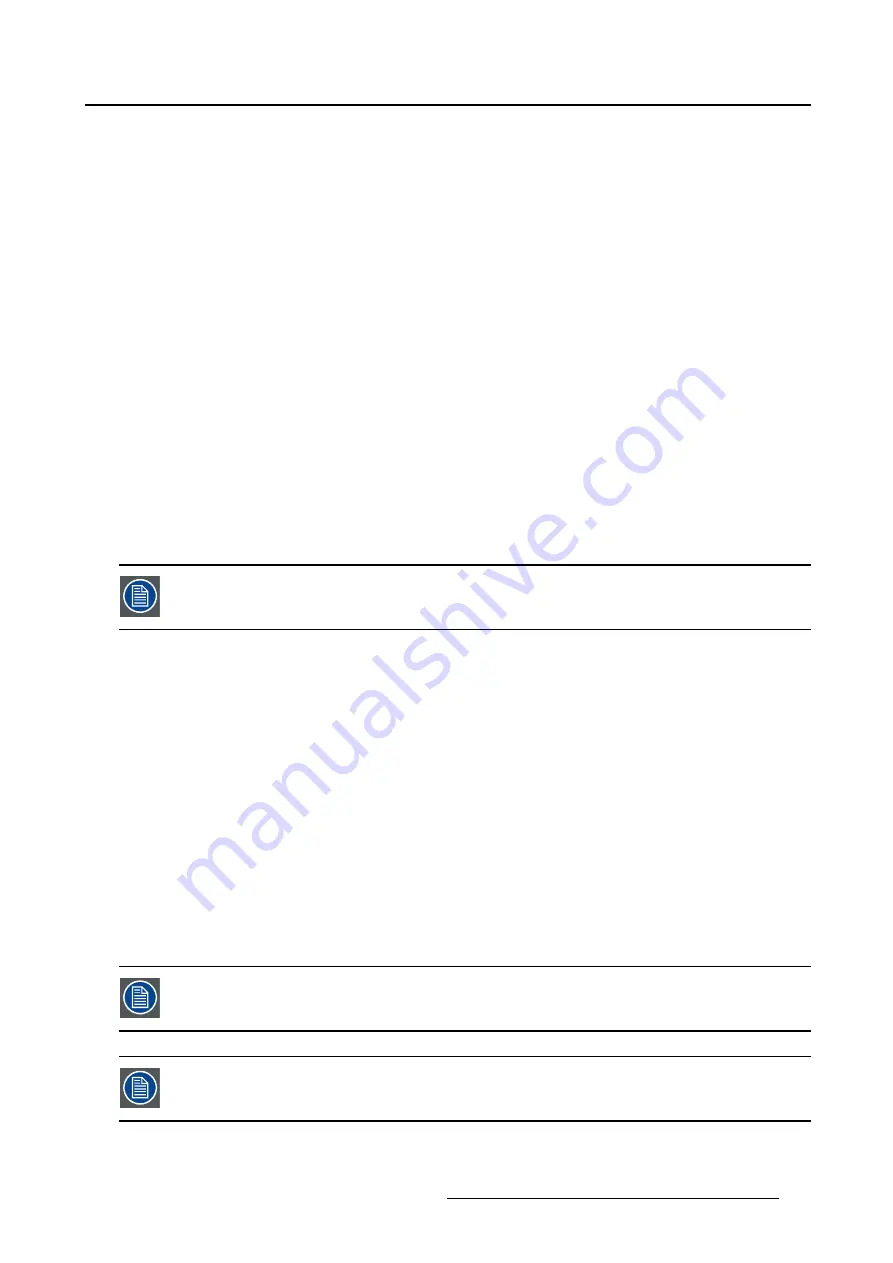
5. Advanced operation
•
YPbPr
•
RGB
To select the component mode
1. Bring up the OSD main menu.
2. Navigate to the
Display Format
menu.
3. Enter the
Component Mode
submenu.
4. Select one of the available component modes and con
fi
rm.
5.3.3
Zoom
About zoom
The available zoom factors for your display are:
•
None
•
10%
•
20%
•
30%
•
40%
•
50%
The zoom factor can also be selected through a shortkey function or via the extended
keyboard functionality.
To select a zoom factor
1. Bring up the OSD main menu.
2. Navigate to the
Display Format
menu.
3. Enter the
Zoom
submenu.
4. Select one of the available zoom factors and con
fi
rm.
5.3.4
Image Size
About image size
The available image sizes for your display are:
•
Full Screen (
fi
ll the screen, image aspect-ratio can be altered)
•
Aspect (
fi
ll the screen on largest dimension, no modi
fi
cation in image aspect-ratio)
•
Native (input pixel to LCD pixel mapping, no scaling)
In Aspect and Native, the image may be displayed with black bars on top/bottom or
left/right.
The image size can also be selected via the extended keyboard functionality.
(451920610993)K5903021 MDSC-2226 01/03/2013
39
Summary of Contents for MDSC-2226
Page 1: ...User Guide MDSC 2226...
Page 2: ......
Page 3: ...MDSC 2226 User Guide 451920610993 K5903021 02 01 03 2013...
Page 18: ...2 Parts controls and connectors 14 451920610993 K5903021 MDSC 2226 01 03 2013...
Page 36: ...4 Daily operation 32 451920610993 K5903021 MDSC 2226 01 03 2013...
Page 52: ...5 Advanced operation 48 451920610993 K5903021 MDSC 2226 01 03 2013...
Page 68: ......
Page 69: ......
Page 70: ......
Page 71: ......
Page 72: ...FIMI S r l Via S Banfi 1 21047 Saronno Italy www barco com K5903021 02 451920610993 March 2013...






























