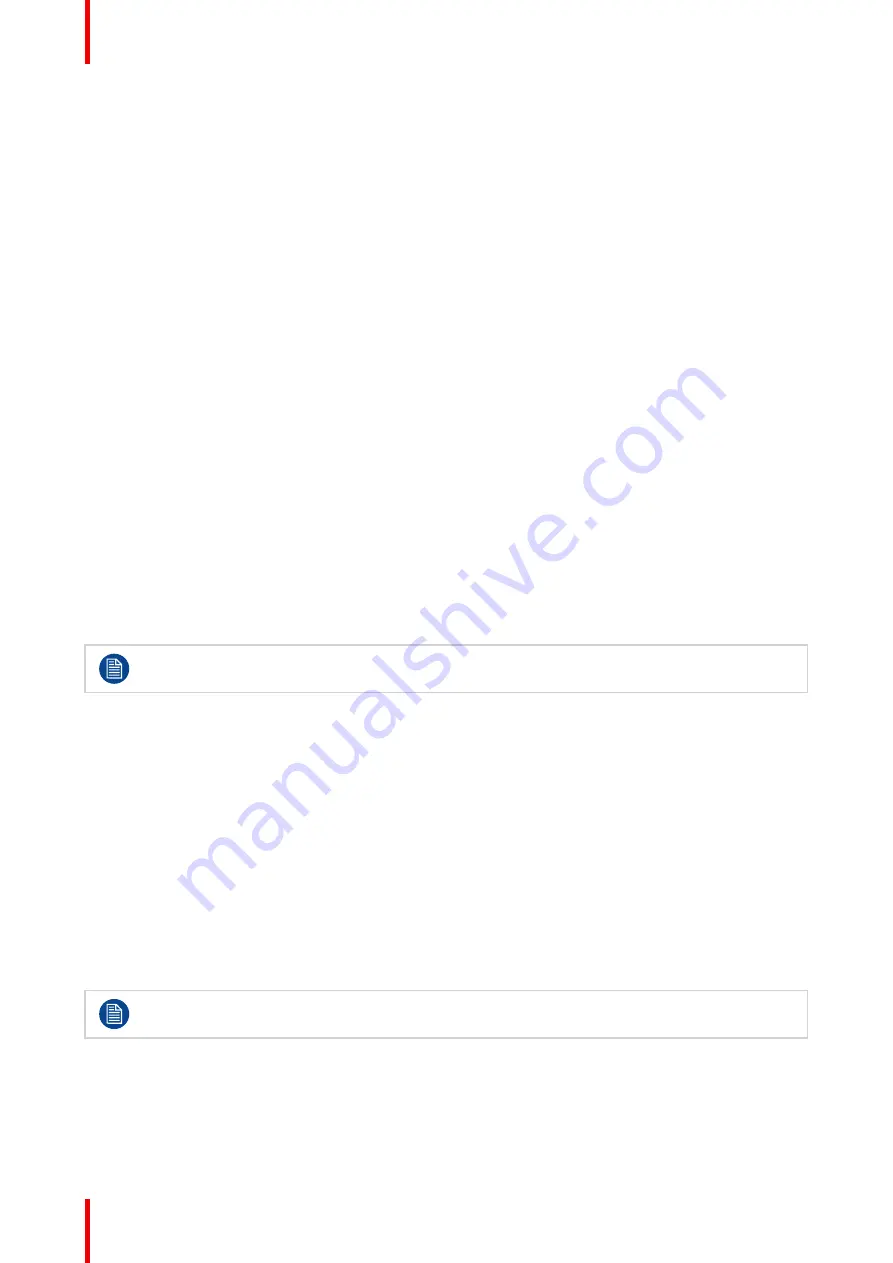
R5913216 /03
MDPC-8127
34
To reset the DICOM calibration:
1.
Bring up the OSD main menu.
2.
Navigate to the
Configuration > Calibration > Embedded QA
menu.
3.
Enter the
DICOM Preferences
submenu.
4.
Select
Reset DICOM Calibration
to restore the original (not corrected) DICOM curve.
4.16.6 DICOM error threshold
About DICOM error threshold
The threshold to define the DICOM compliance can be modified in steps of 5% starting from 5 to 30%. When
the maximum deviation is not bigger than the selected threshold, the compliance check will be OK.
To set the DICOM error threshold:
1.
Bring up the OSD main menu.
2.
Navigate to the
Configuration > Calibration > Embedded QA
menu.
3.
Enter the
DICOM Preferences
submenu.
4.
Set
Error Threshold
as desired and confirm.
4.17 Image scaling
About image scaling
Enabling image scaling will copy each individual pixel to one or more adjacent pixels so that the size of the
displayed image will be a multiple of the original image source video input signal.
Image scaling is only possible when the resolution of your display
’
s video input signal is less than or
equal to half the maximum resolution of the display.
To enable/disable image scaling:
1.
Bring up the OSD main menu.
2.
Navigate to the
Configuration > Image Source
menu.
3.
Enter the
Scaling
submenu.
4.
Select
Enabled/Disabled
as desired and confirm.
4.18 Image source selection
About image source selection
The MDPC-8127 can have multiple image sources connected. Switching between the different sources can be
done easily in the OSD menu.
When two display port cables are connected and the image source selection is on automatic, then
the full resolution and refresh rate are obtained.
To select the image source
1.
Bring up the OSD main menu.
2.
Navigate to the
Configuration > Image Sources
menu.
Summary of Contents for MDPC-8127
Page 5: ...5 R5913216 03 MDPC 8127 Welcome 1...
Page 12: ...R5913216 03 MDPC 8127 12 Welcome...
Page 20: ...R5913216 03 MDPC 8127 20 Installation and setup...
Page 21: ...21 R5913216 03 MDPC 8127 Daily operation 3...
Page 24: ...R5913216 03 MDPC 8127 24 Daily operation...
Page 37: ...37 R5913216 03 MDPC 8127 Cleaning your display 5...
Page 39: ...39 R5913216 03 MDPC 8127 Important information 6...
Page 51: ......
Page 52: ...www barco com R5913216 03 2021 09 10 Barco NV President Kennedypark 35 8500 Kortrijk Belgium...






























