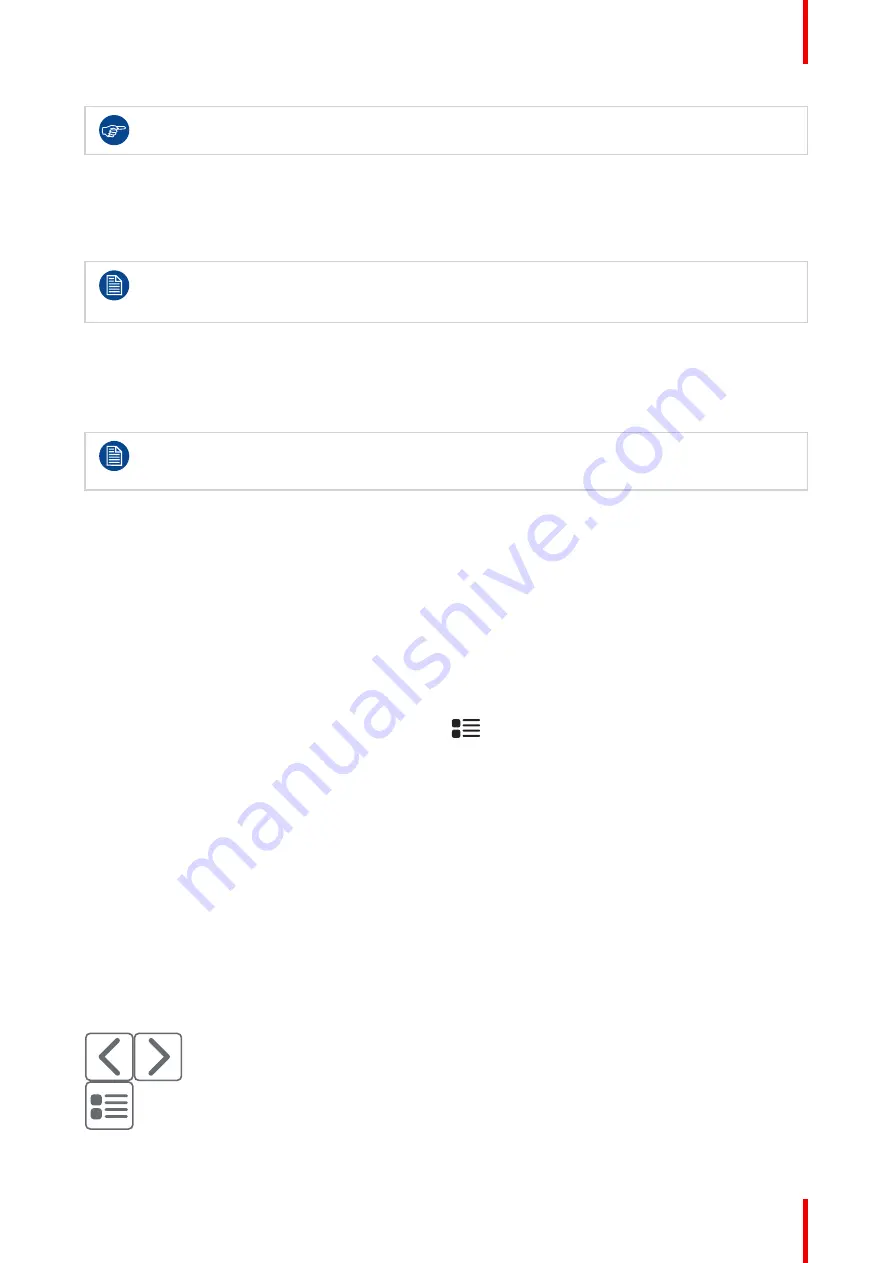
19
K5902142 /04
Nio 5MP
The key auto-dim function can be disabled in the OSD menus. Please refer to
for detailed instructions on how to do this.
3.3 Standby switching
About standby switching
The connected power supply also provides a switch that can be used to turn the power completely
off. To use the display, please make sure to switch on this power supply. This can be done by
pushing the on/off switch on the power supply into the “│” position.
Switching on the display while it is in standby mode or vice versa can be done by:
1. Illuminate the keys as previously described.
2. While the keys are illuminated, touch the standby key for approximately 2 seconds.
As a result, the display will switch on or will switch to standby mode.
In case of a power outage recovery, your display will always start-up in the power mode it was in
before the power interruption (i.e. standby or on). This protects your display against inadvertent
image retention problems.
3.4 OSD menu access
About the OSD menu
The OSD menu allows you to configure different settings to make your Nio 5MP fit your needs within your
working environment. Also, you can retrieve general information about your display and its current
configuration settings through the OSD menu.
To access the OSD menu
1. Press any of the front keys to illuminate and activate them.
2. While the keys are illuminated, press the Menu key (
). The OSD main menu comes up.
3. If the
OSD menu locked
message appears, wait for the message to disappear, then press the following key
sequence: Menu – Left – Right – Left – Menu. After this, the OSD main menu comes up.
3.5 OSD menu navigation
To navigate through the OSD menus
Navigating through the OSD menus can be done by:
•
Use the left/right keys to move through the (sub)menus, change values or make selections.
•
To go into a submenu or confirm adjustments and selections, use the menu key.
•
Use the standby key to cancel adjustments or exit a (sub)menu.
•
Exit all OSD menus at once by touching the standby key for approximately 2 seconds.
The key icons are displayed above the keys and are adapted to the function that it is used for (menu
dependent):
Left, Right
Menu
Summary of Contents for MDNG-6221
Page 1: ...ENABLING BRIGHT OUTCOMES MDNG 6221 option NC EM User Guide 5 8MP high bright display Nio 5MP...
Page 5: ...5 K5902142 04 Nio 5MP Welcome 1...
Page 8: ...K5902142 04 Nio 5MP 8 Welcome...
Page 9: ...9 K5902142 04 Nio 5MP Installation 2...
Page 16: ...K5902142 04 Nio 5MP 16 Installation...
Page 17: ...17 K5902142 04 Nio 5MP Daily operation 3...
Page 34: ...K5902142 04 Nio 5MP 34 Advanced operation...
Page 35: ...35 K5902142 04 Nio 5MP Cleaning your display 5...
Page 37: ...37 K5902142 04 Nio 5MP Important information 6...
Page 52: ...K5902142 04 Nio 5MP 52 Important information...
Page 53: ......
Page 54: ...www barco com K5902142 04 2022 01 10 Barco NV President Kennedypark 35 8500 Kortrijk Belgium...






























