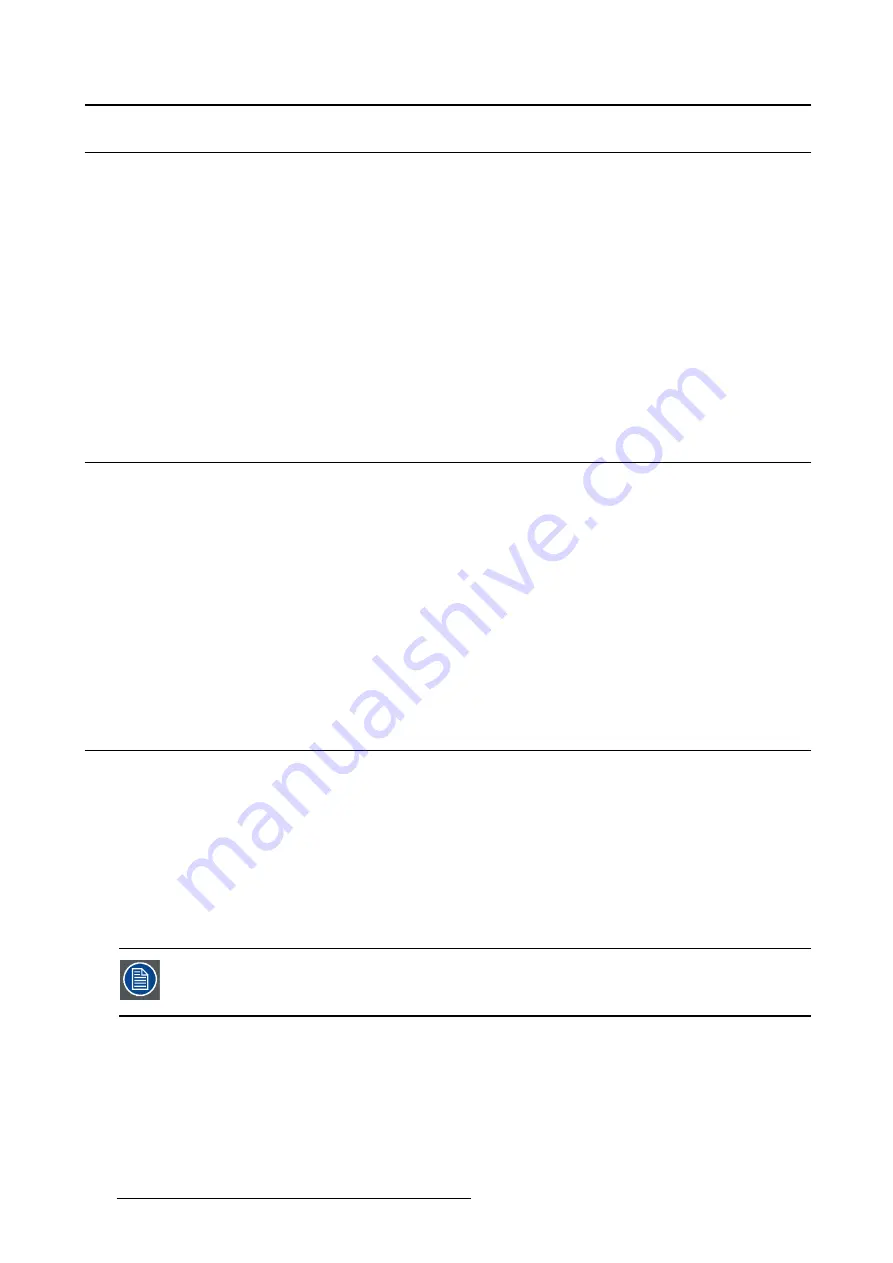
5. Advanced operation
5.4
Key indicator lights
About the key indicator lights
By default, after lighting up, the key indicator lights will dim again if no further actions are taken within the
following 5 seconds. However, this behavior can be changed so that the key indicator lights are always
on or always off.
To con
fi
gure the key indicator lights
1. Bring up the OSD main menu.
2. Navigate to the
Con
fi
guration > User Interface > Indicator Lights
menu.
3. Enter the
Keys
submenu.
4. Select
Automatic/Always On/Always Off
as desired and con
fi
rm.
5.5
Power lock function
About the power lock function
By enabling the power lock function, the Nio 5MP LED Display is forced to remain switched on. This
means that it can’t be switched to stand-by mode manually until the power lock function is disabled again.
To enable/disable the power lock function:
1. Bring up the OSD main menu.
2. Navigate to the
Con
fi
guration > User Interface > Controls
menu.
3. Enter the
Power Lock
submenu.
4. Select
Enabled/Disabled
as desired and con
fi
rm.
5.6
Ethernet over USB
About Eth. over USB
By default, the Ethernet over USB will be disabled. This does not disable the USB hub and still allows
to make use of the display’s USB downstream connectors and any external devices connected to it (key-
board, mouse, ...).
Please note that a connection from a PC USB downstream connector to the display’s USB upstream
connector is required to be able to use this functionality.
By enabling the Ethernet over USB, you allow the internal Nio 5MP LED Display processor to communicate
directly over USB with the connected PC.
Enabling the Ethernet over USB is only recommended when you are using a non-Barco
display controller. If you are using a Barco display controller, this communication will
automatically be done over the connected video cable(s).
To enable/disable the eth. over USB:
1. Bring up the OSD main menu.
2. Navigate to the
Con
fi
guration > Connectivity
menu.
3. Enter the
Eth. over USB
submenu.
4. Select
Enabled/Disabled
as desired and con
fi
rm.
20
K5902091 NIO 5MP LED DISPLAY 09/01/2015
Summary of Contents for MDNG-5221
Page 1: ...Nio 5MP LED Display User Guide MDNG 5221 K5902091 02 09 01 2015...
Page 10: ...2 Parts controls and connectors 8 K5902091 NIO 5MP LED DISPLAY 09 01 2015...
Page 20: ...4 Daily operation Cancel Standby IEC 60417 5009 18 K5902091 NIO 5MP LED DISPLAY 09 01 2015...
Page 34: ...5 Advanced operation 32 K5902091 NIO 5MP LED DISPLAY 09 01 2015...
Page 38: ...7 Cleaning your display 36 K5902091 NIO 5MP LED DISPLAY 09 01 2015...






























