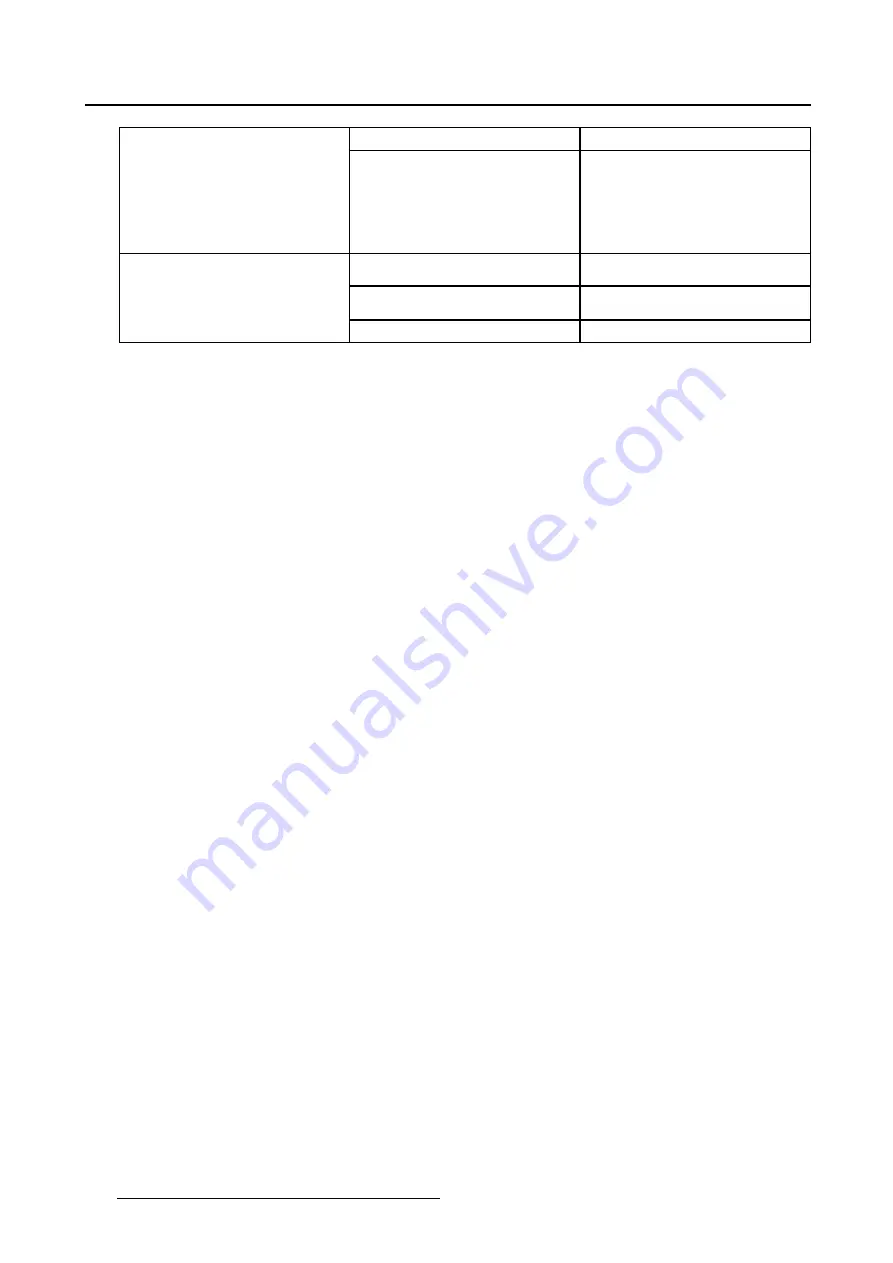
5. Advanced operation
No calibration executed yet.
No other information is visible
DICOM Calibration Status
Calibration executed.
When the calibration is executed,
the following extra information
is shown: Backlight runtime
elapsed since latest calibration,
display function, ambient light
compensation, reading room.
Display function
Shows the current display
function.
Ambient Light Compensation
Shows the ambient light
compensation status.
Current DICOM Settings
Reading room
Shows the selected reading room.
To retrieve the DICOM status report:
1. Bring up the OSD main menu.
2. Navigate to the
Con
fi
guration > Calibration > Embedded QA
menu.
3. Select
DICOM status report
to make the information visible on the screen.
5.19.3 DICOM compliance check
About DICOM compliance check
The DICOM compliance check will measure the DICOM curve of your display in different steps. After
measurement, the DICOM status report is shown.
To start DICOM compliance check:
1. Bring up the OSD main menu.
2. Navigate to the
Con
fi
guration > Calibration > Embedded QA
menu.
3. Select
DICOM compliance check
to start the compliance check.
Warning:
Pressing a key during the compliance check will abort the check.
5.19.4 DICOM calibration
About DICOM calibration
The DICOM calibration will add a correction to the current DICOM curve to approach the perfect DICOM
curve as good as possible.
To start DICOM calibration:
1. Bring up the OSD main menu.
2. Navigate to the
Con
fi
guration > Calibration > Embedded QA
menu.
3. Select
DICOM calibration
to start the calibration.
Warning:
Pressing a key during calibration will abort the calibration, previous values will be restored.
Note:
After calibration, the compliance check will start automatically.
5.19.5 Reset DICOM calibration
About reset DICOM calibration
It is possible to restore the original (not corrected) DICOM curve.
To reset the DICOM calibration:
1. Bring up the OSD main menu.
32
K5902035
MAMMO
TOMOSYNTHESIS
07/12/2017






























