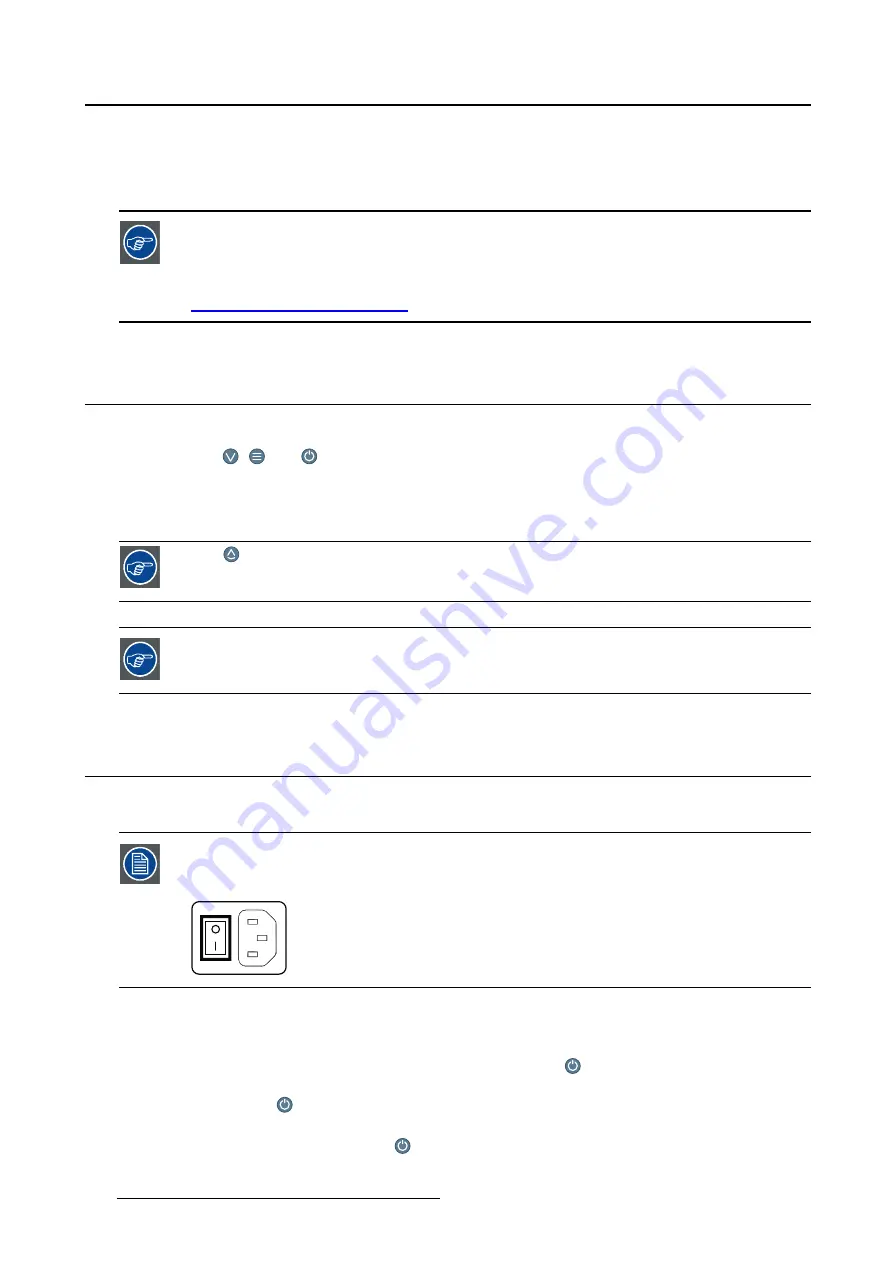
4. Daily operation
Maximize quality assurance
The ’MediCal QAWeb’ system offers online service for high-grade Quality Assurance, providing maximum
diagnostic con
fi
dence and uptime.
Barco recommends to install MediCal QAWeb Agent and apply the default QAWeb policy
at least. This policy includes calibration on regular intervals. Connecting to MediCal
QAWeb Server offers even more possibilities.
Learn more and sign up for the free MediCal QAWeb Essential level at
www.barco.com/healthcare/qa
.
4.2
Key indicator lights
About the key indicator lights
By default, the
,
and
keys will be dimmed which makes the keys unavailable at that moment.
To make the keys illuminate and available for further actions touch one of the not illuminated keys. As a
result, all keys will be illuminated and are now available for further actions. However, if no further actions
are taken within the following 5 seconds, the keys will dim again.
The
key is always lit and available for activation of the I-Luminate feature. Please
refer to "I-Luminate", page 21 for more information.
The key auto-dim function can be disabled in the OSD menus. Please refer to "Key in-
dicator lights", page 24 for detailed instructions on how to do this.
4.3
Standby switching
About standby switching
The connected power supply also provides a switch that can be used to turn the power
completely off. To use the display, please make sure to switch on this power supply.
This can be done by pushing the on/off switch on the power supply into the “
│
” position.
Switching the display to stand-by mode or vice versa can both be done as follows:
1. While the OSD is not on the screen, touch any touch key. As a result, the control panel illumination is
switched on for a few seconds.
2. While the control panel illumination is on, touch the stand-by
key. A message appears on the
screen.
3. Touch the stand-by
key once more to con
fi
rm.
4. To switch the display on while it is in stand-by, touch any touch key. Next, while the control panel
illumination is on, touch the stand-by
key.
20
K5902035
MAMMO
TOMOSYNTHESIS
07/12/2017
















































