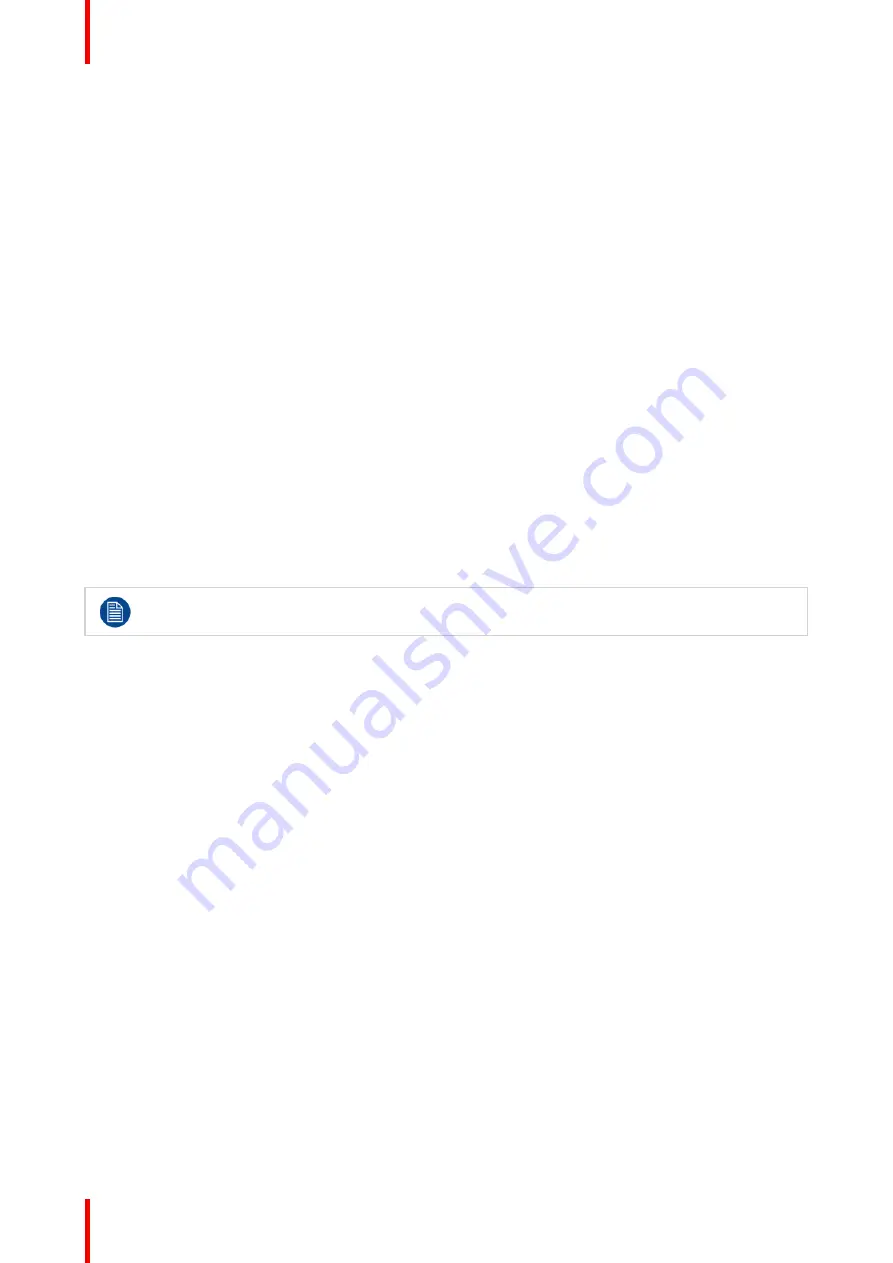
R5913170 /00
MDFC-8232
42
3. Enter the
DVI output
submenu.
4. Enable/Disable DVI output as desired and confirm.
5.5.6 Operating hours
About operating hours
This information shows the operation hours of your display.
To consult operating hours
1. Bring up the OSD main menu.
2. Navigate to the
System
menu.
3. The operation hours of your display are shown at the bottom of the menu.
5.6 3D Config.
5.6.1 2D / 3D mode
About 2D / 3D mode
The Display can be configured in two different operation modes: with 2D image content or 3D stereoscopic
images.
The available configurations are:
•
2D
•
3D
When the
2D/3D
mode is set to 2D, the
3D view mode
and
3D format
submenus are unavailable.
To select a possible configuration
1. Bring up the OSD main menu.
2. Navigate to the
3D Config.
menu.
3. Enter the
2D/3D
submenu.
4. Select one of the available configurations and confirm.
5.6.2 3D view mode
About 3D view mode
The available 3D view mode presets for your display are:
•
Normal (LCD native format
–
Left view on top)
•
L/R Swapped
To select the 3D view mode
1. Bring up the OSD main menu.
2. Navigate to the
3D Config.
menu.
3. Enter the
3D view mode
submenu.
4. Select one of the available configurations and confirm.
5.6.3 3D format
About 3D format
The available 3D format presets for your display are:
•
Line by Line (Line sequential Image)
•
Dual Stream
Summary of Contents for MDFC-8232 3SW
Page 6: ...R5913170 00 MDFC 8232 6...
Page 7: ...7 R5913170 00 MDFC 8232 Welcome 1...
Page 10: ...R5913170 00 MDFC 8232 10 Welcome...
Page 11: ...11 R5913170 00 MDFC 8232 Parts controls and connectors 2...
Page 17: ...17 R5913170 00 MDFC 8232 Display installation 3...
Page 23: ...23 R5913170 00 MDFC 8232 Daily operation 4...
Page 28: ...R5913170 00 MDFC 8232 28 Daily operation...
Page 45: ...45 R5913170 00 MDFC 8232 Troubleshooting 6...
Page 47: ...47 R5913170 00 MDFC 8232 Important information 7...
Page 69: ......
















































