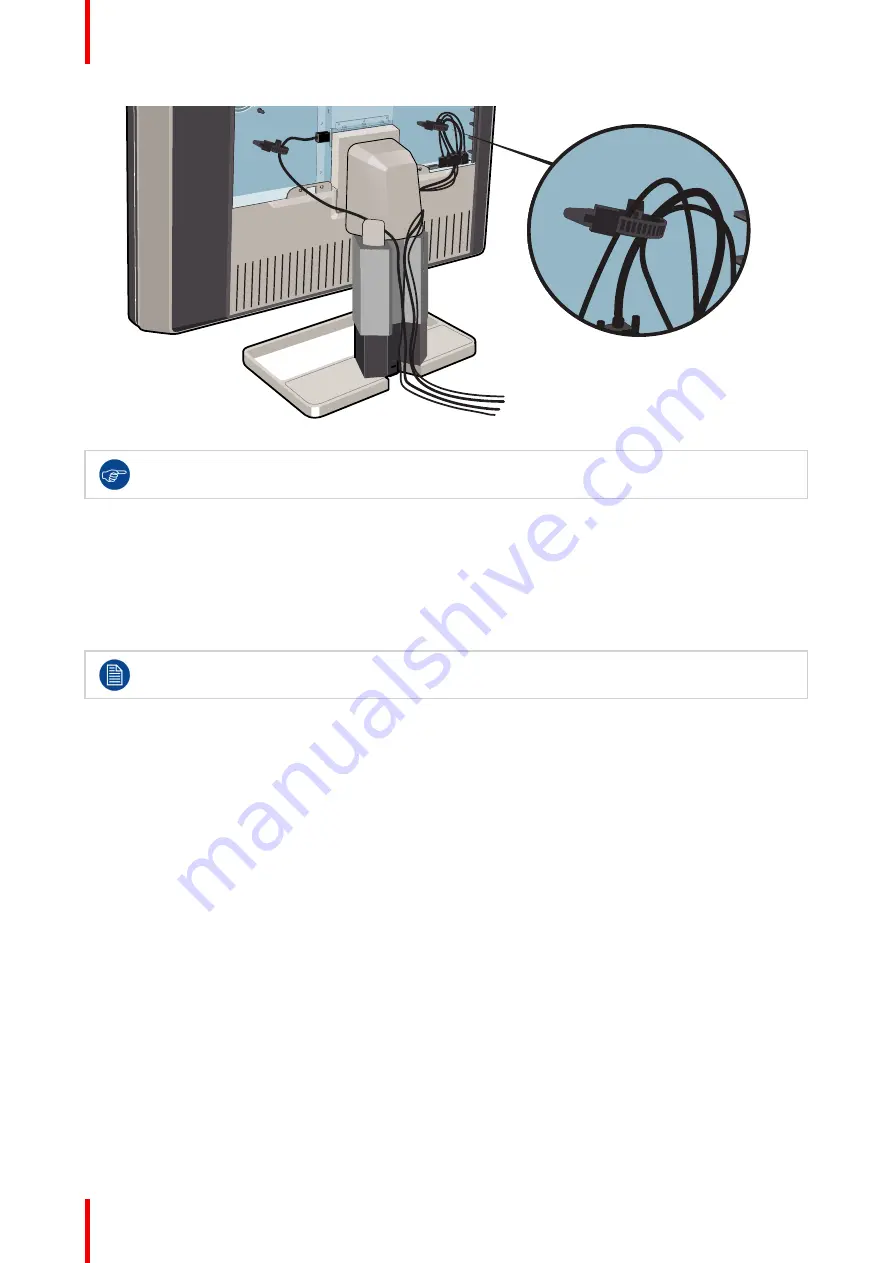
K5902108-04
Coronis Fusion 4MP / 6MP
14
For better strain-relief and shielding of the cables, fix the cables with the cable straps at the inside of
the connector compartment.
2.7 Re-attaching the covers
To re-attach the display stand cover
1.
Slide the display stand cover downward. You
’
ll hear a
“
click
”
sound of the cover
’
s clips when the display stand
cover is in position.
Pay attention that all cables stay in the cable channel while re-attaching the cover.
To re-attach the connector compartment cover
1.
Slide the cover
’
s top in position and then push the cover
’
s bottom. You
’
ll hear a
“
click
”
sound of the cover
’
s
clips when the connector compartment cover is in position.
Summary of Contents for MDCC-6430
Page 1: ...ENABLING BRIGHT OUTCOMES MDCC 4330 MDCC 6430 User Guide Coronis Fusion 4MP 6MP...
Page 5: ...5 K5902108 04 Coronis Fusion 4MP 6MP Welcome 1...
Page 8: ...K5902108 04 Coronis Fusion 4MP 6MP 8 Welcome...
Page 18: ...K5902108 04 Coronis Fusion 4MP 6MP 18 Display installation...
Page 19: ...19 K5902108 04 Coronis Fusion 4MP 6MP Daily operation 3...
Page 23: ...23 K5902108 04 Coronis Fusion 4MP 6MP Advanced operation 4...
Page 36: ...K5902108 04 Coronis Fusion 4MP 6MP 36 Advanced operation...
Page 37: ...37 K5902108 04 Coronis Fusion 4MP 6MP Cleaning your display 5...
Page 39: ...39 K5902108 04 Coronis Fusion 4MP 6MP Repackaging instructions 6...
Page 42: ...K5902108 04 Coronis Fusion 4MP 6MP 42 Repackaging instructions...
Page 43: ...43 K5902108 04 Coronis Fusion 4MP 6MP Important information 7...















































