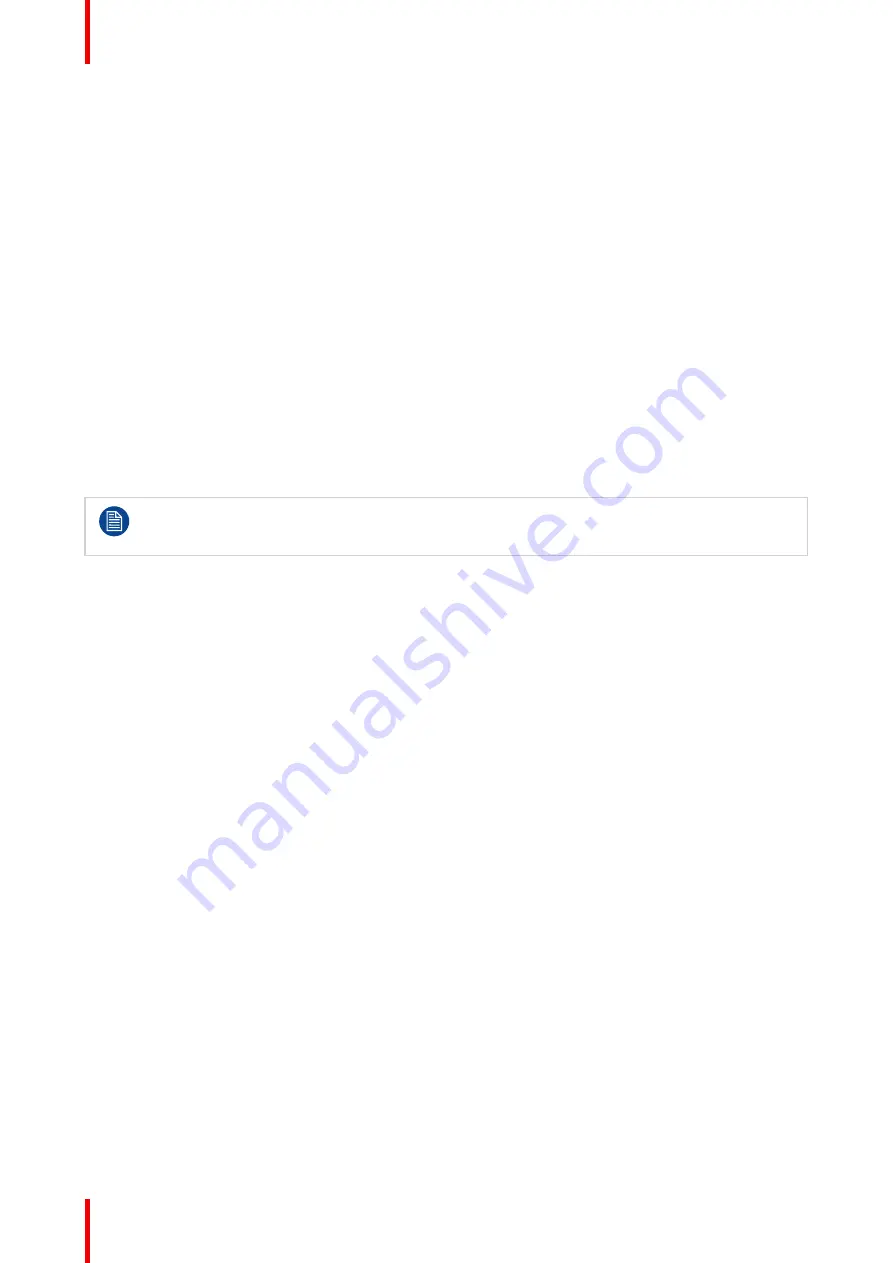
R5911227 /05
Coronis Fusion 4MP / 6MP
34
4.26 SteadyColor™
About SteadyColor
Barco’s SteadyColor technology was created to achieve consistency and perceptual linearity in the display of
color images. With multiple internal sensors, the display parameters are constantly monitored and adjusted to
ensure that the perceptual difference between colors is proportional with their Digital Driving Level (DDL)
difference.
To enable SteadyColor
SteadyColor is controlled via Barco’s QAWeb Enterprise software (or the older MediCal QAWeb).
To register to QAWeb Enterprise (or to install the older MediCal QAWeb), see
The QAWeb Enterprise user guide describes how to enable and configure SteadyColor on your display.
4.27 Maximum luminance demo
About maximum luminance demo
The maximum luminance demo sets the luminance of the LCD panel to its maximum value for 60 seconds, or
until the demo is manually cancelled. The actually measured luminance is shown on-screen.
While activated, the maximum luminance demo disables the display’s uniformity correction and sets
the
Color Preset
to
Native White
. When the maximum luminance demo is cancelled, the original
settings are restored.
To activate the maximum luminance demo
1.
Bring up the OSD main menu.
2.
Navigate to
Enable Service mode
.
3.
Enter the keycode: 9-0-0-1.
4.
Enter the
Service
menu.
5.
Navigate to the
Maximum Luminance demo
submenu and confirm. The maximum luminance demo is
activated.
6.
Press the jog dial to manually cancel the maximum luminance demo, or wait for 60 seconds after which
the demo is automatically cancelled.
Summary of Contents for MDCC-4430
Page 1: ...ENABLING BRIGHT OUTCOMES MDCC 4430 NC MDCC 6530 NC User guide Coronis Fusion 4MP 6MP...
Page 5: ...5 R5911227 05 Coronis Fusion 4MP 6MP Welcome 1...
Page 8: ...R5911227 05 Coronis Fusion 4MP 6MP 8 Welcome...
Page 9: ...9 R5911227 05 Coronis Fusion 4MP 6MP Installation 2...
Page 16: ...R5911227 05 Coronis Fusion 4MP 6MP 16 Installation...
Page 17: ...17 R5911227 05 Coronis Fusion 4MP 6MP Daily operation 3...
Page 35: ...35 R5911227 05 Coronis Fusion 4MP 6MP Cleaning your display 5...
Page 37: ...37 R5911227 05 Coronis Fusion 4MP 6MP Repackaging instructions 6...
Page 41: ...41 R5911227 05 Coronis Fusion 4MP 6MP Image 6 7 Repackaging instructions...
Page 42: ...R5911227 05 Coronis Fusion 4MP 6MP 42 Repackaging instructions...
Page 43: ...43 R5911227 05 Coronis Fusion 4MP 6MP Important information 7...
Page 62: ...R5911227 05 Coronis Fusion 4MP 6MP 62 Important information...
Page 63: ......
Page 64: ...www barco com R5911227 05 2022 01 12 Barco NV President Kennedypark 35 8500 Kortrijk Belgium...






























