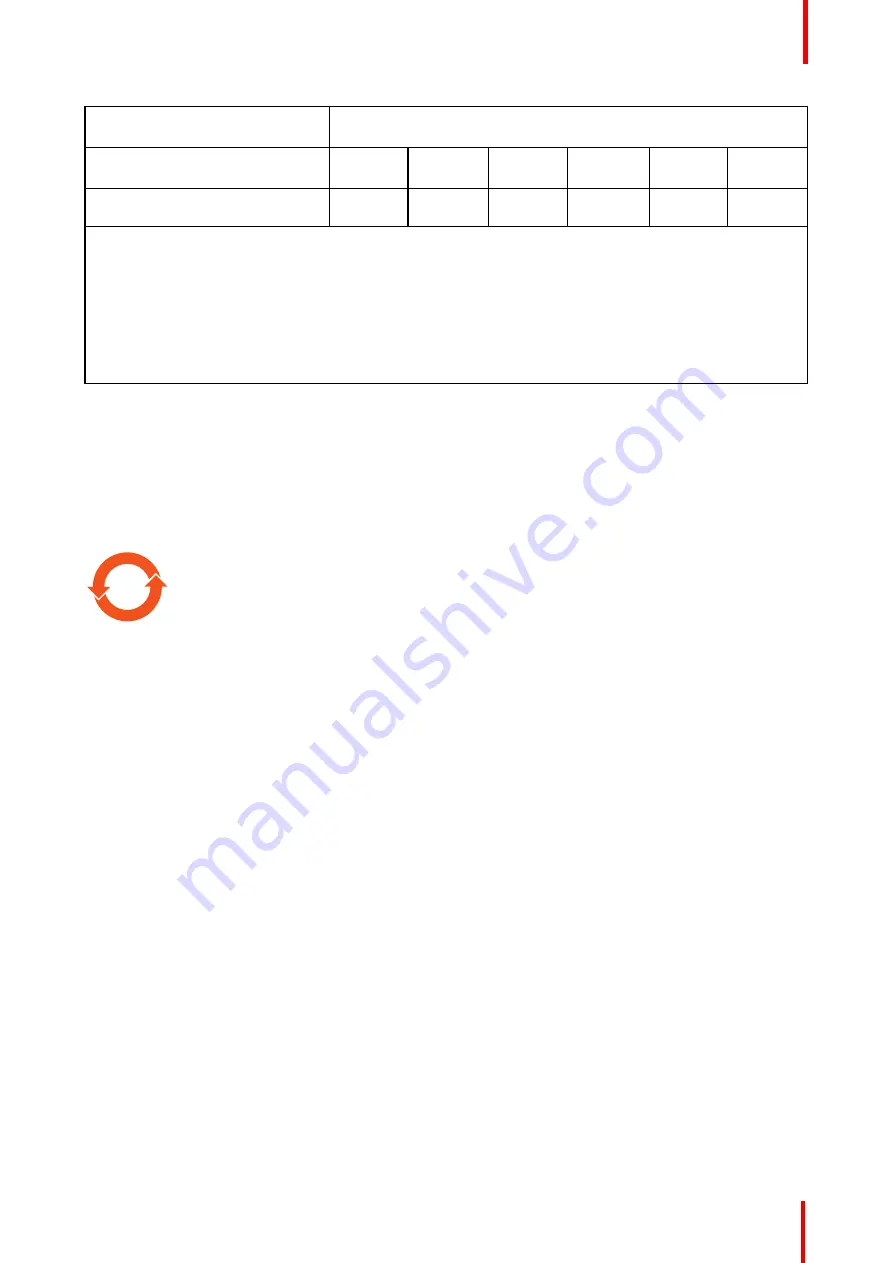
K5902108 /06
Coronis Fusion 4MP / 6MP
47
零件项目
(
名称
)
Component name
有毒有害物质或元素
Hazardous substances and elements
铅
Pb
汞
Hg
镉
Cd
六价铬
Cr6+
多溴联苯
PBB
多溴二苯醚
PBDE
光盘说明书
CD manual
o
o
o
o
o
o
本表格依据
SJ/T 11364
的规定编制
This table is prepared in accordance with the provisions of SJ/T 11364.
o:
表示该有毒有害物质在该部件所有均质材料中的含量均在
GB/T 26572
标准规定的限量要求以下
.
o: Indicates that this toxic or hazardous substance contained in all of the homogeneous materials for this part
is below the limit requirement in GB/T 26572.
x:
表示该有毒有害物质至少在该部件的某一均质材料中的含量超出
GB/T 26572
标准规定的限量要求
.
x: Indicates that this toxic or hazardous substance contained in at least one of the homogeneous materials
used for this part is above the limit requirement in GB/T 26572.
在中国大陆销售的相应电子信息产品(
EIP
)都必须遵照中国大陆《电子电气产品有害物质限制使用标识要
求》标准贴上环保使用期限(
EFUP
)标签。
Barco
产品所采用的
EFUP
标签(请参阅实例,徽标内部的编号使
用于指定产品)基于中国大陆的《电子信息产品环保使用期限通则》标准。
All Electronic Information Products (EIP) that are sold within Chinese Mainland must comply with the
“
Marking
for the restriction of the use of hazardous substances in electrical and electronic product
”
of Chinese
Mainland, marked with the Environmental Friendly Use Period (EFUP) logo. The number inside the EFUP
logo that Barco uses (please refer to the photo) is based on the
“
General guidelines of environment-friendly
use period of electronic information products
”
of Chinese Mainland.
10
7.3 Regulatory compliance information
Intended use
The display is intended to be used for displaying and viewing digital images (excluding digital mammography)
for review and analysis by trained medical practitioners.
Indications for use
•
The display is not in contact with patients.
•
The display is not in the same environment as the patient.
•
The display is intended to be used in a dedicated diagnostic reading room.
Caution (USA): Federal law restricts this device to sale by or on the order of a physician. (Details &
exemptions are in the Code of Federal Regulations Title 21, 801 Part D).
Contra-indications
The device is not intended for digital mammography.
Intended users
Barco diagnostic displays are intended to be used for primary diagnosis by trained medical practitioners. The
device is initially set up by trained integrators or medical IT staff.
Manufacturing country
The manufacturing country of the product is indicated on the product label (
“
Made in
…”
).
Summary of Contents for MDCC-4330
Page 1: ...ENABLING BRIGHT OUTCOMES MDCC 4330 MDCC 6430 User Guide Coronis Fusion 4MP 6MP...
Page 5: ...5 K5902108 06 Coronis Fusion 4MP 6MP Welcome 1...
Page 8: ...K5902108 06 Coronis Fusion 4MP 6MP 8 Welcome...
Page 18: ...K5902108 06 Coronis Fusion 4MP 6MP 18 Display installation...
Page 19: ...19 K5902108 06 Coronis Fusion 4MP 6MP Daily operation 3...
Page 23: ...23 K5902108 06 Coronis Fusion 4MP 6MP Advanced operation 4...
Page 36: ...K5902108 06 Coronis Fusion 4MP 6MP 36 Advanced operation...
Page 37: ...37 K5902108 06 Coronis Fusion 4MP 6MP Cleaning your display 5...
Page 39: ...39 K5902108 06 Coronis Fusion 4MP 6MP Repackaging instructions 6...
Page 42: ...K5902108 06 Coronis Fusion 4MP 6MP 42 Repackaging instructions...
Page 43: ...43 K5902108 06 Coronis Fusion 4MP 6MP Important information 7...














































