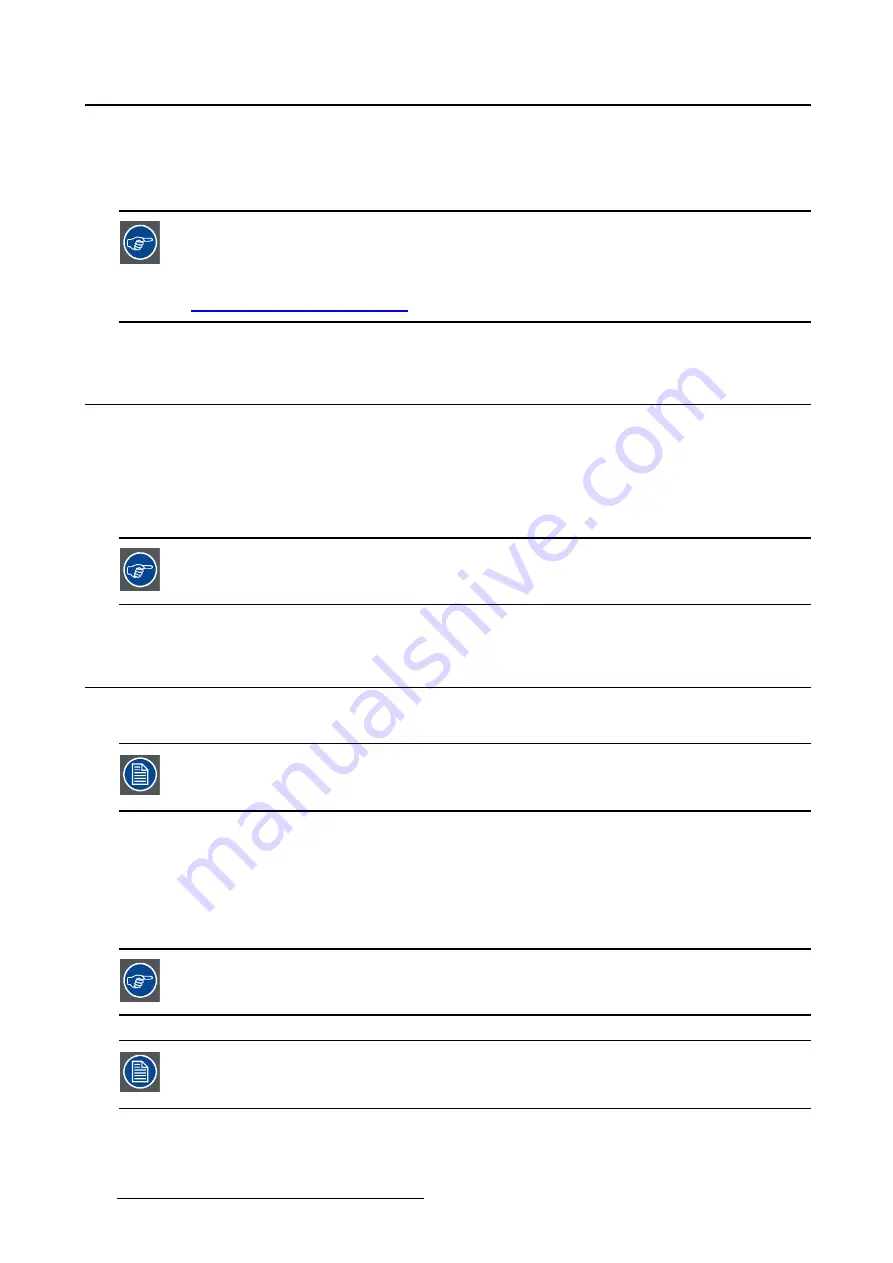
4. Daily operation
Maximize quality assurance
The ’MediCal QAWeb’ system offers online service for high-grade Quality Assurance, providing maximum
diagnostic con
fi
dence and uptime.
Barco recommends to install MediCal QAWeb Agent and apply the default QAWeb policy
at least. This policy includes calibration on regular intervals. Connecting to MediCal
QAWeb Server offers even more possibilities.
Learn more and sign up for the free MediCal QAWeb Essential level at
www.barco.com/healthcare/qa
.
4.2
Key indicator lights
About the key indicator lights
By default, the indicator lights of the keys will be dimmed which makes the keys unavailable at that mo-
ment. To make the keys illuminate and available for further actions touch one of the keys. As a result, all
keys will be illuminated and are now available for further actions. However, if no further actions are taken
within the following 5 seconds, the keys will dim again.
The key auto-dim function can be disabled in the OSD menus. Please refer to "Key in-
dicator lights", page 22 for detailed instructions on how to do this.
4.3
Standby switching
About standby switching
The connected power supply also provides a switch that can be used to turn the power
completely off. To use the display, please make sure to switch on this power supply.
This can be done by pushing the on/off switch on the power supply into the “
│
” position.
Switching on the display while it is in standby mode or vice versa can be done by:
1. Illuminate the keys as previously described.
2. While the keys are illuminated, touch the standby key (right button) for approximately 2 seconds.
As a result, the display will switch on or will switch to standby mode. When the display is
switched on
,
the power LED is
white
. When the display is in
standby mode
, the power LED is
orange
.
The power LED can be disabled in the OSD menus. Please refer to "Power status indi-
cator light", page 21 for detailed instructions on how to do this.
In case of a power outage recovery, your display will always start-up in the power mode
it was in before the power interruption (i.e. standby or on). This protects your display
against inadvertent image retention problems.
18
K5902056 CORONIS FUSION 4MP / 6MP 31/10/2014
Summary of Contents for MDCC-4230
Page 1: ...Coronis Fusion 4MP 6MP User Guide MDCC 4230 MDCC 6330 K5902056 00 31 10 2014 ...
Page 6: ...1 Welcome 4 K5902056 CORONIS FUSION 4MP 6MP 31 10 2014 ...
Page 18: ...3 Display installation 16 K5902056 CORONIS FUSION 4MP 6MP 31 10 2014 ...
Page 22: ...4 Daily operation Cancel Standby IEC 60417 5009 20 K5902056 CORONIS FUSION 4MP 6MP 31 10 2014 ...
Page 36: ...5 Advanced operation 34 K5902056 CORONIS FUSION 4MP 6MP 31 10 2014 ...
Page 38: ...6 Cleaning your display 36 K5902056 CORONIS FUSION 4MP 6MP 31 10 2014 ...
















































