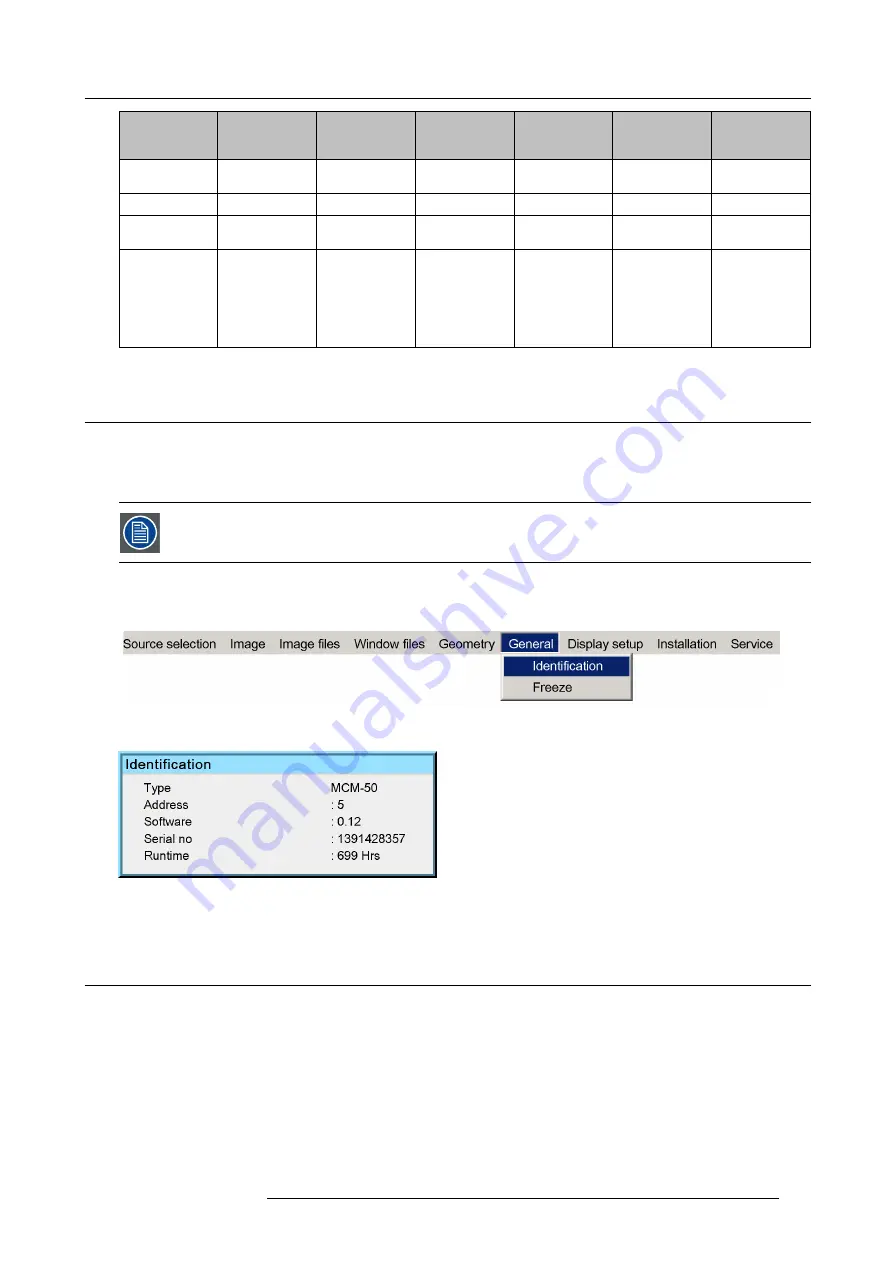
12. Maintenance
LED / Status
Not powered
Standby
Con
fi
guring
(standby
→
active)
Active
IR activity
Hardware error
STANDBY LED
(red)
OFF
ON
ON
OFF
NA
NA
ON LED (green) OFF
OFF
ON
ON
NA
NA
ERROR LED
(red)
OFF
OFF
OFF
OFF
NA
ON
IR LED (green)
OFF
ON (in case
of network
connection)
OFF (no
network
connection
ON
ON (in case
of network
connection)
OFF (no
network
connection
BLINKING
NA
12.6 Identi
fi
cation
Description
The identi
fi
cation screen displays the device’s name, device’s address, software version used in the device, serial number of the
device and device runtime.
This data should always be known when contacting Barco’s Helpdesk.
Viewing the MCM-50 identi
fi
cation
1. In the OSD, navigate to
General
>
Identi
fi
cation
and press
ENTER
to select.
Image 12-7
2. In the text box that appears, you can view the identi
fi
cation data.
Image 12-8
3. Exit the menu.
12.7 Internal and scaled patterns
Introduction
The MCM-50 can be used to generate a list of patterns. The
Scaled patterns
are generated right after the input boards of the
MCM-50, whereas the
Internal patterns
are generated at the end of the image processing board, just before the signal is transferred
to the output board.
R5909057 MCM-50 17/05/2016
119
Summary of Contents for MCM-50
Page 1: ...MCM 50 User Guide Optimized for F50 R5909057 02 17 05 2016...
Page 8: ...Table of contents 4 R5909057 MCM 50 17 05 2016...
Page 14: ...1 Safety instructions 10 R5909057 MCM 50 17 05 2016...
Page 20: ...3 Packaging 16 R5909057 MCM 50 17 05 2016...
Page 22: ...4 Facility and system requirements Image 4 1 18 R5909057 MCM 50 17 05 2016...
Page 28: ...5 Physical installation and connections 24 R5909057 MCM 50 17 05 2016...
Page 40: ...6 Setup and configuration Image 6 17 36 R5909057 MCM 50 17 05 2016...
Page 58: ...8 OSD Preferences 54 R5909057 MCM 50 17 05 2016...
Page 118: ...11 Expert operation 114 R5909057 MCM 50 17 05 2016...
Page 136: ...13 MCM 50 Tools 132 R5909057 MCM 50 17 05 2016...
Page 144: ...15 RCU Control 140 R5909057 MCM 50 17 05 2016...






























