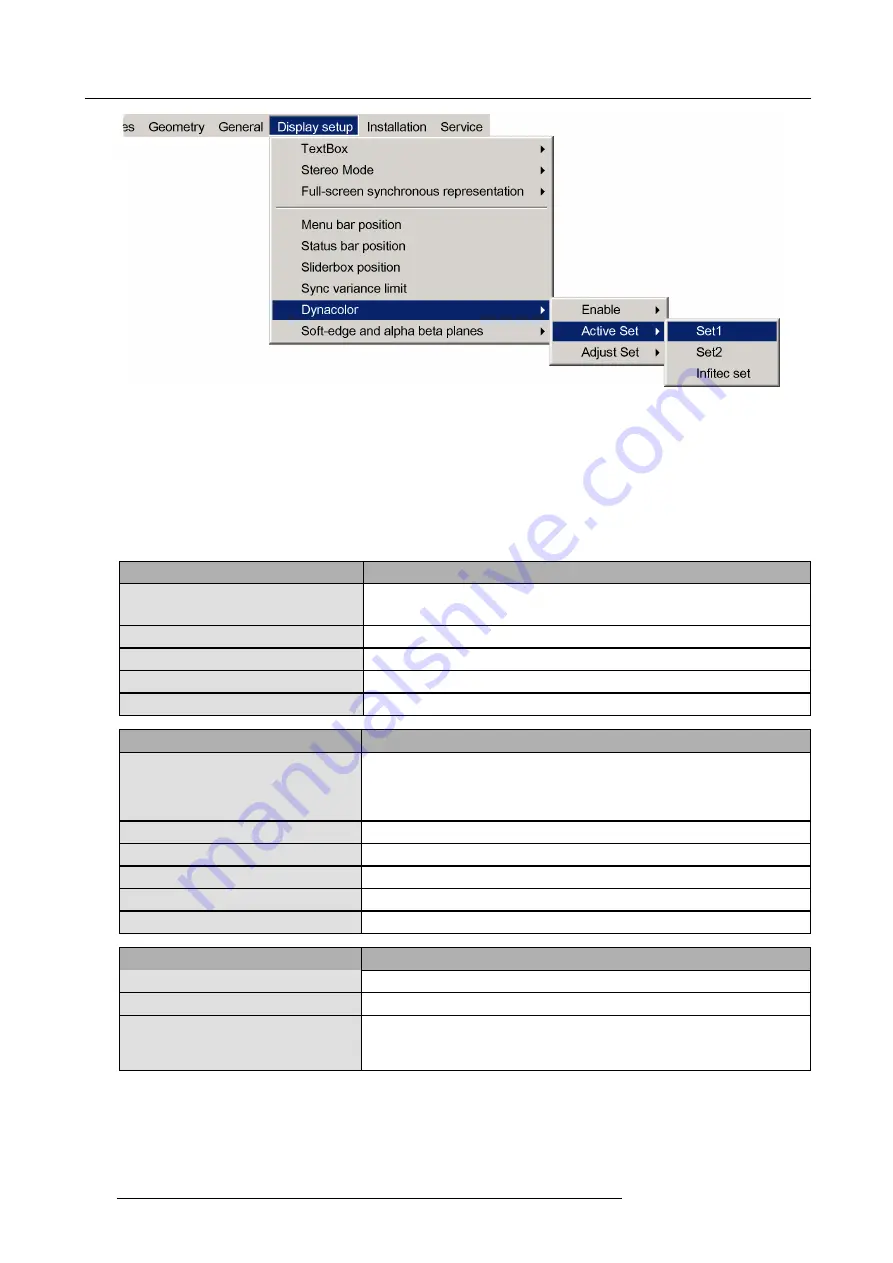
11. Expert operation
Image 11-58
2. Press ENTER.
A bullet indicates the active setting.
11.3.2 The Dynacolor dialog
Description
In the OSD, browse to
Display setup > Dynacolor > Edit...
and press
ENTER
to display the
Dynacolor dialog
. The tables below
explain all items of this dialog.
Field / item
Description
Measured values
The coordinates in the CIE Chromaticity diagram and luminance of the
native
primary colors
of the device as they have been measured in ideal conditions in the
factory.
Only Barco engineers may change these values.
X and Y coordinates
Coordinates in the CIE Chromaticity diagram
Red, Green, Blue, White
Native primary colors and native white of the device
L value
Luminance (relative value)
White L
White luminance = Red + Blue + Green luminance (relative value)
Desired values
Description
Desired values
The coordinates in the CIE Chromaticity diagram and luminance of the
desired
primary and secondary colors
of the device.
Only Barco engineers may change
these values to force a common color triangle; Barco trained and quali
fi
ed
engineers may also change the X and Y coordinates of the white point to
fi
ne tune the colors.
X and Y coordinates
Coordinates in the CIE Chromaticity diagram
Red, Green, Blue, White
Desired primary colors and desired white of the device
Cyan, Yellow, Magenta
Desired secondary colors of the device
L value
Luminance (relative value)
Lmax value
Maximum available luminance (relative value)
Button
Description
Default desired
Resets the desired parameters to the measured values.
Factory Preset
Sets the measured parameters back to the factory preset values.
Calibration
Starts the native primary color calibration procedure.
Only Barco engineers may
perform a calibration.
A professional spectrometer and ideal measurement
conditions are required to achieve a good calibration. Improper calibration seriously
affects the performance of the device. See procedure "Color calibration", page 110.
106
R5909057 MCM-50 17/05/2016
Summary of Contents for MCM-50
Page 1: ...MCM 50 User Guide Optimized for F50 R5909057 02 17 05 2016...
Page 8: ...Table of contents 4 R5909057 MCM 50 17 05 2016...
Page 14: ...1 Safety instructions 10 R5909057 MCM 50 17 05 2016...
Page 20: ...3 Packaging 16 R5909057 MCM 50 17 05 2016...
Page 22: ...4 Facility and system requirements Image 4 1 18 R5909057 MCM 50 17 05 2016...
Page 28: ...5 Physical installation and connections 24 R5909057 MCM 50 17 05 2016...
Page 40: ...6 Setup and configuration Image 6 17 36 R5909057 MCM 50 17 05 2016...
Page 58: ...8 OSD Preferences 54 R5909057 MCM 50 17 05 2016...
Page 118: ...11 Expert operation 114 R5909057 MCM 50 17 05 2016...
Page 136: ...13 MCM 50 Tools 132 R5909057 MCM 50 17 05 2016...
Page 144: ...15 RCU Control 140 R5909057 MCM 50 17 05 2016...
















































