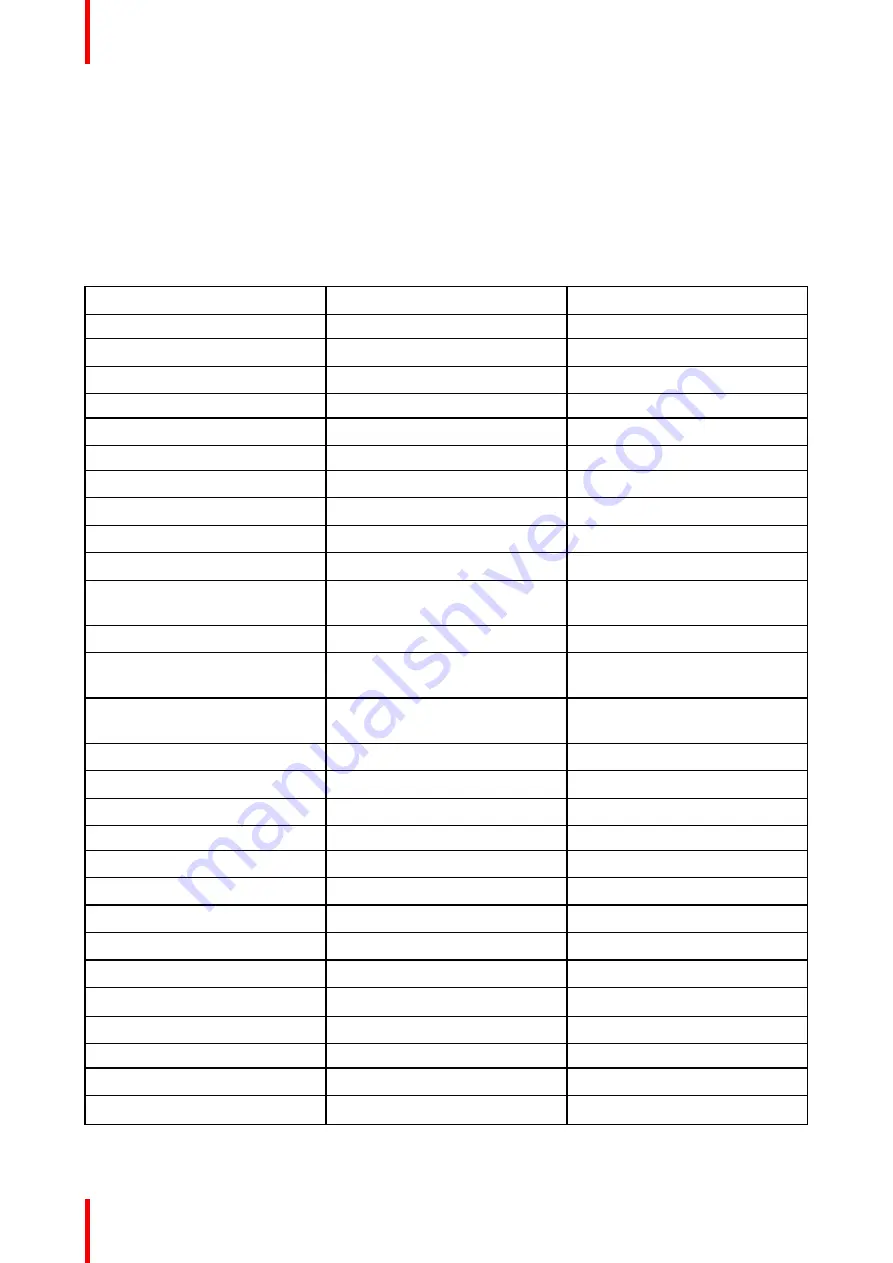
601
–
0445 /05
Loki
110
9.5 Reset
What can be done?
All settings and values on the projector can be reset to its default values. This can be done for one or more
settings separately, or all settings together (factory reset).
Default settings
The following settings are default settings:
Topic
Setting
Default value
UserInterface
Theme
Dark
Network
Communication
LAN, Automatic settings
System
Eco Mode (if applicable)
Available
Screen
Screen luminance - Unit
nits
Optics
High Contrast
Off
Illumination
Power
100%
ImageConnector
Color Space
auto
Signal Range
auto
ImageResolution
Output Resolution (if applicable)
4K UHD
ImageWarp
Screen size
5120x3200 / 2560x1600
4 corner
Bow
Warp off, no warp
Warp files
Disabled, no files selected
ImageBlend
Blend/Mask size
Black Level
disabled, all value to zero
Black Level Files
Blend Files
Disabled, no files selected
ImageRealColor
P7 Realcolor
all set to native
ImageStereo
Sync delay
0 µs
Swap eye
Off
Dark time
lowest value available
ImageDisplay
Display mode
AutoStereo
ImageOrientation
Orientation
Table, Front
ImageSource
Source files
Standard
ImageFeatures
Contrast
mid value
Brightness
mid value
Saturation
mid value
Sharpness
mid value
Gamma
mid value
Cropping (if applicable)
Off
Aspect Ratio (if applicable)
16:9
Summary of Contents for Loki
Page 1: ...ENABLING BRIGHT OUTCOMES Installation Manual Loki...
Page 8: ...601 0445 05 Loki 8...
Page 20: ...601 0445 05 Loki 20 Safety...
Page 26: ...601 0445 05 Loki 26 Image 2 6 Image 2 7 All calibrations performed and OK Lenses...
Page 38: ...601 0445 05 Loki 38 Physical installation...
Page 48: ...601 0445 05 Loki 48 Getting started...
Page 70: ...601 0445 05 Loki 70 Image menu...
Page 71: ...71 601 0445 05 Loki Advanced picture adjustments 7...
Page 76: ...601 0445 05 Loki 76 Advanced picture adjustments...
Page 106: ...601 0445 05 Loki 106 Installation menu...
Page 116: ...601 0445 05 Loki 116 Status menu...
Page 120: ...601 0445 05 Loki 120 3D...
Page 121: ...121 601 0445 05 Loki Risk Group 3 Safety 12...






























