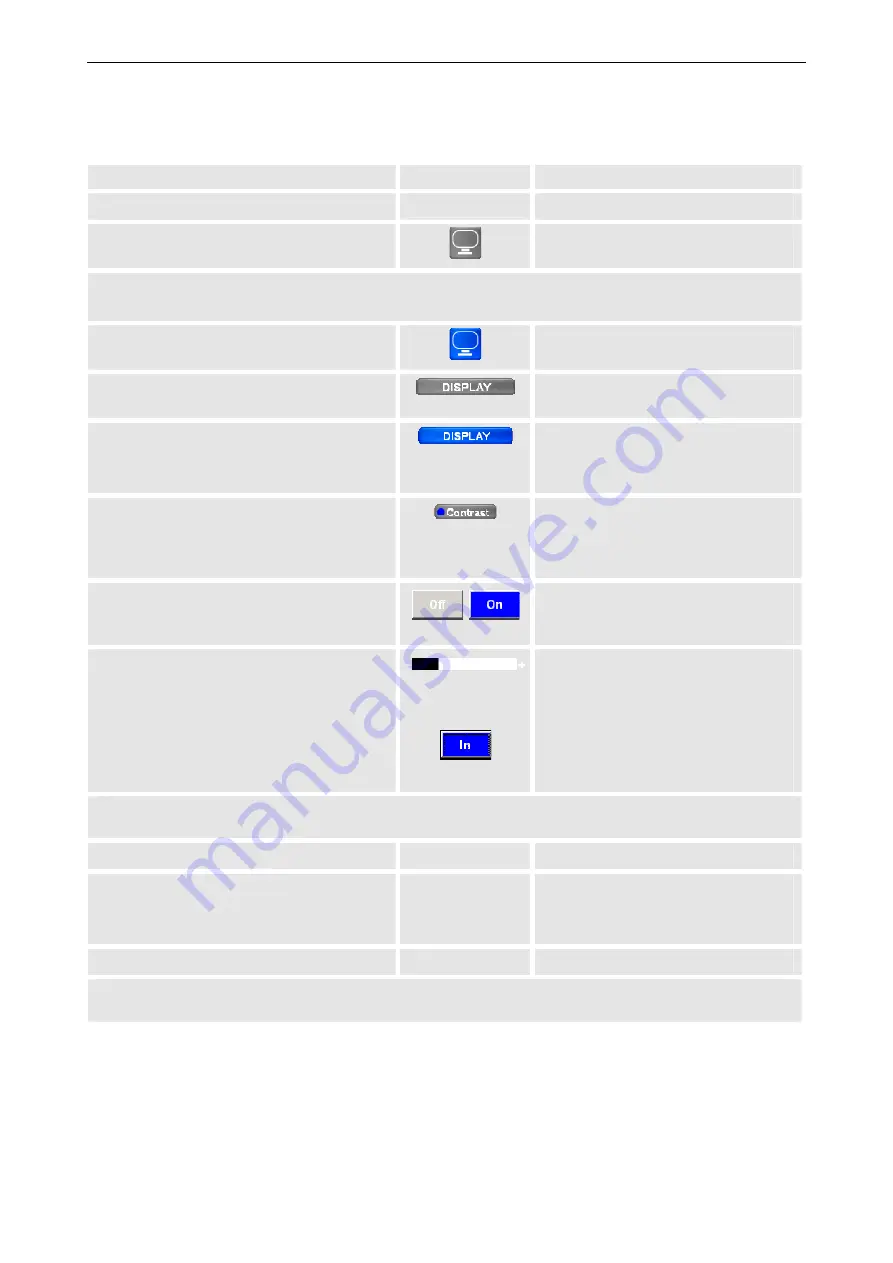
5. The On Screen Display (OSD)
Barco - LC series - R5976934 - user's manual - Revision 08 - April 2008
________________________________________________________________________________________
5-3
5.1.1
Navigation and adjustment
RCU
Icon
Push button (1: top most)
•
Press the
ADJ
key to activate the OSD
•
Press
7
to activate the OSD
•
Use the left and right cursor keys to navi-
gate to a menu
•
Press
3
and
4
to navigate to a
menu
Except for signal 1 and signal 2, the menus do not have a submenu.
Menus without a submenu display their settings dialog as soon as they are activated!
•
Press
Enter
to select a menu with a sub
menu: the menu icon will turn blue
•
Press
2
to select a menu with a sub
menu: the menu item will turn blue
•
Use the
left
and
right
cursor keys to
navigate to
a submenu
•
Press
3
and
4
to navigate to a sub
menu
•
Press
Enter
to select: the item will turn
blue – or –
•
Press the
down
cursor key:
•
Press
2
to select: the item will turn
blue – or –
•
Press
5
•
Use the
up
and
down
cursor keys to navi-
gate to the entries of a dialog.
The entry will get a "button look" and a
blue dot.
•
Press
5
and
6
to navigate to the
entries of a dialog
The entry will get a "button look"
and a blue dot.
•
In case an option is linked to a button:
use the
left
and
right
cursor keys to se-
lect one of the options
•
In case an option is linked to a
button: use the push buttons
3
/
4
to select one of the options
•
In case increase/decrease is linked to a
"slider": use the
left
and
right
cursor keys
to decrease/increase a value – or –
•
In case increase/decrease is linked to a
button: use the
Enter
key to de-
crease/increase a value
•
In case increase/decrease is linked
to a "slider": use the push buttons 3
/
4
to decrease increase a value –
or –
•
In case increase/decrease is linked
to a button: use the push button
2
to increase/decrease a value
As soon as a menu entry loses the focus, i.e. another entry is selected, the respective selection will be applied
without any further action: even when quitting the dialog with
Exit
, the modification will be applied!
•
Press
Exit
to deactivate the dialog
•
Press
7
to deactivate the dialog
•
Press
Exit
to leave a sub menu
•
Use the
left
and the
right
cursor key to
navigate to another menu
•
Press
7
to leave a sub menu
•
Use
3
and
4
to navigate to another
menu
•
Press
Exit
to close the OSD
•
Press
7
to close the OSD
Closing a first level dialog (i.e. a dialog linked to a menu, not to a sub menu) by means of the
Exit
key / the
push button
7
will close the OSD!
















































