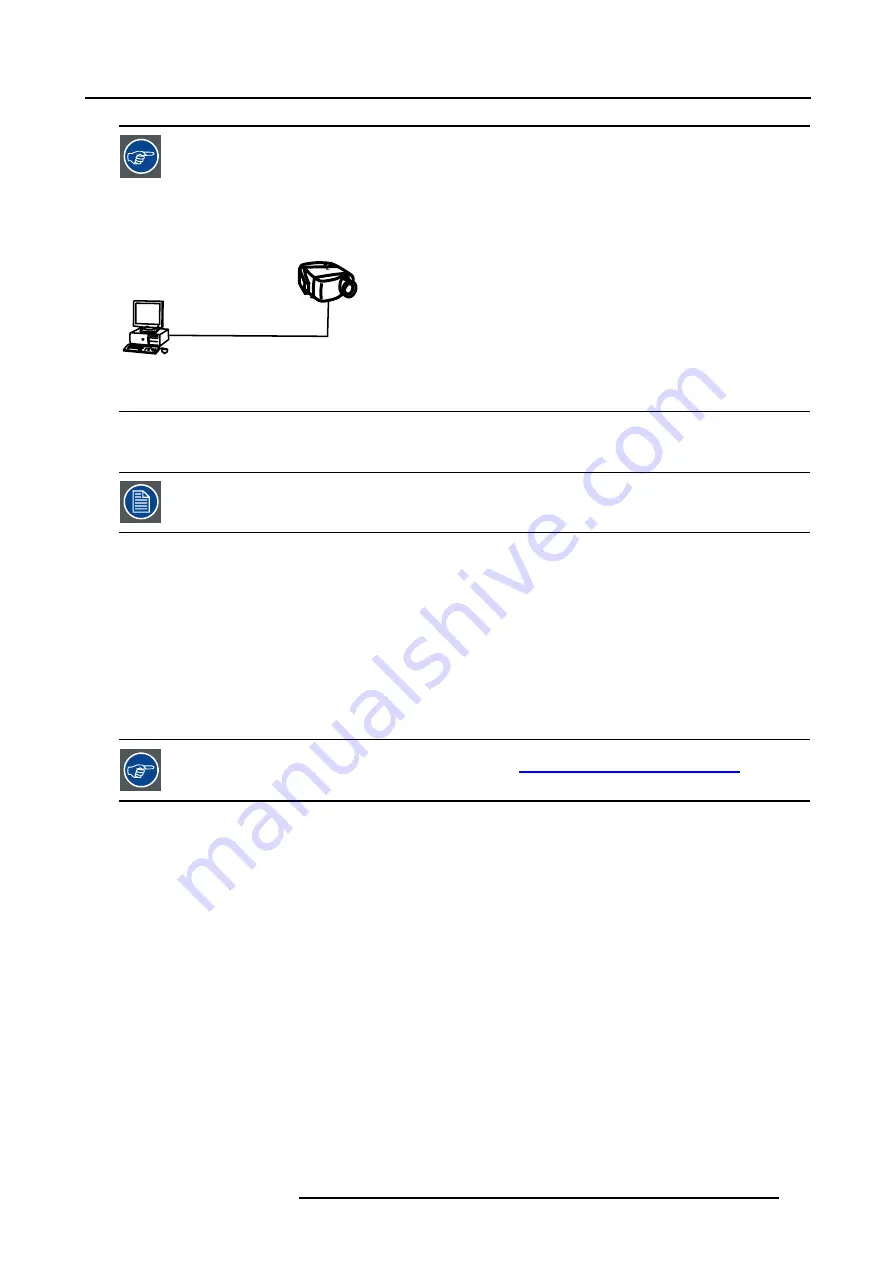
15. iQ Network
Point to point configuration
A
B
Image 15-4
In case of a temporary configuration (demo purposes) one can use the point to point configuration, the con-
nection being done via RJ45 connections using a crossed UTP cable.
15.4.2 Installing the software
An Administrator password has been installed for security reasons (worm and virus protection):
Password : Barco (case sensitive !)
Necessary parts
•
installation CD (delivered)
•
PC
How to install the client software ?
1. Install the client software from the CD ( Setup file )
How to install the server software ?
1. The server software is by default installed on the projector.
if necessary, reinstall it from the CD.
The CD containing the server software and the client tools are delivered with the projector. They can always
be downloaded from the secured PartnerZone Web site :
https://secure.barco.com/presentation/
15.4.3 Start up of the BarcoIQ Server
Starting up
There are 2 methods to start up the BarcoIQ Server
•
Manual start up (via the
General
menu)
•
Automatic startup at projector startup: this is done by defining the state of the BarcoIQ Server during a
“Projector ON state”
and a
“Projector standby state”
.
Manual start up: How to start up/shut down/reset the BarcoIQ Server ?
1. Press
MENU
to activate the Toolbar
2. Press
→
to select
General
3. Press
↓
to Pull down the General menu
4. Use
↑
or
↓
to select
iQ Pro Server
5. Press
→
to open the menu
6. Use
↑
or
↓
to select
ON/OFF/Reset
7. Press
ENTER
R5976694 IQ PRO R500 01/02/2007
135
Summary of Contents for iQ Pro R500 R9010221
Page 1: ...iQ Pro R500 Owner Manual R9010221 R5976694 04 01 02 2007...
Page 6: ......
Page 10: ...Table of contents 4 R5976694 IQ PRO R500 01 02 2007...
Page 17: ...2 Installation Guidelines 1 2 3 4 Image 2 1 R5976694 IQ PRO R500 01 02 2007 11...
Page 24: ...2 Installation Guidelines 18 R5976694 IQ PRO R500 01 02 2007...
Page 34: ...3 Connections 28 R5976694 IQ PRO R500 01 02 2007...
Page 48: ...4 Getting started 42 R5976694 IQ PRO R500 01 02 2007...
Page 54: ...5 Source Selection Image 5 9 48 R5976694 IQ PRO R500 01 02 2007...
Page 60: ...6 General Menu Image 6 10 54 R5976694 IQ PRO R500 01 02 2007...
Page 80: ...7 Image Menu Image 7 38 74 R5976694 IQ PRO R500 01 02 2007...
Page 100: ...10 Lamp Menu 94 R5976694 IQ PRO R500 01 02 2007...
Page 110: ...11 Image files menu Image 11 20 104 R5976694 IQ PRO R500 01 02 2007...
Page 120: ...12 Display setup 114 R5976694 IQ PRO R500 01 02 2007...
Page 188: ...19 Troubleshooting 182 R5976694 IQ PRO R500 01 02 2007...






























