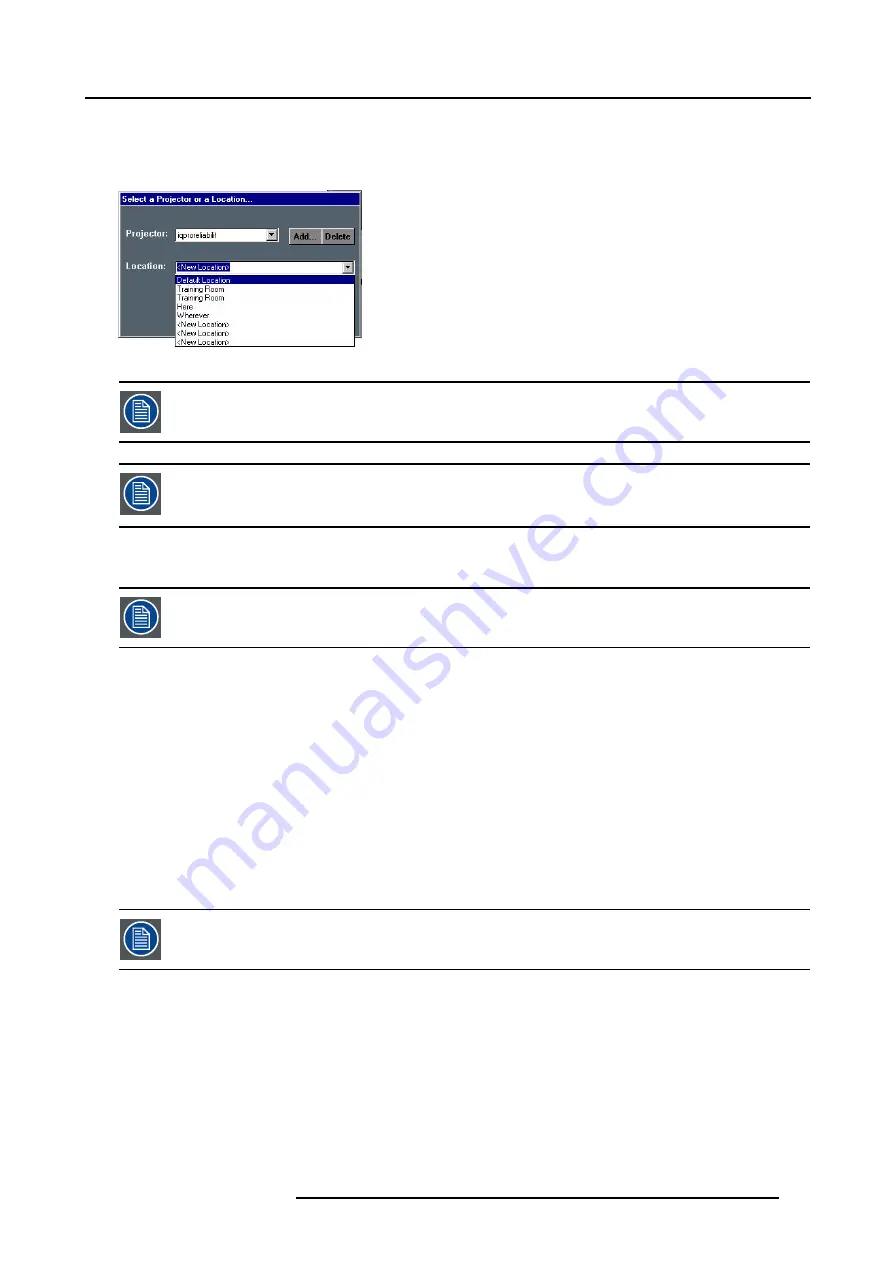
14. IQ Network
The projector name is filled in.
3. Click on
Connect
.
Following message is displayed : “Connected to
<projectorname>
...”
Image 14-61
This is only possible if the location has been filled, the default value for location being “
<New Location>
”
If the projector is not found following message will be displayed : “Host not found”
If the projector is found but unable to respond ( projector disconnected from the network, server software not
running, ...) following message will be displayed : “ Host found , but server inactive”
14.8.3 File dropping/launching
Only the Microsoft viewers (PPT, Word, Excel,...) are installed on the projector.
File dropping
Dropping a file means sending it to the projector using the DropZone interface.
The projector can then react in different ways depending on the drop mode selected :
•
launch file
•
launch file and share
•
store file on the projector
File launching
Launch files: a file stored on the projector (server) or on the network can be accessed from a local PC (via the network) or from the
projector itself. Launching a file means “sending and starting up” a file (using the required software).
A PowerPoint file can be launched on your PC and projected in another place (by default only the PPT viewer is installed on the
projector ).
for iQ only : The file will only be projected if the “iQ PC” is selected in the source selection.
How to set the drop mode ?
1. Open the DropZone interface.
2. Click on the arrow to pull down the installation menu.
3. Click on the three suspension points access the drop mode dialog box,image 14-57
See image 14-62.
4. Click on one of the three modes.
R5976491 IQ PRO G500 01/02/2007
153
Summary of Contents for iQ PRO G500
Page 1: ...iQ PRO G500 Owner s Manual R9003081 R5976491 09 01 02 2007...
Page 6: ......
Page 10: ...Table of contents 4 R5976491 IQ PRO G500 01 02 2007...
Page 17: ...2 Installation Guidelines 1 2 3 4 Image 2 1 R5976491 IQ PRO G500 01 02 2007 11...
Page 24: ...2 Installation Guidelines 18 R5976491 IQ PRO G500 01 02 2007...
Page 34: ...3 Connections 28 R5976491 IQ PRO G500 01 02 2007...
Page 48: ...4 Getting started 42 R5976491 IQ PRO G500 01 02 2007...
Page 54: ...5 Source Selection Image 5 9 48 R5976491 IQ PRO G500 01 02 2007...
Page 60: ...6 General Menu Image 6 10 54 R5976491 IQ PRO G500 01 02 2007...
Page 80: ...7 Image Menu Image 7 38 74 R5976491 IQ PRO G500 01 02 2007...
Page 90: ...8 Tools Menu 84 R5976491 IQ PRO G500 01 02 2007...
Page 100: ...10 Lamp Menu 94 R5976491 IQ PRO G500 01 02 2007...
Page 110: ...11 Image files menu Image 11 20 104 R5976491 IQ PRO G500 01 02 2007...
Page 180: ...C Troubleshooting 174 R5976491 IQ PRO G500 01 02 2007...
Page 188: ...E Standard Image Files 182 R5976491 IQ PRO G500 01 02 2007...
















































