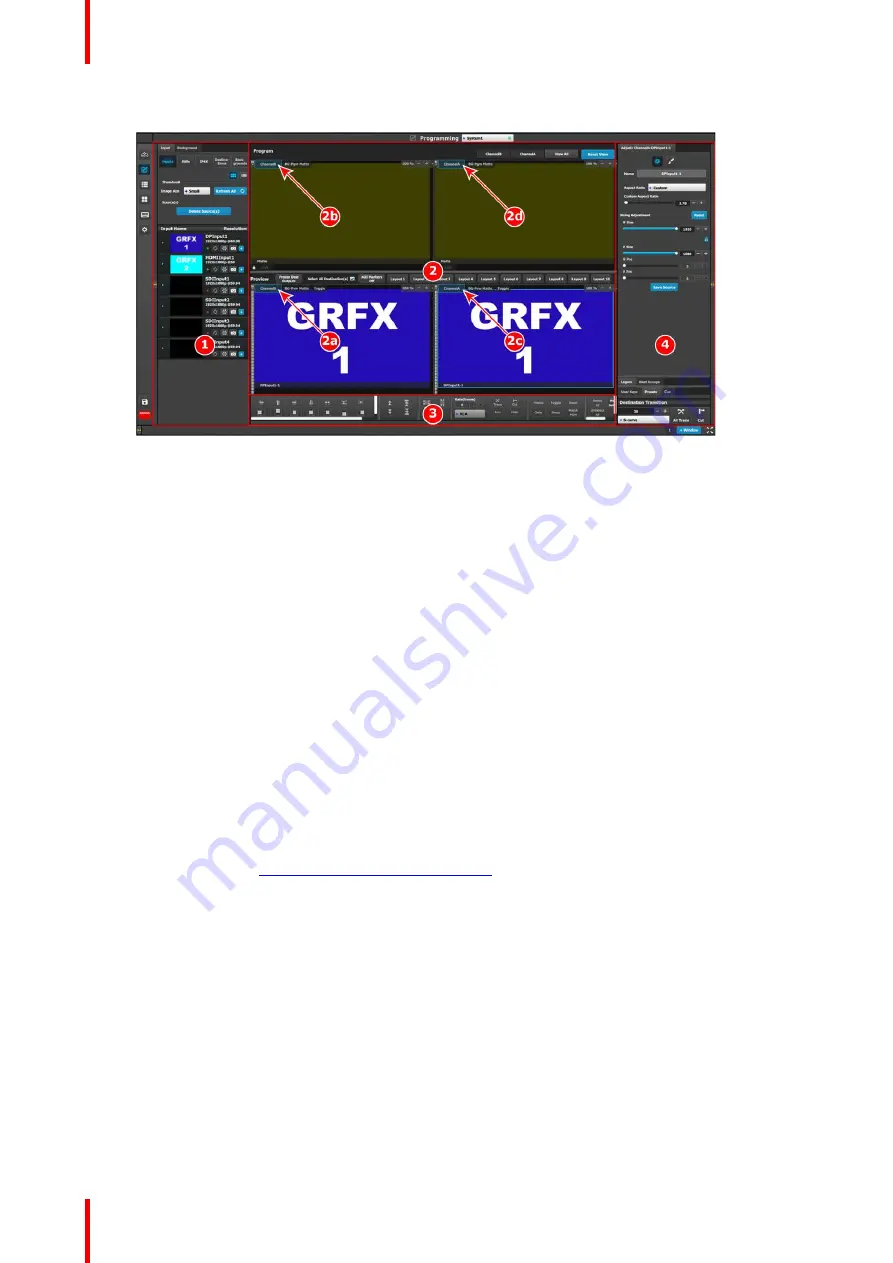
R5906167 /00
ImagePRO
–
4K Video Processor
104
Image 7-3: Programming menu
1.
Resources area
–
This area contains the
available resources for programming and
playback, as inputs and sources. Also in this
area the still store (logo) images are shown.
2.
Workspace / Programming Diagram area
–
For each destination, super destination, or
destination group, the Program and Preview
screens can be viewed individually by selecting
the corresponding tab. All Program and Previews
screens can be viewed simultaneously by
selecting the
“
View All
”
button.
The space between Program and Preview has
Layouts, a function where a certain group of
destinations can be laid out in the workspace.
2a.
Preview ChannelB
–
Preview ChannelB shows
the signal that is active on ChannelB and
assigned to Preview (PVW).
2b.
Program ChannelB
–
Program ChannelB
shows the signal that is active on ChannelB on
Program (PRG) to output.
2c.
Preview ChannelA
–
Preview ChannelA shows
the signal that is active on ChannelA and
assigned to Preview (PVW).
2d.
Program ChannelA
–
Program ChannelA
shows the signal that is active on ChannelA on
Program (PRG) to output.
3.
Workspace / System wide function area
–
This
area contains Layer alignment adjustments and
controls to manage the Preview/Program
screens.
4.
Adjustment area
—
The menus in this area
provide control of parameters for selected layer
and source. These can be modified and
managed. This is where creation of User Keys
and presets is done.
For a more complete description of the Programming menu of the Event Master Toolset GUI, see Chapter 6 of
the
“
Event Master Devices User
’
s Guide
”
(found at the
“
Manuals, drawings & documentation
”
link on the
E2
Product Support
page at
http://www.barco.com/td/R9004698
).
7.3 ImagePRO
–
4K-specific controls
General
Most of the controls available through the EMTS GUI may be used with any Event Master or Image PRO
–
4K
video processor, but some controls are specific to certain models. Controls specific to the ImagePRO
–
4K
video processor can be found in the Configuration menu and in the Programming menu.
ImagePRO
–
4K-specific configuration controls
The Adjustment panel of the Configuration menu has ImagePRO
–
4K-specific controls on the Setup tab.
Summary of Contents for ImagePRO
Page 1: ...ENABLING BRIGHT OUTCOMES User s Guide ImagePRO 4K Video Processor...
Page 8: ...R5906167 00 ImagePRO 4K Video Processor 8 Introduction...
Page 12: ...R5906167 00 ImagePRO 4K Video Processor 12 Safety...
Page 20: ...R5906167 00 ImagePRO 4K Video Processor 20 General...
Page 26: ...R5906167 00 ImagePRO 4K Video Processor 26 Hardware Orientation...
Page 36: ...R5906167 00 ImagePRO 4K Video Processor 36 Image 6 4 Menu tree Menu orientation...
Page 38: ...R5906167 00 ImagePRO 4K Video Processor 38 Image 6 7 Input menu tree Menu orientation...
Page 45: ...R5906167 00 ImagePRO 4K Video Processor 45 Image 6 18 Output Aux menu tree Menu orientation...
Page 108: ...R5906167 00 ImagePRO 4K Video Processor 108 Event Master Toolset...
Page 116: ...R5906167 00 ImagePRO 4K Video Processor 116 Upgrading firmware...
Page 125: ...R5906167 00 ImagePRO 4K Video Processor 125 Warranty...















































