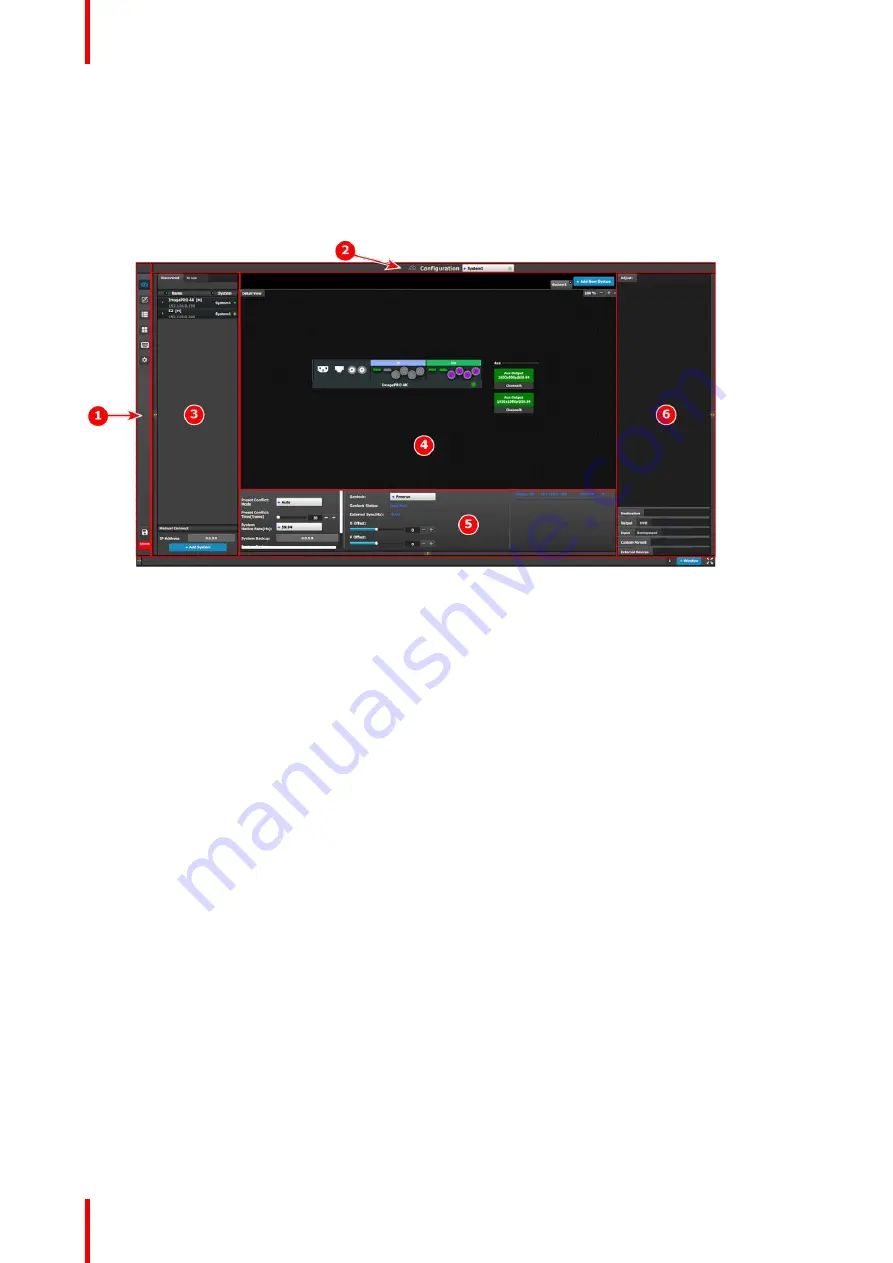
R5906167 /00
ImagePRO
–
4K Video Processor
102
7.1 EMTS GUI: Configuration menu
Description
The Configuration menu, shown in the following illustration, is the first page you see when you access the
ImagePRO
–
4K from the EMTS GUI.
Image 7-1: EMTS GUI orientation
1.
Menu navigation bar
–
The menu navigation
bar allows the user to choose from among the
available menus: Configuration, Programming,
Cue, Multiviewer, Controller, or Settings.
2.
Title bar
–
The title bar shows the current menu
and the currently selected system.
3.
Selection area
–
The selection area contains
tabs for
“
Discovered
”
systems and systems
“
In
use.
”
It also contains a field for entering IP
addresses and a button for adding systems.
4.
Diagram area
–
The diagram area contains
graphic representations of the system in use.
5.
Modifier area
–
The modifier area contains
system controls, such as Native Rate and
Genlock status.
6.
Configuration area
—
The Configuration area
contains tabs and panels on which users perform
all needed adjustments. This area is largely
empty until the user selects an item from the
Diagram area.
Summary of Contents for ImagePRO
Page 1: ...ENABLING BRIGHT OUTCOMES User s Guide ImagePRO 4K Video Processor...
Page 8: ...R5906167 00 ImagePRO 4K Video Processor 8 Introduction...
Page 12: ...R5906167 00 ImagePRO 4K Video Processor 12 Safety...
Page 20: ...R5906167 00 ImagePRO 4K Video Processor 20 General...
Page 26: ...R5906167 00 ImagePRO 4K Video Processor 26 Hardware Orientation...
Page 36: ...R5906167 00 ImagePRO 4K Video Processor 36 Image 6 4 Menu tree Menu orientation...
Page 38: ...R5906167 00 ImagePRO 4K Video Processor 38 Image 6 7 Input menu tree Menu orientation...
Page 45: ...R5906167 00 ImagePRO 4K Video Processor 45 Image 6 18 Output Aux menu tree Menu orientation...
Page 108: ...R5906167 00 ImagePRO 4K Video Processor 108 Event Master Toolset...
Page 116: ...R5906167 00 ImagePRO 4K Video Processor 116 Upgrading firmware...
Page 125: ...R5906167 00 ImagePRO 4K Video Processor 125 Warranty...
















































