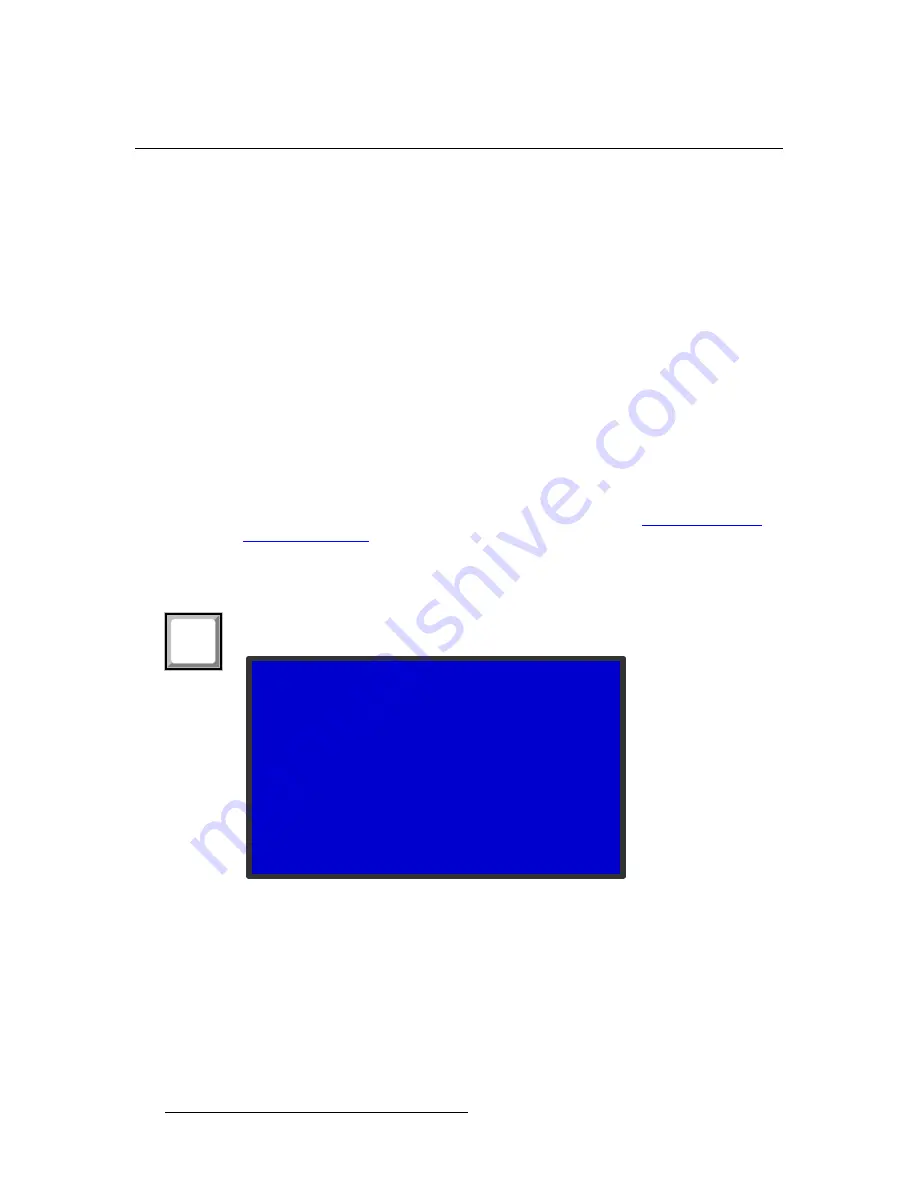
78
ImagePRO-II • User’s Guide
4. Menu Orientation
Creating and Saving Views
`êÉ~íáåÖ=~åÇ=p~îáåÖ=sáÉïë
A
view
is a combination of the pan and zoom settings on an input. The
Views Menu
lets
you name and store up to 16 custom views, along with the
Default
view. The
Default
view
displays the image at
100%
zoom and
0%
pan, filling the screen.
The
Views Menu
works in conjunction with the
PAN/ZOOM
function. To begin creating a
view, you first use the
PAN/ZOOM
button to create the settings for the view. For example,
you can define a view that maps the entire input image to the center of the output display,
or a view that fills the screen with an enlargement of one portion of the image. If you save
the view to the current input, the save persists across power cycles for this input only.
You can then switch to the
Views Menu
to save the view in non-volatile memory for use by
other inputs. You can later recall any saved view and assign it to any input. And you can
delete any user-defined view.
Both the
PAN/ZOOM
button and the
Views Menu
provide the ability to save and recall a
view. However, only the
Views Menu
enables you to assign a system name to a view as
you save it, to delete a view, and to make the view available to multiple inputs. The sections
that follow discuss both menus.
When you have the 3D/Dual Channel option installed, you can make a view available to the
inputs on one or both channels. This view can later be recalled and saved to any input on
the designated channel or channels. For more information, refer to
`êÉ~íáåÖ=~=sáÉï
To create a view, use the
PAN/ZOOM
button on the ImagePRO-II’s front panel. Press this
button to display the
Zoom/Pan Submenu
, shown in the following figure.
Figure 4-62.
The
Zoom/Pan Submenu
(sample)
On this menu, you can set pan and zoom values in either pixels or percentages. The menu
options are:
•
Zoom H
and
Zoom V
define horizontal or vertical zoom settings individually.
•
Zoom H/V
adjusts both horizontal and vertical zoom settings at the same time.
Both settings change in increments of 0.1.
•
Pan H
and
Pan V
adjust horizontal and vertical pan settings individually. You can
adjust
Pan
settings only after adjusting
Zoom
settings.
PAN/
ZOOM
ZO O M /P A N
> Zoom H
1280
Zoom V
960
Zoom H /V
P an H
+ 0
P an V
+ 0
U nits
P ixel
Fill H /V
S ave V iew
R ecall V iew
R eset






























