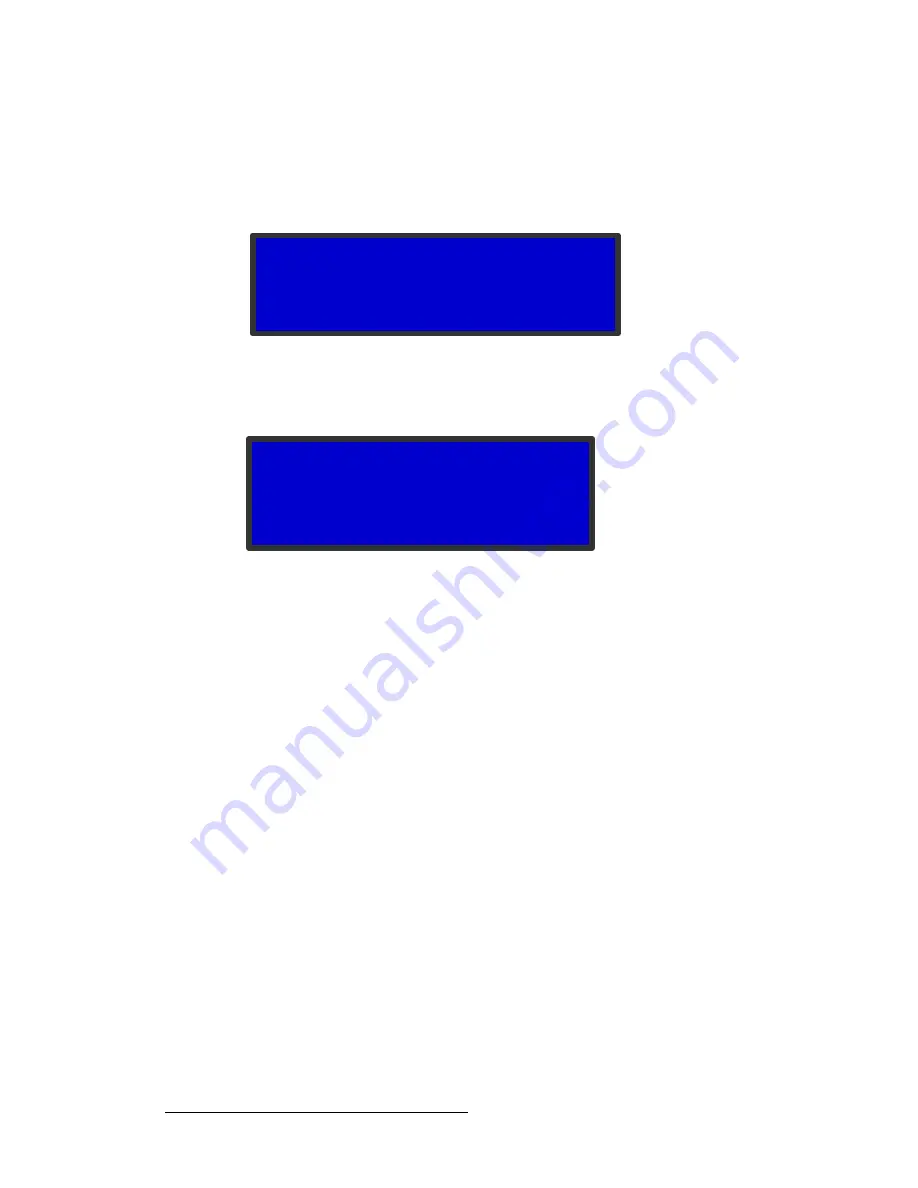
38
ImagePRO-II • User’s Guide
4. Menu Orientation
Configuring Inputs
pÉííáåÖ=íÜÉ=^ëéÉÅí=o~íáç
The
Input Aspect Ratio Submenu
, shown in the following illustration, provides one way to
affect aspect ratio. The ImagePRO-II selects and displays the input video aspect ratio
according to the selected input format.
Figure 4-3.
The Input Aspect Ratio Submenu
With the 3D/Dual Channel mezzanine installed and the system set to dual-channel mode,
I
nput Aspect Ratio
provides an additional option to set the aspect ratio for each channel.
Figure 4-4.
The Input Aspect Ratio Submenu in Dual-Channel Mode
The settings on this menu can be overridden by the input horizontal and vertical
Zoom
settings. If you override the settings, this menu may not display the input’s actual aspect
ratio.
To select the
Input
Aspect Ratio Submenu
from the
Input Menu
, scroll to
Aspect Ratio
and press
SEL
. Then scroll to one of the following options:
•
Set Mode
— The
Set
Mode
value is one of the following:
1:1
,
3:2
,
5:4
,
16:9
, or
Custom
. The ImagePRO-II detects the input format, and displays the appropriate
aspect ratio.
Example:
Computer video at 1280x1024 @ 60 Hz defaults to
5:4
.
Example:
NTSC video defaults to
4:3
.
Example:
HDTV1080i video defaults to
16:9
.
•
Ratio
— This option is available only when
Set
Mode
is set to
Custom
. It is a
decimal number ranging from
0.750
to
3.000
.
páòáåÖ=~å=fã~ÖÉ
The
Sizing Adjust Submenu
lets you:
•
Scale the selected input video up (or down) within the current active area.
•
Mask (crop) an image, either one edge at a time, or by using preset masks of all
four edges to achieve a specific aspect ratio.
As you adjust sizing, the top and bottom portions of an image may fall outside of the raster,
for example, when a 4:3 image is scaled up to 16:9.
INPUT ASPECT RATIO
Set Mode
5:4
Ratio
n/a
INPUT ASPECT RATIO
> Channel
A
Set Mode
16:9
Ratio
n/a






























