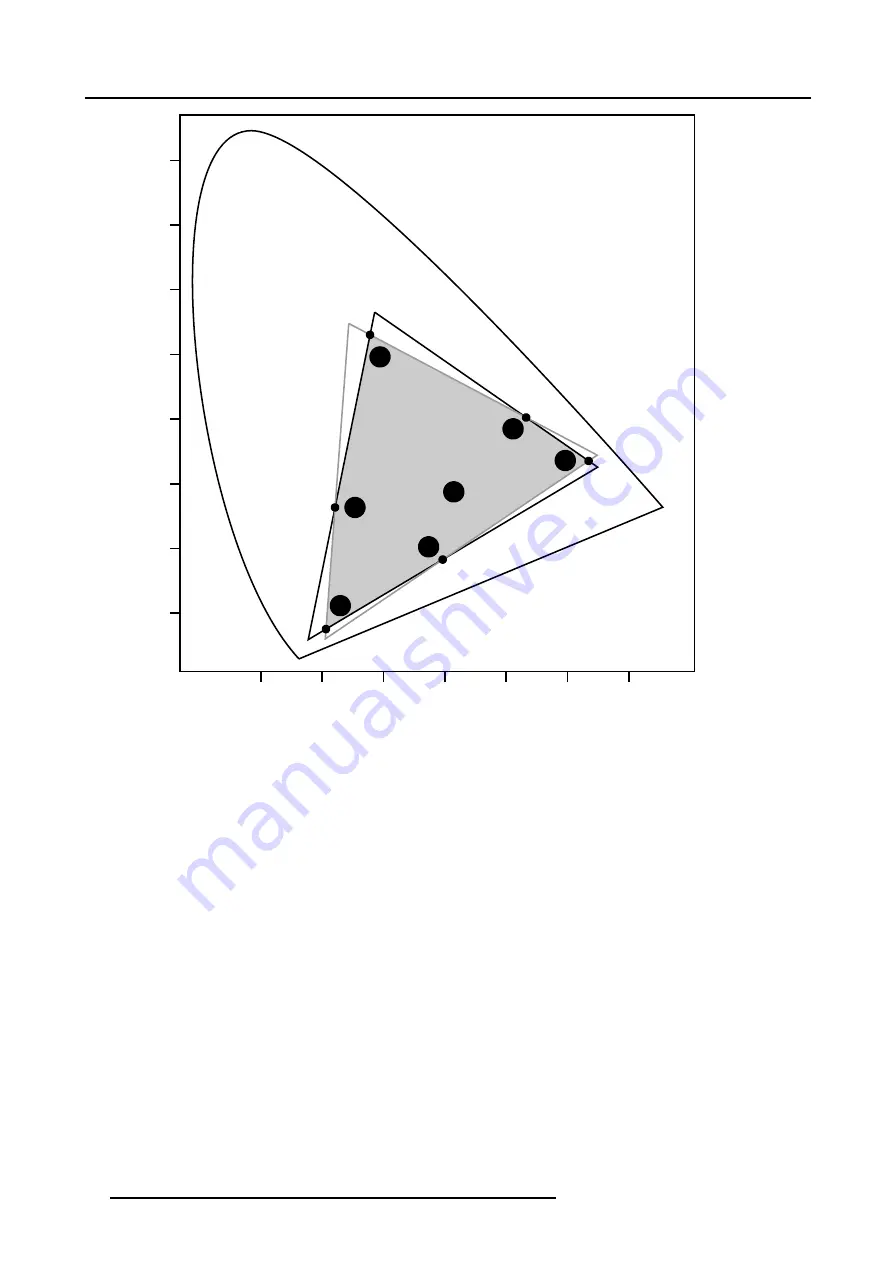
6. Advanced
G1
G2
R1
R2
B1
W1
0
x
y
.1
.2
.3
.4
.5
.6
.7
.1
.2
.3
.4
.5
.6
.7
.8
B2
W2
Gc
Wc
Yc
Rc
Mc
Bc
Cc
Image 6-44
The Common Color Gamut
R1 Red projector 1
R2 Red projector 2
G1 Green Projector 1
G2 Green Projector 2
B1 Blue Projector 1
B2 Blue Projector 2
W1 White Projector 1
W2 White Projector 2
Rc Red Common Color Gamut
Gc Green Common Color Gamut
Bc Blue Common Color Gamut
Cc Cyan Common Color Gamut
Mc Magenta Common Color Gamut
Yc Yellow Common Color Gamut
Wc White Common Color Gamut
The following parameters can be adjusted within DynaColor™:
•
the x, y coordinates and g(Light Output) of the 6 Common Color Gamut perimeter points.
•
the x, y coordinates and g(Light Output) of the White point of the Common Color Gamut.
How to Start up Dynacolor™?
1. Press the
MENU
key to activate the Menu bar.
2. Push the cursor key
←
or
→
to highlight
Image
in the menubar.
3. Push the
↓
key to pull down the
Image
menu.
4. Push the cursor key
↑
or
↓
to highlight
Dynacolor
and press
ENTER
to select. (image 6-45)
The Dynacolor dialog box will be displayed. (image 6-46)
54
R5976874 ID PRO R600/R600+ 21/09/2006
Summary of Contents for iD PRO R600+
Page 1: ...iD PRO R600 R600 Owners Manual R9010350 R9010351 R5976874 01 21 09 2006 ...
Page 6: ......
Page 10: ...Table of contents 4 R5976874 ID PRO R600 R600 21 09 2006 ...
Page 32: ...4 Setup 26 R5976874 ID PRO R600 R600 21 09 2006 ...
Page 36: ...5 Getting started 30 R5976874 ID PRO R600 R600 21 09 2006 ...
Page 65: ...6 Advanced Image 6 48 R5976874 ID PRO R600 R600 21 09 2006 59 ...
Page 112: ...6 Advanced 106 R5976874 ID PRO R600 R600 21 09 2006 ...
Page 168: ...11 Standard Image Files 162 R5976874 ID PRO R600 R600 21 09 2006 ...
Page 172: ...12 Troubleshoot 166 R5976874 ID PRO R600 R600 21 09 2006 ...
Page 176: ...13 Maintenance 170 R5976874 ID PRO R600 R600 21 09 2006 ...






























