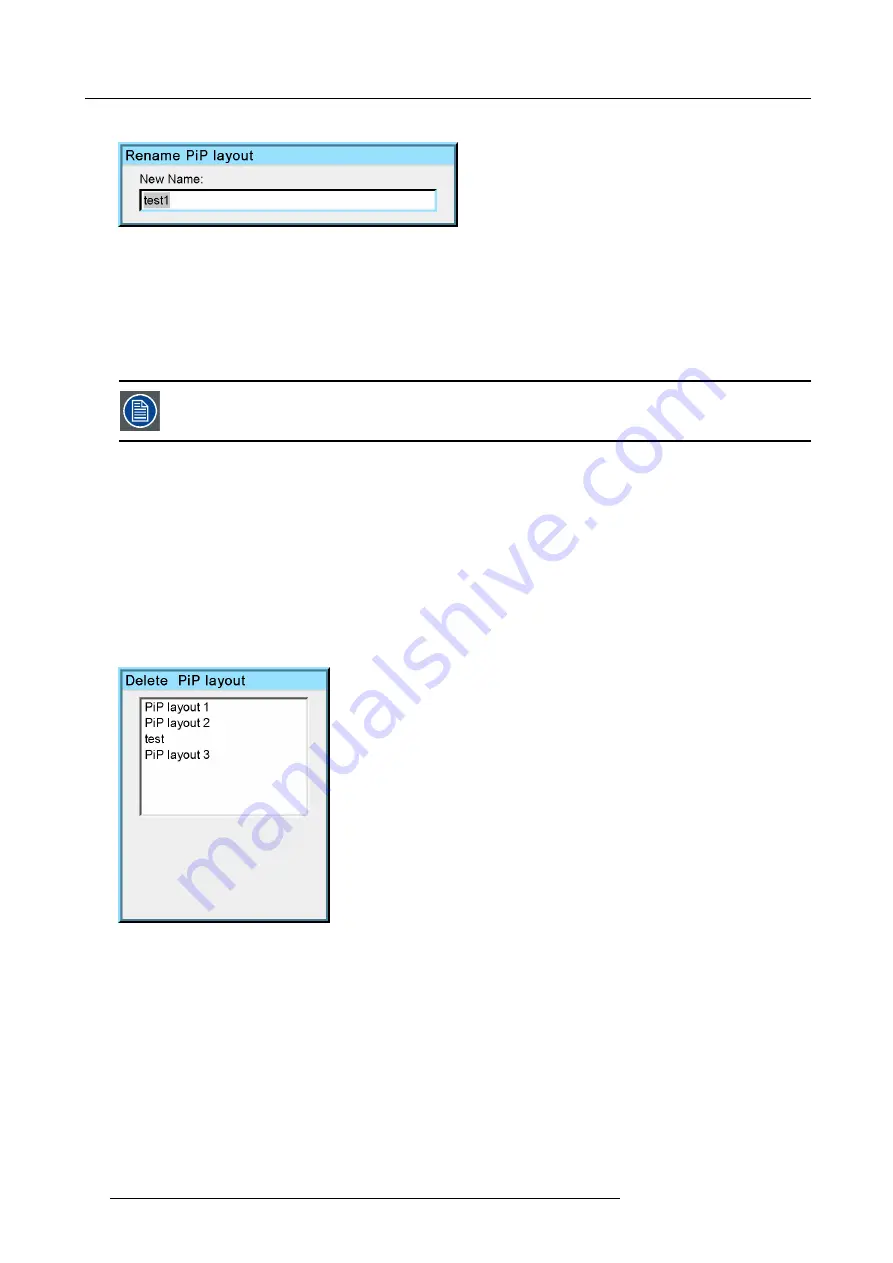
6. Advanced
A dialog box is displayed
Image 6-70
Use
←
or
→
, the numeric keys on the remote, or the keypad to enter the name and exit with
BACK
or
MENU
.
6.5.5.3
PiP delete layout
What can be done ?
The non
fi
xed layouts (factory and personal layouts) can be deleted.
The
fi
xed layouts and the active layout can not be deleted
How to delete a layout ?
1. Press
MENU
to activate the Tool bar
2. Press
→
to select the
Tools
item
3. Press
↓
to Pull down the
Tools
menu
4. Use
↑
or
↓
to select
PiP layout
5. Press
→
to pull down the menu
6. Use
↑
or
↓
to select
Delete
7. Press
ENTER
A dialog box is displayed
Image 6-71
8. Use
↑
or
↓
to select the layout to be renamed
9. Press
ENTER
The layout is deleted and disappears from the dialog box
6.5.6
PiP Adjust
What can be done ?
PiP adjust allows to browse through the windows in the active layout, a white frame indicates the window which has the focus.
This way, independent settings (picture settings, ...) are possible for each window.
80
R59770134 ID LR-6 27/05/2011
Summary of Contents for iD LR-6 R9010342
Page 1: ...iD LR 6 User Guide R9010342 R59770134 01 27 05 2011...
Page 7: ...Table of contents Glossary 125 Index 127 List of images 131 R59770134 ID LR 6 27 05 2011 3...
Page 8: ...Table of contents 4 R59770134 ID LR 6 27 05 2011...
Page 28: ...3 Installation 24 R59770134 ID LR 6 27 05 2011...
Page 40: ...4 Setup 36 R59770134 ID LR 6 27 05 2011...
Page 44: ...5 Getting started 40 R59770134 ID LR 6 27 05 2011...
Page 68: ...6 Advanced Image 6 45 64 R59770134 ID LR 6 27 05 2011...
Page 72: ...6 Advanced Image 6 48 68 R59770134 ID LR 6 27 05 2011...
Page 130: ...Glossary 126 R59770134 ID LR 6 27 05 2011...






























