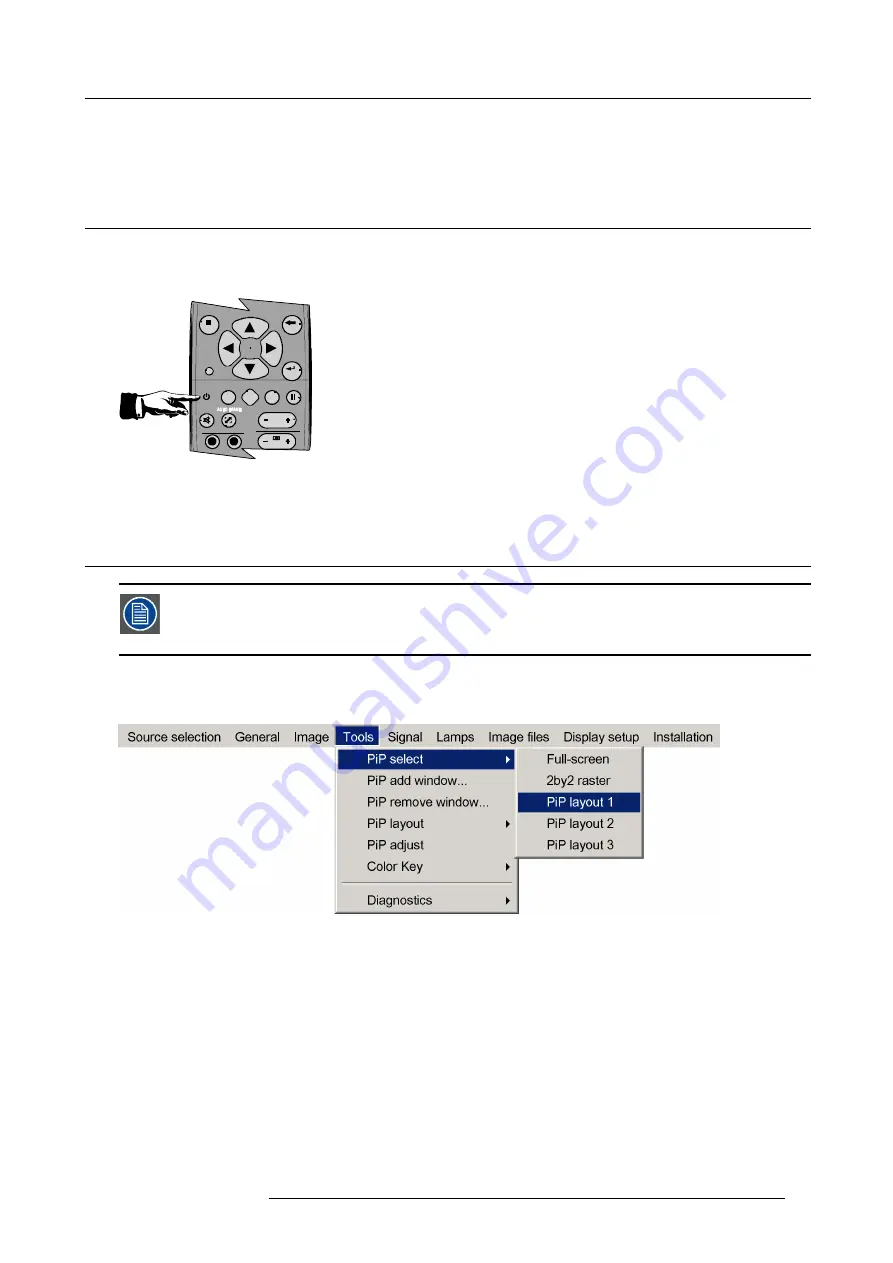
5. Getting started
5. GETTING STARTED
5.1
Start up
How to start up the projector ?
1. Press the Standby button on the RCU or the local keypad
9
0
E N
T E R
M E N
U
B A
C K
D I
G I
Z
O O M
P H
A
SE
P A
U SE
PI
P
L
O G O
Image 5-1
The last selected source is displayed
5.2
Creating your personal PiP Layout
As an example: the layout to be created must contain :
- one video source : composite video
- one data source : RGBHV
How to create a new layout based on an existing layout ?
1. Select an existing custom layout (non factory) from the
PiP select
menu
Image 5-2
2. Add the video window from the
PiP add window
menu by selecting the desired composite video source
Note:
You can only use one (2 in case of an optional video input) video source i.e. if the layout already contains a video source,
it will be impossible to add another (different) video input .
R59770134 ID LR-6 27/05/2011
37
Summary of Contents for iD LR-6 R9010342
Page 1: ...iD LR 6 User Guide R9010342 R59770134 01 27 05 2011...
Page 7: ...Table of contents Glossary 125 Index 127 List of images 131 R59770134 ID LR 6 27 05 2011 3...
Page 8: ...Table of contents 4 R59770134 ID LR 6 27 05 2011...
Page 28: ...3 Installation 24 R59770134 ID LR 6 27 05 2011...
Page 40: ...4 Setup 36 R59770134 ID LR 6 27 05 2011...
Page 44: ...5 Getting started 40 R59770134 ID LR 6 27 05 2011...
Page 68: ...6 Advanced Image 6 45 64 R59770134 ID LR 6 27 05 2011...
Page 72: ...6 Advanced Image 6 48 68 R59770134 ID LR 6 27 05 2011...
Page 130: ...Glossary 126 R59770134 ID LR 6 27 05 2011...






























