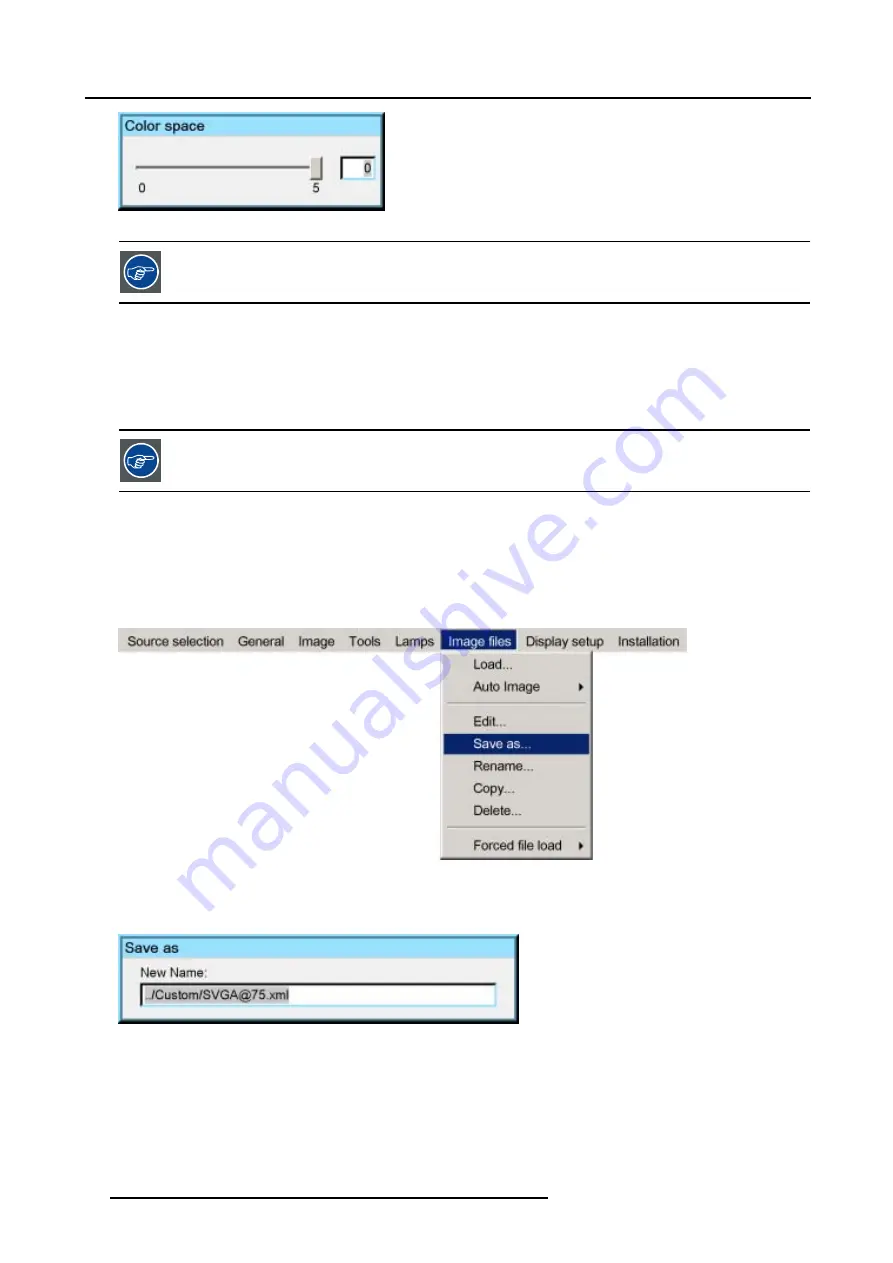
7. Advanced
Image 7-67
It is recommended to use the default values.
7.7.6
Save as (create a custom file)
Creating a custom file
When the loaded file is a standard file there is a possibility of saving it as a custom file (= creating a custom file) , this is done with
the save as function. The saved file will always be a custom file (saved in the custom directory)
For sources that are often used, a custom file should be created. This custom file will then be loaded auto-
matically and will prevent the AutoImage from being launched.
How to save a file ?
1. Press
MENU
to activate the Tool bar
2. Press
→
to select the
Image files
item
3. Press
↓
to Pull down the
Image files
menu
4. Use
↑
or
↓
to select
Save as...
Image 7-68
5. Press
ENTER
A dialog box is displayed
Use
←
or
→
,
↓
or
↑
the numeric keys on the remote, or the keypad to edit and change the file name, confirm with ENTER.
Image 7-69
7.7.7
Rename file
How to rename a file ?
1. Press
MENU
to activate the Tool bar
2. Press
→
to select the
Image files
item
74
R59770079 BARCO ID H250/500 23/07/2007
Summary of Contents for iD H250
Page 1: ...Barco iD H250 500 Owners manual R9010520 R9010570 R59770079 01 23 07 2007...
Page 28: ...4 Connections 24 R59770079 BARCO ID H250 500 23 07 2007...
Page 41: ...5 Setup Image 5 18 7 Press ENTER R59770079 BARCO ID H250 500 23 07 2007 37...
Page 42: ...5 Setup 38 R59770079 BARCO ID H250 500 23 07 2007...
Page 44: ...6 Getting started 40 R59770079 BARCO ID H250 500 23 07 2007...
Page 88: ...7 Advanced Image 7 84 84 R59770079 BARCO ID H250 500 23 07 2007...
Page 96: ...7 Advanced 92 R59770079 BARCO ID H250 500 23 07 2007...
Page 98: ...8 Maintenance 94 R59770079 BARCO ID H250 500 23 07 2007...






























